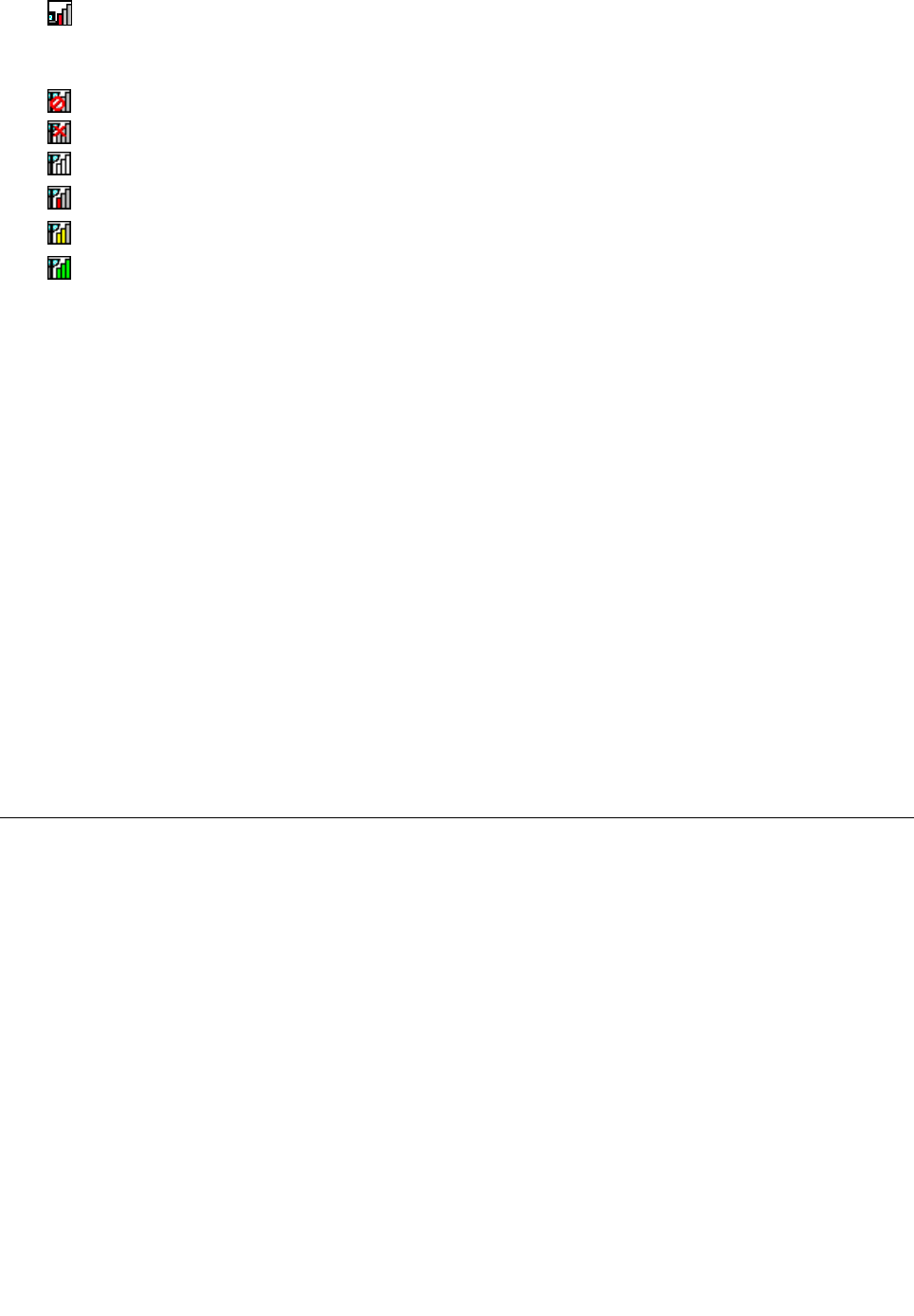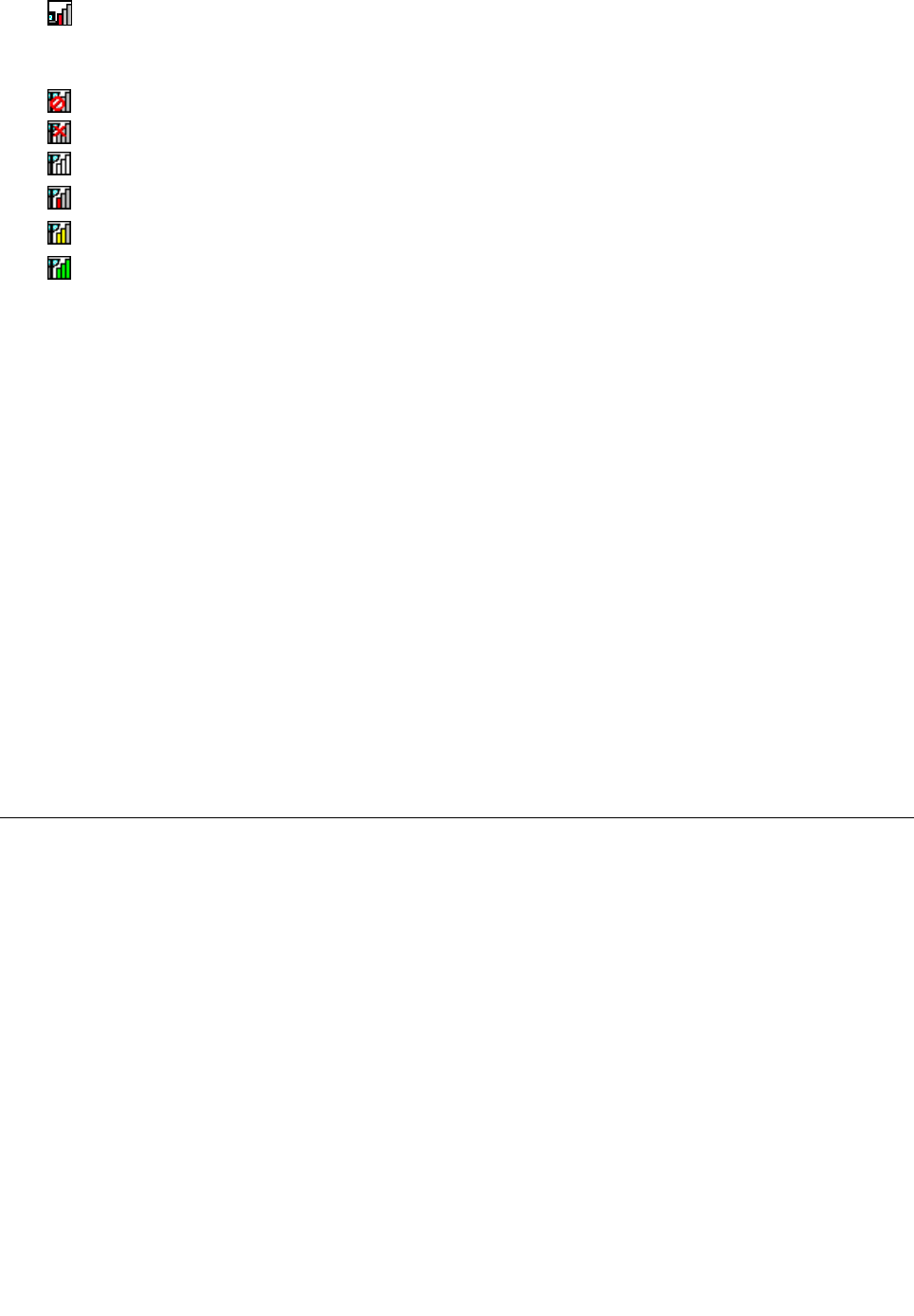
– Power to the wireless radio is on. The signal strength of the wireless connection is poor. To improve
signal strength, move your system closer to the wireless access point.
• Wireless status icon states: wireless WAN
– Power to the WAN radio is off
–
No association
– No signal
– Signal level 1
– Signal level 2
– Signal level 3
Note: If you have trouble in making a connection, try moving your computer closer to your wireless access
point.
Enabling or disabling the wireless feature
To enable or disable the wireless feature, press F9. A list of wireless features is displayed. You can turn the
feature on and off with a single click.
You can also enable or disable the feature by the following procedures.
To enable the wireless feature, do as follows:
1. Click the Access Connections wireless status icon in the system tray.
2. Click Power On Wireless Radio.
To disable the wireless feature, do as follows:
• Click the Access Connections wireless status icon in the system tray.
• Click Power Off Wireless Radio.
Note: If your computer is a Windows 7 model, click Show hidden icons in the task bar. The Access
Connections wireless status icon is displayed. To add it to the task bar permanently, click Customize and
proceed to customize the settings. For more information about the icon, see the Help in Access Connections.
Using a projector or external display
Your computer comes with many features to increase the enjoyment of your computer and help you give
presentations with condence.
Changing display settings
You can change the display settings, such as font size or color mode or numeric lock.
Font size
To make a font size larger, do as follows:
For Windows 7:
1. Right-click on the desktop, and click Personalize.
2. Click Display at the left.
3. Select the Medium or Larger radio button.
4. Click Apply. The change will take effect after you log off.
Chapter 2. Using your computer 47