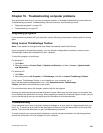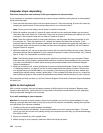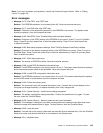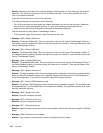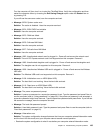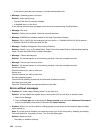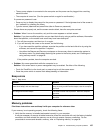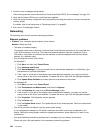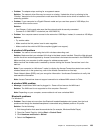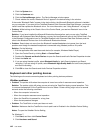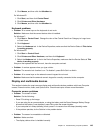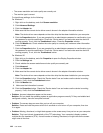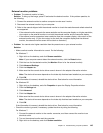2. Check for error messages during startup.
Follow the appropriate corrective actions for Power-on self-test (POST) “Error messages” on page 133.
3. Verify that the latest UEFI for your model has been installed.
4. Verify the proper memory conguration and compatibility including the maximum memory size and the
memory speed.
For details, refer to the instructions in “Replacing memory” on page 93.
5. Run Lenovo ThinkVantage Toolbox.
Networking
The following are the most common networking problems:
Ethernet problems
• Problem: Your computer cannot connect to the network.
Solution: Make sure that:
– The cable is installed properly.
The network cable must be securely connected both to the Ethernet connector of your computer and
to the RJ45 connector of the hub. The maximum allowable distance from the computer to hub is
100 meters. If the cable is connected and the distance is within acceptable limits but the problem
persists, try a different cable.
– You are using the correct device driver.
For Windows 7:
1. Click Start, and then click Control Panel.
2. Click Hardware and Sound.
3. Click Device Manager. If you are prompted for an administrator password or conrmation, type
the password or provide conrmation.
4. If the ! mark is to the left of the adapter name under Network adapters, you might not use the
correct driver or the driver is not enabled. To update the driver, right-click the highlighted adapter.
5. Click Update Driver Software, and then follow the instructions on the screen.
For Windows XP:
1. Click Start, and then click Control Panel.
2. Click Performance and Maintenance, and then click System.
3. Click the Hardware tab, and click the Device Manager button.
4. If the x mark is to the left of the adapter name under Network adapter, you might not use the
correct driver or the driver is not enabled. To update the driver, right-click the highlighted adapter.
5. Click Properties. The Properties window appears.
6. Click the Driver tab.
7. Click the Update Driver button. The Update Device Driver wizard appears. Follow the instructions
on the screen.
– The switch port and the adapter have the same duplex setting.
If you congured the adapter for full duplex, make sure the switch port is also congured for full
duplex. Setting the wrong duplex mode can degrade performance, cause data loss, or result in lost
connections.
– You have installed all networking software that is necessary for your network environment.
Check with your LAN administrator for the necessary networking software.
138 User Guide