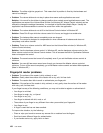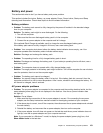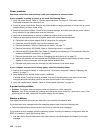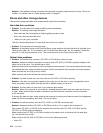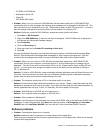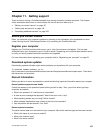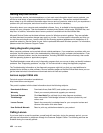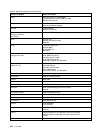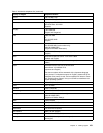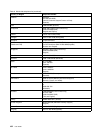Check the following:
– The application is designed to operate with your operating system.
– Other applications run correctly on your computer.
– The necessary device drivers are installed.
– The application works when it is run on some other computer.
If an error message appears while you are using the application program, refer to the manuals supplied
with the application.
If the application still does not run correctly, contact your place of purchase or a service representative for
help.
Ports and connectors
The following are the most common ports and connectors problems:
Universal Serial Bus problems
• Problem: A device connected to the USB connector does not work.
Solution: Open the Device Manager window. Make sure that the USB device setup is correct, and that
the assignment of computer resource and the installation of the device driver are correct.
For Windows 7:
1. Click Start ➙ Control Panel.
2. Click Hardware and Sound.
3. Click Device Manager. If you are prompted for an administrator password or conrmation, type the
password or provide conrmation.
For Windows XP:
1. Click Start ➙ Control Panel.
2. Click Performance and Maintenance, and click System.
3. Click the Hardware tab, and click the Device Manager button.
Refer to Using Lenovo ThinkVantage Toolbox and run Lenovo ThinkVantage Toolbox for a diagnostic test
of the USB connector.
156 User Guide