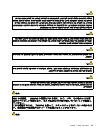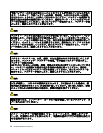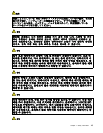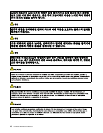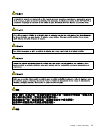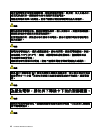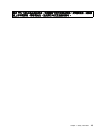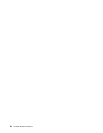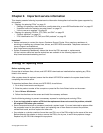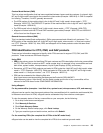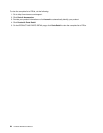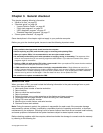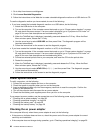Chapter 2. Important service information
This chapter presents following important service information that applies to all machine types supported by
this manual:
• “Strategy for replacing FRUs” on page 21
– “Strategy for replacing a hard disk drive, a solid-state drive, or an mSATA solid-state drive” on page 22
– “Important notice for replacing a system board” on page 22
– “How to use error message” on page 22
• “Strategy for replacing FRUs for CTO, CMV, and GAV” on page 22
– “Product denition” on page 22
– “FRU identication for CTO, CMV, and GAV products” on page 23
Important:
• Advise customers to contact the Lenovo Customer Support Center if they need any assistance in
obtaining or installing any software xes, drivers, and UEFI BIOS downloads. Telephone numbers for
Lenovo Support are available at:
http://www.lenovo.com/support/phone
• System Disassembly/Reassembly videos that show the FRU removals or replacements
for the Lenovo
®
authorized service technicians are available in the following support site:
http://www.lenovoservicetraining.com/ion/
Strategy for replacing FRUs
Before replacing parts:
Ensure that all software xes, drivers, and UEFI BIOS downloads are installed before replacing any FRUs
listed in this manual.
After a system board is replaced, ensure that the latest UEFI BIOS is loaded to the system board before
completing the service action.
To download software xes, drivers, and UEFI BIOS, do as follows:
1. Go to http://www.lenovo.com/support.
2. Enter the product number of the computer or press the Run Auto-Detect button on the screen.
3. Select Drivers & Software.
4. Follow the directions on the screen and install the necessary software.
Use the following strategy to prevent unnecessary expense for replacing and servicing FRUs:
• If you are instructed to replace a FRU but the replacement does not correct the problem, reinstall
the original FRU before you continue.
• Some computers have both a processor board and a system board. If you are instructed to replace either
the processor board or the system board, and replacing one of them does not correct the problem,
reinstall that board, and then replace the other one.
• If an adapter or a device consists of more than one FRU, any of the FRUs might be the cause of the error.
Before replacing the adapter or device, remove the FRUs, one by one, to see if the symptoms change.
Replace only the FRU that changed the symptoms.
© Copyright Lenovo 2012
21