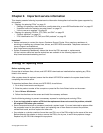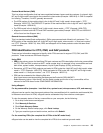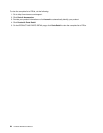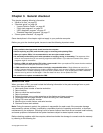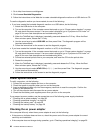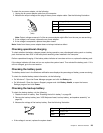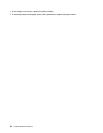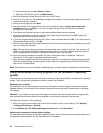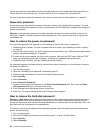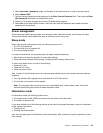To check the ac power adapter, do the following:
1. Unplug the ac power adapter cable from the computer.
2. Measure the output voltage at the plug of the ac power adapter cable. See the following illustration:
Pin
Voltage (V dc)
1 +20
2 0
3
Ground
1
2
3
(20V)
Note: Output voltage across pin 2 of the ac power adapter might differ from the one you are servicing.
3. If the voltage is not correct, replace the ac power adapter.
4. If the voltage is acceptable, replace the system board.
Note: Noise from the ac power adapter does not always indicate a defect.
Checking operational charging
To check whether the battery charges properly during operation, use a discharged battery pack or a battery
pack that has less than 50% of the total power remaining when installed in the computer.
Perform operational charging. If the battery status indicator or icon does not turn on, replace the battery pack.
If the charge indicator still does not turn on, replace the system board. Then reinstall the battery pack. If it is
still not charged, go to the next section.
Checking the battery pack
The battery status icon in the Windows notication area displays the percentage of battery power remaining.
To check for detailed battery status information, do the following:
• For Windows 7: Open the Power Manager program and click the Battery tab.
• For Windows 8: Open the Lenovo Support program and click Battery Health, or open the Lenovo
Settings program and click Power.
Checking the backup battery
To check the backup battery, do the following:
1. Disable the built-in battery. See “Disabling the built-in battery” on page 58.
2. Remove the backup battery (see “1050 Keyboard bezel, backup battery, and speaker assembly” on
page 66
).
3. Measure the voltage of the backup battery. See the following illustration.
Wire
Voltage (V dc)
Red +2.5 to +3.2
Black
Ground
• If the voltage is correct, replace the system board.
Chapter 3. General checkout 29