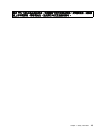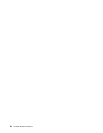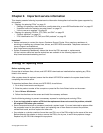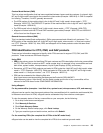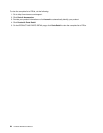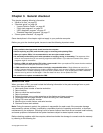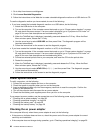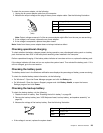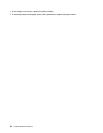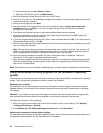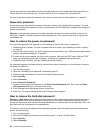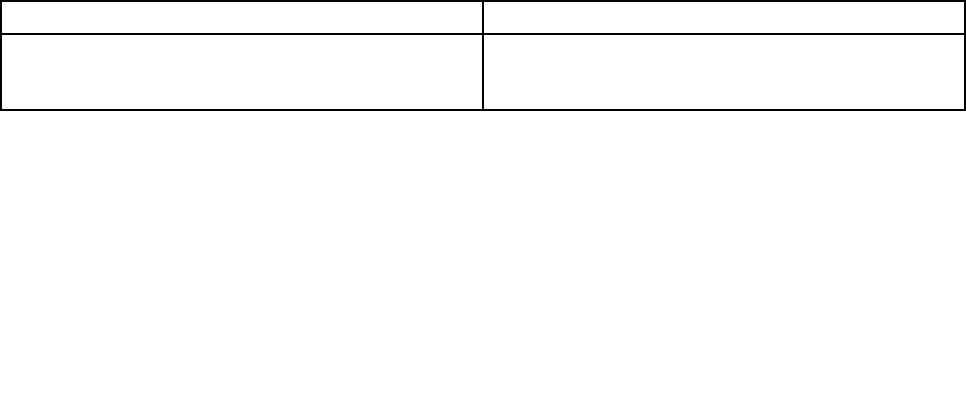
The quick test programs are applicable on the following operating systems:
• Microsoft
®
Windows
®
8
• Microsoft Windows 7
• Microsoft Windows XP
• Microsoft Windows Server
®
2003
• Microsoft Windows Server 2008
To download and install a quick test program, go to http://www.lenovo.com/diagnose and follow the
instructions on the Web site.
To run a test using a quick test program, do the following:
1. Go to the C:\SWTOOLS\ldiag directory.
2. Double-click the gui_lsc_lite.exe le.
3. When the User Account Control window opens, click Yes.
4. Select the device class to be tested.
5. Select the devices to be tested.
6. Select the test to be performed.
7. Follow the instructions on the screen to start the test. When a problem is detected, information
messages are displayed. Refer to the messages to troubleshoot the problem.
UEFI diagnostic program
A UEFI diagnostic program is preinstalled on the computer. It enables you to test memory modules and
internal storage devices, view system information, and check and recover bad sectors on internal storage
devices.
To run the UEFI diagnostic program, do the following:
1. Turn on the computer. If the computer cannot be turned on, go to “Power system checkout” on page 28,
and check the power sources. If an error code is displayed, go to “Symptom-to-FRU index” on page 36
for error code descriptions and troubleshooting hints.
2. When the ThinkPad logo is displayed, repeatedly press and release the F10 key. The main screen of the
UEFI diagnostic program is displayed.
3. Follow the instructions on the screen to use the program.
Table 1. Items on the main screen of the UEFI diagnostic program
Tests Tools
• Quick Memory Test
• Quick Storage Device Test
• Exit Application
• System Information
• Recover Bad Sectors Tool
Bootable diagnostic programs
If the computer you are servicing is not installed with the UEFI diagnostic program, you can download a
bootable diagnostic program from the Lenovo Support Web site. The bootable diagnostic programs enable
you to test computer memory and internal storage devices, view system information, and check and recover
the internal storage devices. To use the bootable diagnostic programs, you can create a bootable diagnostic
medium on a USB device or CD.
To create a bootable diagnostic medium, do the following:
Chapter 3. General checkout 27