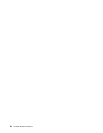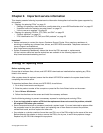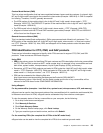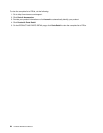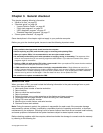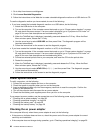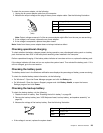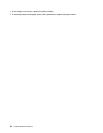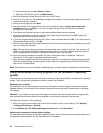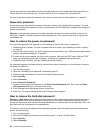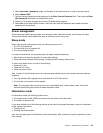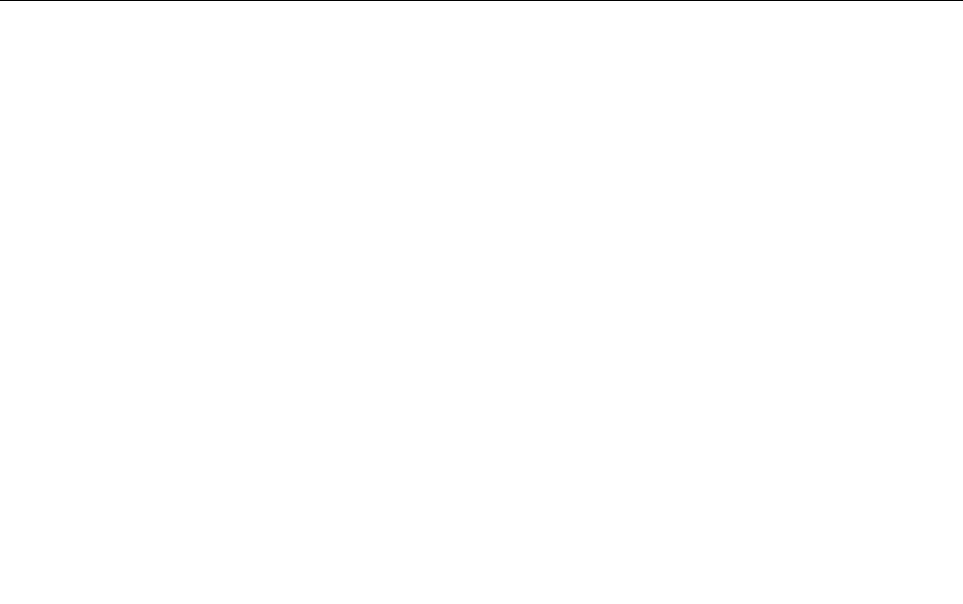
1. Go to http://www.lenovo.com/diagnose.
2. Click Lenovo Bootable Diagnostics.
3. Follow the instructions on the Web site to create a bootable diagnostic medium on a USB device or CD.
To use the diagnostic medium you have created, do one of the following:
• If you have created the bootable diagnostic medium on a USB device, do the following:
1. Attach the USB device to the computer.
2. Turn on the computer. If the computer cannot be turned on, go to “Power system checkout” on page
28, and check the power sources. If an error code is displayed, go to “Symptom-to-FRU index” on
page 36
for error code descriptions and troubleshooting hints.
3. When the ThinkPad logo is displayed, repeatedly press and release the F12 key. When the Boot
Menu window opens, release the F12 key.
4. Use the arrow keys to select USB HDD and then press Enter. The diagnostic program will be
launched automatically.
5. Follow the instructions on the screen to use the diagnostic program.
• If you have created the bootable diagnostic medium on a CD, do the following:
1. Turn on the computer. If the computer cannot be turned on, go to “Power system checkout” on page
28
, and check the power sources. If an error code is displayed, go to “Symptom-to-FRU index” on
page 36 for error code descriptions and troubleshooting hints.
2. Connect an external optical drive to your computer, and insert the CD into the optical drive.
3. Restart the computer.
4. When the ThinkPad logo is displayed, repeatedly press and release the F12 key. When the Boot
Menu window opens, release the F12 key.
5. Use the arrow keys to select ATAPI CDx (x: 0, 1, ...) and then press Enter. The diagnostic program
will be launched automatically.
6. Follow the instructions on the screen to use the diagnostic program.
Power system checkout
To verify a symptom, do the following:
1. Connect the ac power adapter and turn on the computer.
2. Check that power is supplied when you turn on the computer.
3. Insert a straightened paper clip into the emergency reset hole to reset the computer. Conrm the
system is still powered on.
4. Turn off the computer and disconnect the ac power adapter.
5. Check that the battery pack supplies power when you turn on the computer.
If you suspect a power problem, see the appropriate one of the following power supply checkouts:
• “Checking the ac power adapter” on page 28
• “Checking operational charging” on page 29
• “Checking the battery pack” on page 29
• “Checking the backup battery” on page 29
Checking the ac power adapter
If the computer fails only when the ac power adapter is used, do the following:
• If the power-on indicator does not turn on, check the power cord of the ac power adapter for correct
continuity and installation.
• If the computer does not charge during operation, go to “Checking operational charging” on page 29
28 Hardware Maintenance Manual