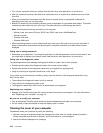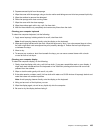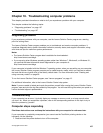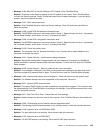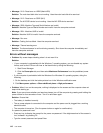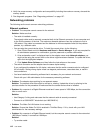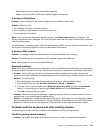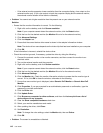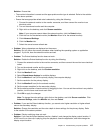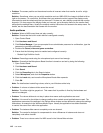4. Verify the proper memory configuration and compatibility including the maximum memory size and the
memory speed.
5. Run diagnostic programs. See “Diagnosing problems” on page 107.
Networking problems
The following are the most common networking problems:
Ethernet problems
• Problem: The computer cannot connect to the network.
Solution: Make sure that:
– The cable is installed correctly.
The network cable must be securely connected both to the Ethernet connector of your computer and
to the RJ45 connector of the hub. The maximum allowable distance from the computer to hub is
100 meters. If the cable is connected and the distance is within acceptable limits but the problem
persists, try a different cable.
– You are using the correct device driver. To install the correct driver, do the following:
1. Open Control Panel and click Hardware and Sound ➙ Device Manager. If you are prompted for
an administrator password or confirmation, type the password or provide confirmation.
2. If the exclamation mark ! is displayed next to the adapter name under Network adapters, you
might not be using the correct driver or the driver might have been disabled. To update the driver,
right-click the highlighted adapter.
3. Click Update Driver Software, and then follow the instructions on the screen.
– The switch connector and the adapter have the same duplex setting.
If you configured the adapter for full duplex, make sure that the switch connector also is configured
for full duplex. Setting wrong duplex mode can degrade performance, cause data loss, or result in
lost connections.
– You have installed all networking software that is necessary for your network environment.
Check with your LAN administrator for the necessary networking software.
• Problem: The adapter stops working for no apparent reason.
Solution: The network driver files might be corrupt or missing. Update the driver by referring to the
previous solution for the procedure to make sure that the correct device driver is installed.
• Problem: My computer is a Gigabit Ethernet model and I use a speed of 1000 Mbps, but the connection
fails or errors occur.
Solution:
– Use Category 5 wiring and make sure that the network cable is securely connected.
– Connect to a 1000 BASE-T hub/switch (not 1000 BASE-X).
• Problem: The Wake On LAN feature is not working.
Solution: Ensure that Wake On LAN is enabled in ThinkPad Setup. If it is, check with your LAN
administrator for the necessary settings.
• Problem: My computer is a Gigabit Ethernet model, but the computer cannot connect to the network at
1000 Mbps. Instead, it connects at 100 Mbps.
Solution:
– Try another cable.
112 User Guide