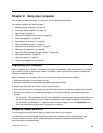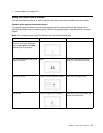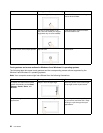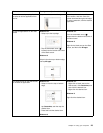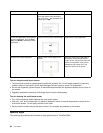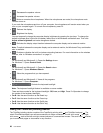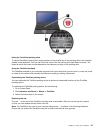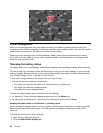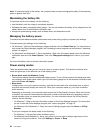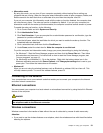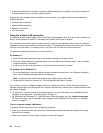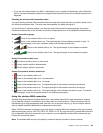• : Decreases the speaker volume.
• : Increases the speaker volume.
• : Mutes or unmutes the microphones. When the microphones are muted, the microphone mute
indicator turns on.
If you mute the microphones and turn off your computer, the microphones will remain muted when you
turn on your computer again. To unmute the microphones, press F4.
• : Darkens the display.
•
: Brightens the display.
You can temporarily change the computer display brightness by pressing the two keys. To change the
default brightness level, right-click the battery-status icon in the Windows notification area. Then click
Adjust screen brightness and make changes as desired.
•
: Switches the display output location between the computer display and an external monitor.
Note: To switch between the computer display and an external monitor, the Windows+P key combination
also is available.
• : Enables or disables the built-in wireless networking features. For more information on the wireless
features, refer to “Wireless connections” on page 31.
• :
For Windows 8 and Windows 8.1: Opens the Settings charm.
For Windows 7: Opens Control Panel.
•
:
For Windows 8 and Windows 8.1: Opens the Search charm.
For Windows 7: Opens Windows Search.
• : Views the programs that you have opened.
•
:
For Windows 8 and Windows 8.1: Views all the programs.
For Windows 7: Opens Computer.
• + : Controls the keyboard backlight
Note: The keyboard backlight feature is available on some models.
There are three modes for the keyboard backlight: Off, Low, and High. Press Fn+Spacebar to change
the modes of the keyboard backlight.
• Fn+B: Has the same function as the Break key.
• Fn+P: Has the same function as the Pause key.
• Fn+S: Has the same function as the SysRq key.
• Fn+K: Has the same function as the ScrLK key.
Using the ThinkPad pointing device
The ThinkPad pointing device consists of the TrackPoint pointing stick 1 and ThinkPad trackpad 2 . The
whole ThinkPad trackpad is an active area sensitive to finger movement. The left click zones 3 and right
click zones 5 work as the left and right mouse buttons on a conventional mouse. The scroll zone 4 enables
you to scroll Web pages or documents in any direction.
26 User Guide