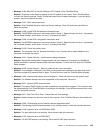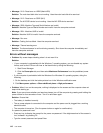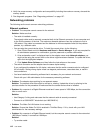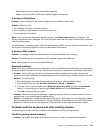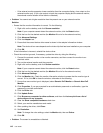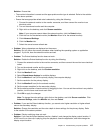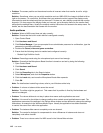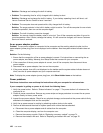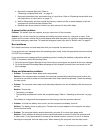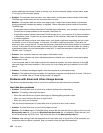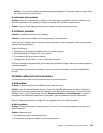– If the external monitor supports a lower resolution than the computer display, view output on the
external monitor only. (If you view output on both the computer display and the external monitor,
the external monitor screen will be blank or distorted.)
• Problem: You cannot set a higher resolution than the present one on your external monitor.
Solution:
– Ensure that the monitor information is correct. Do the following:
1. Right-click on the desktop, and click Screen resolution.
Note: If your computer cannot detect the external monitor, click the Detect button.
2. Click the icon for the desired monitor (the Monitor-2 icon is for the external monitor).
3. Click Advanced Settings.
4. Click the Adapter tab.
5. Ensure that the correct device driver name is shown in the adapter information window.
Note: The device driver name depends on the video chip that has been installed on your computer.
6. Click OK.
If the information is incorrect, reinstall the device driver.
– Check the monitor type and, if necessary, update the driver by doing the following:
1. Connect the external monitor to the monitor connector, and then connect the monitor to an
electrical outlet.
2. Turn on the external monitor and the computer.
3. Right-click on the desktop, and click Screen resolution.
Note: If your computer cannot detect the external monitor, click the Detect button.
4. Click the icon for the desired monitor (the Monitor-2 icon is for the external monitor).
5. Click Advanced Settings.
6. Click the Monitor tab. Check the monitor information window to ensure that the monitor type is
correct. If it is, click OK to close the window; otherwise do the following.
7. If more than one monitor type is displayed, select Generic PnP Monitor or Generic Non-PnP
Monitor.
8. Click Properties. If you are prompted for an administrator password or confirmation, type the
password or provide confirmation.
9. Click the Driver tab.
10. Click Update Driver.
11. Click Browse my computer for driver software, and then click Let me pick from a list of
device drivers on my computer.
12. Clear the Show compatible hardware check box.
13. Select your monitor manufacturer and model.
14. After updating the driver, click Close.
15. Set Resolution.
Note: To change the color settings, select the Monitor tab, then set Colors.
16. Click OK.
• Problem: The screen is unreadable or distorted.
116 User Guide