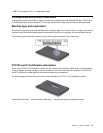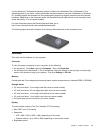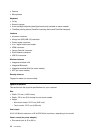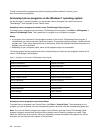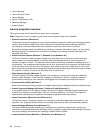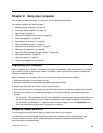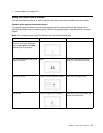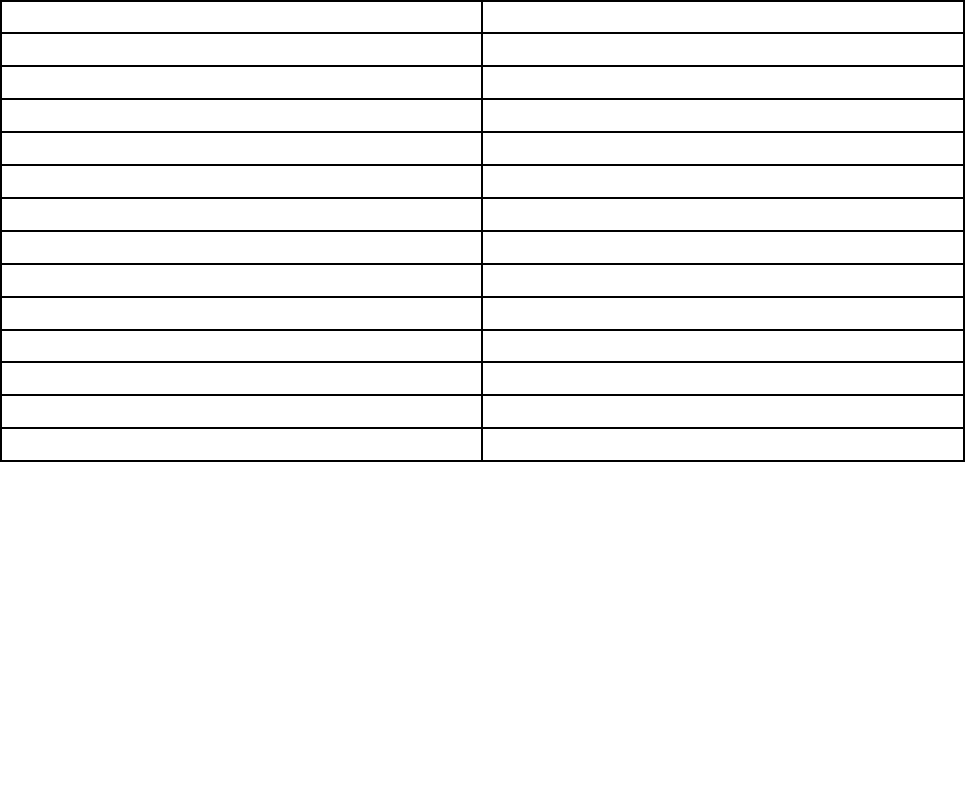
To learn more about the programs and other computing solutions offered by Lenovo, go to:
http://www.lenovo.com/support
Accessing Lenovo programs on the Windows 7 operating system
On the Windows 7 operating system, you can access Lenovo programs from either the Lenovo
ThinkVantage
®
Tools program or from Control Panel.
Accessing Lenovo programs from the Lenovo ThinkVantage Tools program
To access Lenovo programs from the Lenovo ThinkVantage Tools program, click Start ➙ All Programs ➙
Lenovo ThinkVantage Tools. Then double-click a program icon to access the program.
Notes:
• If a program icon is dimmed in the navigation window of the Lenovo ThinkVantage Tools program, it
indicates that you need to manually install the program. To manually install the program, double-click the
program icon. Then, follow the instructions on the screen. When the installation process completes, the
program icon will be activated.
• Depending on your computer model, some of the programs might not be available.
The following table lists the programs and the corresponding icon names on the navigation window of the
Lenovo ThinkVantage Tools program.
Table 1. Programs in the Lenovo ThinkVantage Tools program
Program Icon name
Access Connections Internet Connection
Active Protection System™
Airbag Protection
Client Security Solution Enhanced Security
Communications Utility Web Conferencing
Lenovo Fingerprint Manager Fingerprint Reader
Lenovo Solution Center System Health and Diagnostics
Lenovo QuickCast Lenovo QuickCast
Lenovo QuickControl Lenovo QuickControl
Rescue and Recovery
®
Enhanced Backup and Restore
Password Manager Password Vault
Power Manager
Power Controls
Recovery Media Factory Recovery Disks
System Update
Update and Drivers
Accessing Lenovo programs from Control Panel
To access Lenovo programs from Control Panel, click Start ➙ Control Panel. Then depending on the
program you want to access, click the corresponding section and then click the corresponding green text.
Note: If you do not find the program you need in Control Panel, open the Lenovo ThinkVantage Tools
program navigation window and double-click the dimmed icon to install the program you need. Then,
follow the instructions on the screen. When the installation process completes, the program icon will be
activated, and you can find the program in Control Panel.
14 User Guide