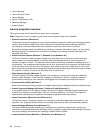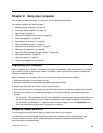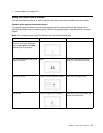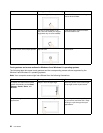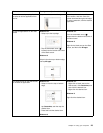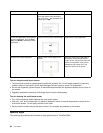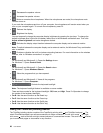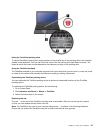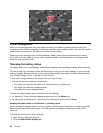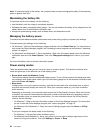Tasks
Touch gestures (touch models only)
Mouse actions
To view the recently used applications
or select an active application from
the list
Swipe in and out on the left edge.
Move the pointer to the top-left corner
of the screen, and then move the
pointer downward along the left edge.
To make a selection, click the desired
application.
To view all applications on the Start
screen
Windows 8.1:
• Swipe up to the top edge.
• Tap the downward arrow ( )
located near the bottom-left corner
of the Start screen.
Windows 8:
Swipe in from the top or bottom edge,
and tap All apps.
Windows 8.1:
Click the downward arrow (
)
located near the bottom-left corner of
the Start screen.
Windows 8:
Right-click a blank area on the Start
screen, and then click All apps
To customize tiles on the Start screen,
or uninstall an application
Windows 8.1:
• Swipe in from the top or bottom
edge,
tap Customize, and then tap the
desired icon.
• Press and hold the desired icon.
Windows 8:
Windows 8.1:
• Right-click a blank area on the
Start screen, click Customize, and
then click the desired icon.
• Right-click the desired icon.
Windows 8:
Right-click the desired icon.
Chapter 2. Using your computer 23