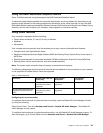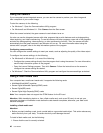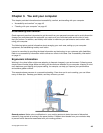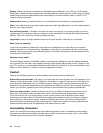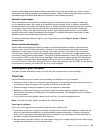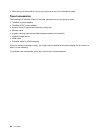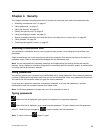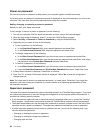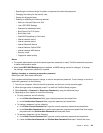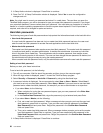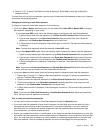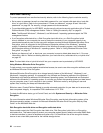Chapter 4. Security
This chapter provides information about how to protect your computer from theft and unauthorized use.
• “Attaching a mechanical lock” on page 47
• “Using passwords” on page 47
• “Hard disk security” on page 52
• “Setting the security chip” on page 53
• “Using the fingerprint reader” on page 54
• “Notice on deleting data from your hard disk drive, solid-state drive, or hybrid drive” on page 56
• “Using firewalls” on page 56
• “Protecting data against viruses” on page 56
Attaching a mechanical lock
You can attach a mechanical lock to your computer to help prevent it from being removed without your
permission.
Attach a mechanical lock to the security-lock slot of the computer; then secure the chain on the lock to a
stationary object. Refer to the instructions shipped with the mechanical lock.
Note: You are responsible for evaluating, selecting, and implementing the locking devices and security
features. Lenovo makes no comments, judgments, or warranties about the function, quality, or performance
of locking devices and security features.
Using passwords
You can help prevent your computer from unauthorized use by using passwords. Once you set a password,
a prompt is displayed on the screen each time you turn on the computer. Enter your password at the prompt.
You cannot use the computer unless you type the correct password.
If you have set a power-on password, a supervisor password, or a hard disk password, it unlocks
automatically when the computer resumes from sleep mode.
Note: If a Windows password has been set, you will be prompted to enter it.
Typing passwords
When this icon is displayed, type a power-on password or a supervisor password.
When this icon is displayed, type a user hard disk password. To type a master hard disk password,
press F1. When the icon changes to
, type the master hard disk password
Note: To return to the icon , press F1 again.
© Copyright Lenovo 2013
47