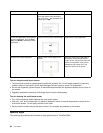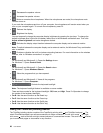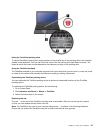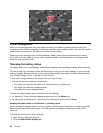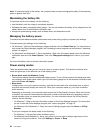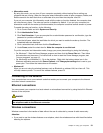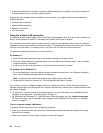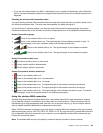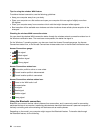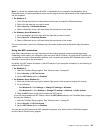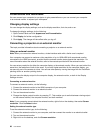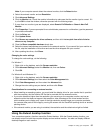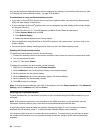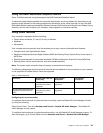• If there are restrictions on the use of computer wireless features on an airplane, you need to disable the
wireless features of your computer before boarding.
Depending on the wireless devices installed on your computer, you might be able to use the following
wireless networks:
• Wireless LAN connection
• Wireless WAN connection
• Bluetooth connection
• NFC connection
Using the wireless LAN connection
A wireless local area network (LAN) covers a relatively small geographic area, such as an office building or a
house. Devices based on the 802.11 standards can connect to this type of network.
Your computer comes with a built-in wireless network card and a configuration utility to help you establish
wireless connections and monitor the connection status. This enables you to stay connected to your network
while you are at the office, in a meeting room, or at home, with no need for a wired connection.
To establish a wireless LAN connection, do the following:
For Windows 7:
1. Press F8 and follow the instructions on the screen to enable the wireless feature.
2. Click the wireless-network-connection-status icon in the Windows notification area. A list of available
wireless networks is displayed.
3. Double-click a network to connect to it. Provide required information if needed.
For Windows 8 and Windows 8.1:
1. Go to the desktop and click the wireless-network-connection-status icon in the Windows notification
area. A list of available wireless networks is displayed.
Note: To display the list, ensure that airplane mode (flight mode) is set to off.
2. Double-click a network to connect to it. Provide required information if needed.
If you need to connect to different wireless networks in different locations, use the following software to
manage multiple network profiles so that the computer automatically connects to an available network when
the location changes:
• For Windows 7: Use the Access Connections program. For more information, see “Accessing Lenovo
programs on the Windows 7 operating system” on page 14
.
• For Windows 8 and Windows 8.1: Open the Lenovo Settings program and click Location Awareness.
For more information, see “Accessing Lenovo programs on the Windows 8 or Windows 8.1 operating
system” on page 15
.
Tips for using the wireless LAN feature
To achieve the best connection, use the following guidelines:
• Place your computer so that there are as few obstacles as possible between the wireless LAN access
point and the computer.
• Open your computer lid to an angle of slightly more than 90 degrees.
32 User Guide