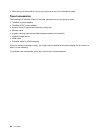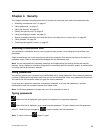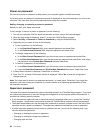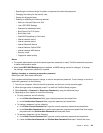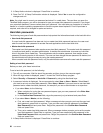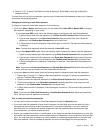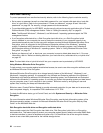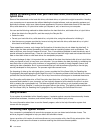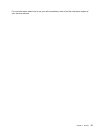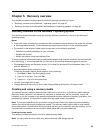Using the fingerprint reader
Depending on the model, your computer might have a fingerprint reader. Fingerprint authentication can
replace your Windows password. In this way, you can log on to your computer simply and securely. To
enable fingerprint authentication, enroll your fingerprints first.
Enrolling your fingerprints
To enroll your fingerprints, do the following:
1. Start the Lenovo Fingerprint Manager program. For instructions on how to start the Lenovo Fingerprint
Manager program, see “Lenovo programs” on page 13
.
2. Enter the Windows password as required.
3. Click the icon for the finger that you want to enroll, and constantly swipe your corresponding finger
across the fingerprint reader until the enrollment completes.
4. Click Finish. Your fingerprint is enrolled successfully.
Note: It is recommended that you enroll more than one fingerprint in case of any injuries to your fingers.
Swiping your finger over the fingerprint reader
To swipe your finger over the fingerprint reader, do the following:
1. Place the top joint of your finger on the sensor.
2. Apply light pressure and swipe your finger toward you across the the reader in one smooth motion.
Do not lift your finger when you are swiping it.
54 User Guide