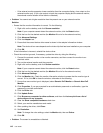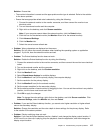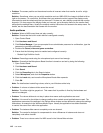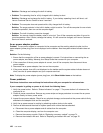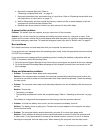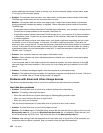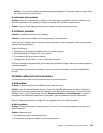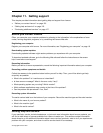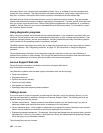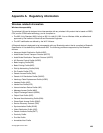without attaching the external monitor or turning it on, and the computer display remains blank, press
F7 to bring up the computer display.
• Problem: The computer does not return from sleep mode, or the system-status indicator (illuminated
ThinkPad logo) blinks slowly and the computer does not work.
Solution: If the system does not return from sleep mode, it might have entered sleep or hibernation
mode automatically because the battery is depleted. Check the system-status indicator (illuminated
ThinkPad logo).
– If the system-status indicator (illuminated ThinkPad logo) blinks slowly, your computer is in sleep mode.
Connect the ac power adapter to the computer; then press Fn.
– If the system-status indicator (illuminated ThinkPad logo) is off, your computer is in power-off state or
in hibernation mode. Connect the ac power adapter to the computer; then press the power button
to resume operation.
If the system still does not return from sleep mode, your system might stop responding and you might
not be able to turn off the computer. In this case, you need to reset the computer. If you have not
saved your data, it might be lost. To reset the computer, press and hold the power button for 4 seconds
or more. If the system is still not reset, remove the ac power adapter and reset the system by inserting
a straightened paper clip into the emergency-reset hole. To locate the emergency-reset hole, refer to
“Bottom view” on page 6
.
• Problem: Your computer does not enter sleep or hibernation mode.
Solution: Check whether any option has been selected to disable your computer from entering sleep
or hibernation mode.
If your computer tries to enter sleep mode but the request is rejected, the device attached to the USB
connector might have been disabled. If this occurs, do a hot-unplug-and-plug operation for the USB
device.
• Problem: The battery discharges slightly while the computer is in hibernation mode.
Solution: If the wakeup function is enabled, the computer consumes a small amount of power. This is not
a defect. For details, refer to “Power-saving modes” on page 30
.
Problems with drives and other storage devices
This section includes hard disk drive or hybrid drive problems and solid-state drive problems.
Hard disk drive problems
• Problem: The hard disk drive or hybrid drive makes a rattling noise intermittently.
Solution: The rattling noise might be heard:
– When the hard disk drive or hybrid drive begins or finishes getting access to data.
– When you carry the hard disk drive or hybrid drive.
– When you carry your computer.
This is a normal characteristic of a hard disk drive or hybrid drive and is not a defect.
• Problem: The hard disk drive or hybrid drive does not work.
Solution: On the Boot menu of ThinkPad Setup, ensure that the hard disk drive or hybrid drive is on the
Boot priority order list. If it is on the Excluded from boot order list, it is disabled. Select the entry for it
on the list and press the Shift+1 key. This moves the entry to the Boot priority order list.
• Problem: After setting a hard disk password on the hard disk drive or hybrid drive of the computer, you
moved the drive to another computer. Now you cannot unlock the hard disk password.
122 User Guide