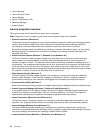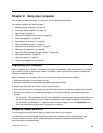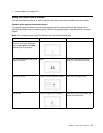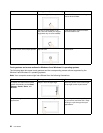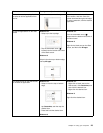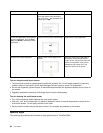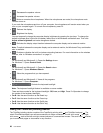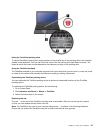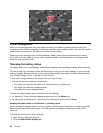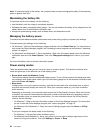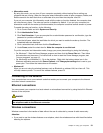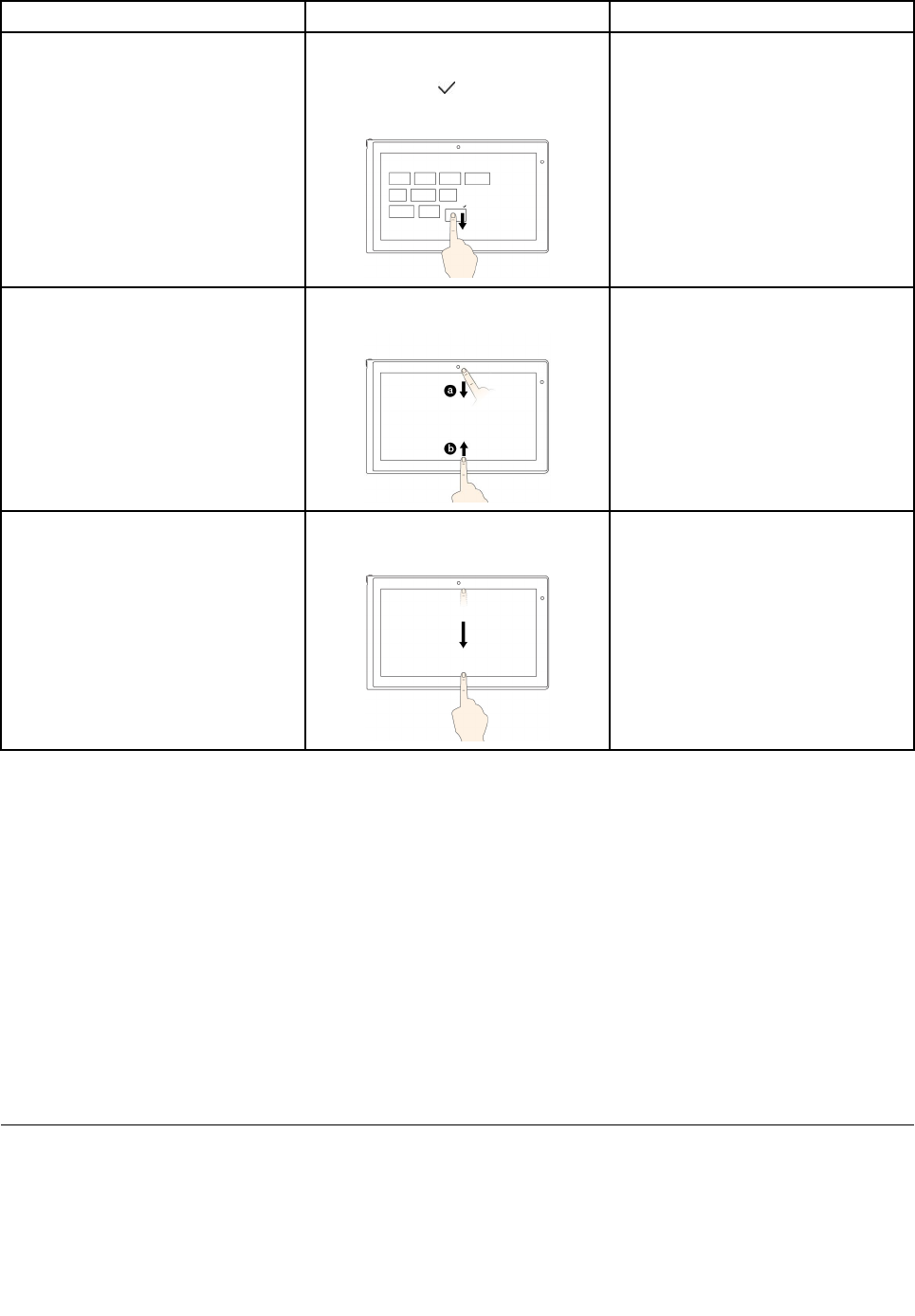
Tasks
Touch gestures (touch models only)
Mouse actions
Move the desired icon downward
until a tick icon (
) is displayed, then
release your finger.
To view the application commands on
an open application, such as Copy,
Save, and Delete, depending on the
application
Swipe in from the top or bottom edge.
Right-click an open application.
To close the current application
Swipe in from the top edge to the
bottom.
Move the pointer to the top edge of
the screen, click and hold the left
button on your mouse, then move the
pointer to the bottom of the screen.
Release the left button when you
reach the bottom of the screen.
Tips on using the multi-touch screen
• The multi-touch screen is a glass panel covered with a plastic film. Do not apply pressure or place any
metallic object on the screen, which might damage the touch panel or cause it to malfunction.
• Do not use fingernails, gloved fingers, or inanimate objects except the approved digitizer pen for input on
the screen.
• Regularly calibrate the accuracy of the finger input to avoid a discrepancy.
Tips on cleaning the multi-touch screen
• Turn off the computer before cleaning the multi-touch screen.
• Use a dry, soft, and lint-free cloth or a piece of absorbent cotton to remove fingerprints or dust from the
multi-touch screen. Do not apply solvents to the cloth.
• Gently wipe the screen using a top-down motion. Do not apply any pressure on the screen.
Special keys
The following figure shows the locations of main special keys for ThinkPad S540.
24 User Guide