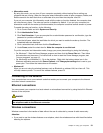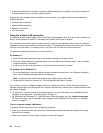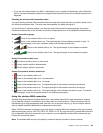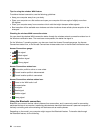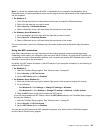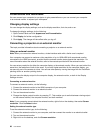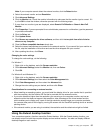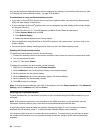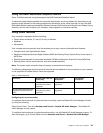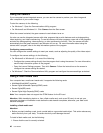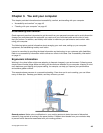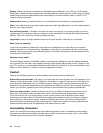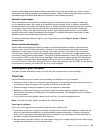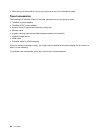Using the AMD Switchable Graphics feature
Some ThinkPad notebook computers support the AMD Switchable Graphics feature.
To achieve the best balance between the computer performance and a long battery life, depending on the
graphics quality demand of the running program and the settings of the power plan that you use, the AMD
Switchable Graphics feature automatically switches between High Performance Graphics and Energy Saving
Graphics, with no need to restart your computer, close programs, or intervene manually.
Using audio features
Your computer is equipped with the following:
• Combo audio connector, 3.5 mm (0.14 inch) in diameter
• Speakers
• Microphone
Your computer also has an audio chip that enables you to enjoy various multimedia audio features:
• Compliant with Intel High Definition Audio
• Playback of Musical Instrument Digital Interface (MIDI) and Moving Picture Experts Group Audio Layer-3
(MP3) files
• Recording and playback of pulse-code modulation (PCM) and Waveform Audio File Format (WAV) files
• Recording from various sound sources, such as a headset attached
Note: The combo audio connector does not support a conventional microphone.
The following table shows which functions of the audio devices attached to the connectors on your computer
or the supported ThinkPad OneLink Dock are supported.
Table 3. Audio feature list
Connector
Headset with a 3.5 mm
4-pole plug
Conventional
headphone
Conventional
microphone
Combo audio connector
Headphone and
microphone functions
supported
Headphone function
supported
Not supported
Combo audio connector of the
supported ThinkPad OneLink
Dock
Headphone and
microphone functions
supported
Headphone function
supported
Not supported
Configuring for sound recording
To configure the microphone for optimized sound recording, open the Realtek HD Audio Manager window
by doing the following:
Open Control Panel. Then click Hardware and Sound ➙ Realtek HD Audio Manager. The Realtek HD
Audio Manager window opens.
To configure the microphone for optimal sound recording , use the Realtek HD Audio Manager program. To
start the program, go to Control Panel and click Hardware and Sound ➙ Realtek HD Audio Manager.
Chapter 2. Using your computer 39