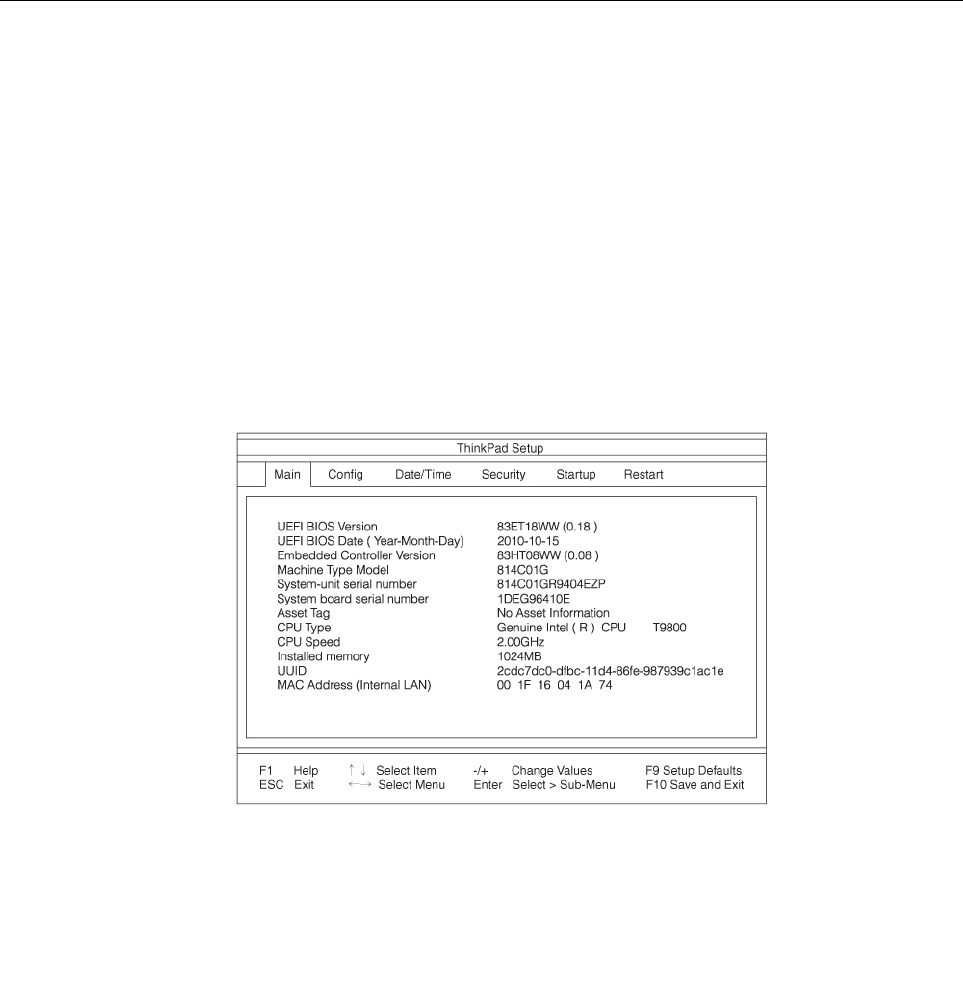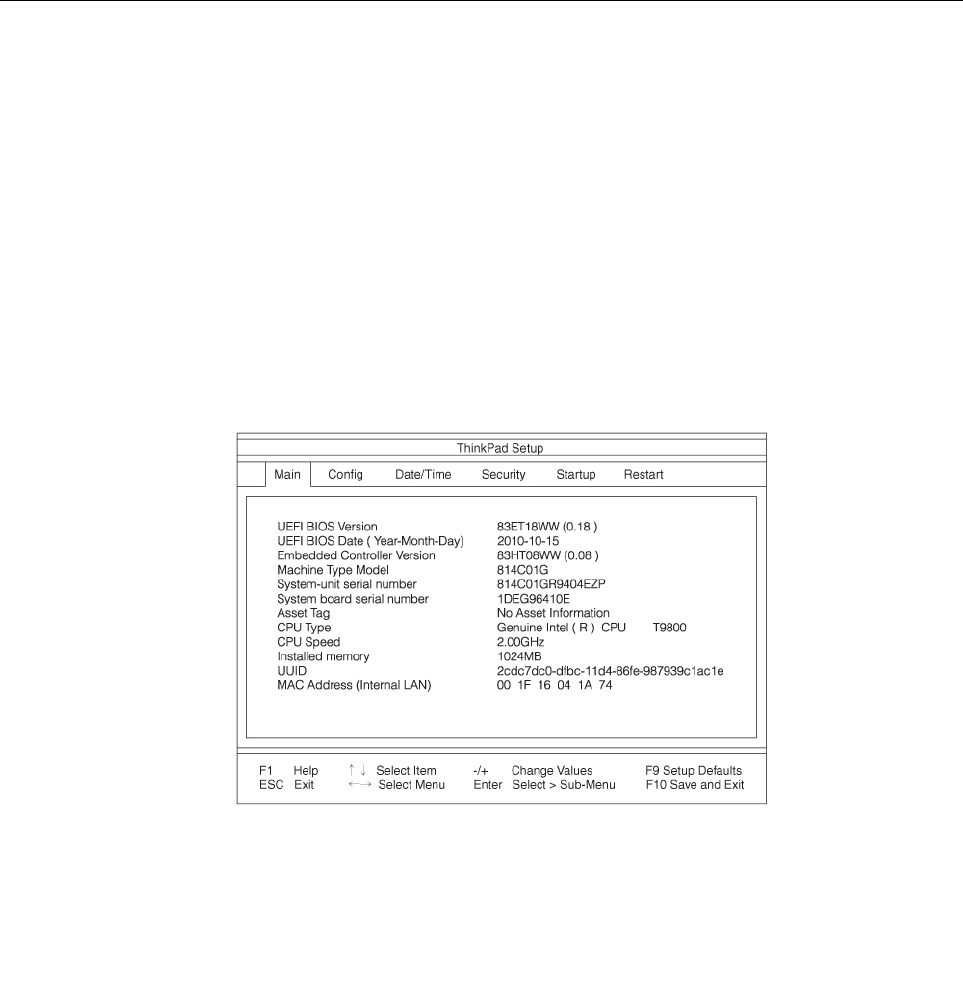
To install Intel Chipset Support for Windows 2000/XP/Vista/7, do the following:
1. Restore C:\SWTOOLS from the backup copy you made before starting the installation.
2. Run innst_autol.exe in C:\SWTOOLS\DRIVERS\INTELINF.
Installing drivers and software
The device drivers are provided in the C:\SWTOOLS\DRIVERS directory on your hard disk drive. You will also
need to install application software, which is provided in the C:\SWTOOLS\APPS directory on your hard disk
drive. To do this, refer to the instructions in “Reinstalling preinstalled applications and device drivers”
on page 68
.
Note: If you cannot nd the Supplement les, device drivers, and application software you need on your
hard disk drive, or if you want to receive updates and the latest information about them, refer to the ThinkPad
Web site at:
http://www.lenovo.com/ThinkPadDrivers
ThinkPad Setup
Your computer provides a program, called ThinkPad Setup, that enables you to select various setup
parameters.
To start ThinkPad Setup, do as follows:
1. To protect yourself against accidental loss of data, back up your computer registry. See “Performing
backup and recovery operations” on page 65.
2. If the diskette drive is connected to the computer, remove any diskette from the diskette drive, and
then turn off the computer.
3. Turn on the computer. When the logo screen is displayed, press the F1 key. The ThinkPad Setup opens.
If you have set a supervisor password, the ThinkPad Setup menu appears after you enter the password.
You can start the ThinkPad Setup by pressing Enter instead of entering the supervisor password.
However, you cannot change the parameters that are protected by the supervisor password. For more
information, refer to “Using passwords” on page 55.
An example of the ThinkPad Setup menu is shown as below:
4. Using the cursor keys, move to an item you want to change. When the item is highlighted, press
Enter. A submenu is displayed.
5. Change the items you wish to change. To change the value of an item, press +/-. If the item has a
submenu, you can display it by pressing Enter.
106 User Guide