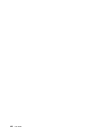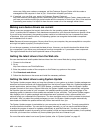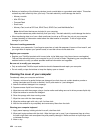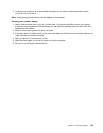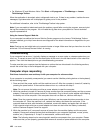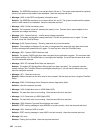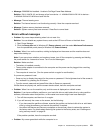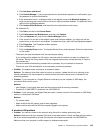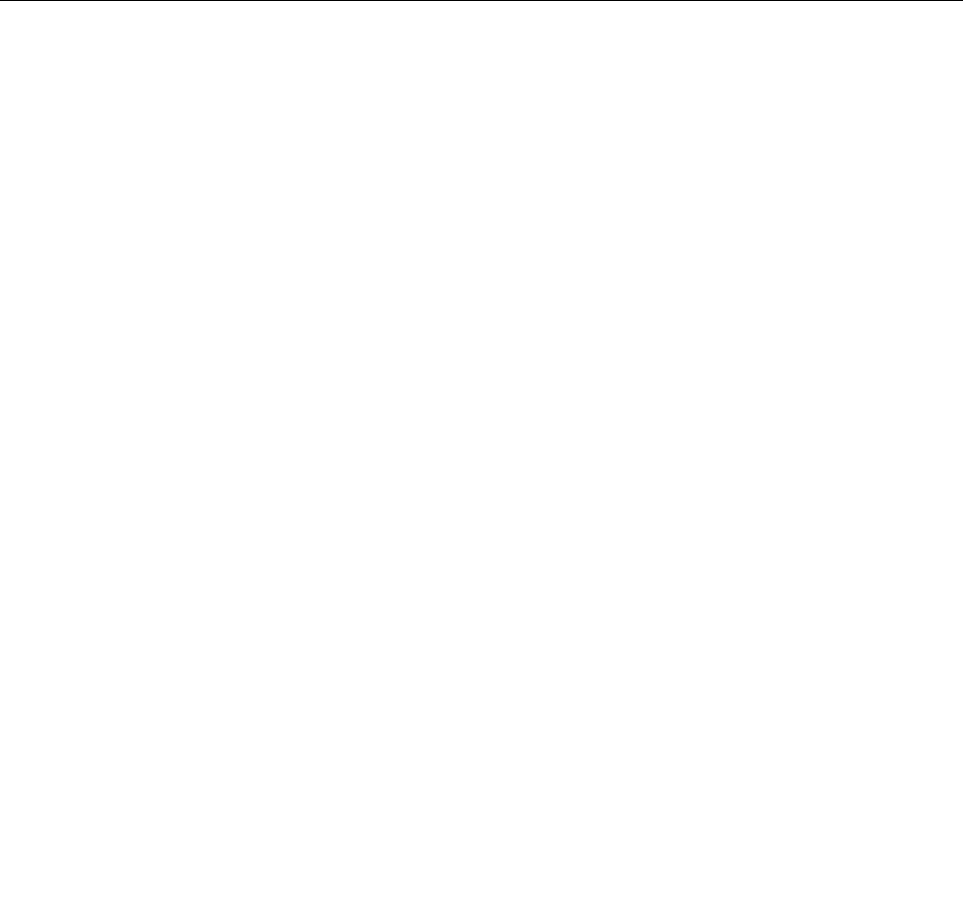
• For Windows XP and Windows Vista: Click Start ➙ All programs ➙ ThinkVantage ➙ Lenovo
ThinkVantage Toolbox.
When the application is launched, select a diagnostic test to run. If there is any problem, besides the error
messages, a guidance also will be displayed to guide you to x the problem.
For additional information, refer to the ThinkVantage Toolbox help system.
Note: If you are unable to isolate and repair the problem yourself after running the program, save and print
the log les created by the program. You will need the log les when you speak to a Lenovo technical
support representative.
Using the Lenovo Support Web site
If your computer has neither the Lenovo Solution Center program nor the Lenovo ThinkVantage Toolbox
program installed, go to http://www.lenovo.com/diagnose for the latest information on diagnostics for your
computer.
Note: Running any test might take up to several minutes or longer. Make sure that you have time to run the
entire test. Do not interrupt the test while it is running.
Troubleshooting
If your computer has an error, it typically displays a message or an error code, or a beep sounds when you
turn it on. To correct an error, rst nd the description of the error in the left-hand column of the chart that
applies. Then click that description to get a troubleshooting procedure.
To make sure that your computer has the features or options that are introduced in the following sections,
consult the online help or the list shipped with your computer.
Computer stops responding
Print these instructions now and keep it with your computer for reference later.
If your computer is completely unresponsive (you cannot use the UltraNav pointing device or the keyboard),
do the following steps:
1. Press and hold the power switch until the machine turns off. After the computer is turned off, restart by
pressing the power switch. If the machine does not turn on, continue with step 2.
Note: Do not remove the battery and the ac power adapter to reset the computer.
2. While the machine is turned off, remove all power sources from the computer (battery and the ac power
adapter). Press and hold the power button for 10 seconds. Plug in the ac power adapter while keeping
the battery out of the computer. If the computer does not turn back on, continue with step 3.
Note: Once the computer starts up and enters Windows, use the proper shutdown procedure to turn
the computer off. Once the machine is off, reattach the battery and restart the computer. If the
computer does not start with the battery reattached, remove the battery and again start with step 2.
If the computer starts with the ac power adapter but does not start when the battery is attached,
call the Customer Support Center for support.
3. While the machine is off, remove all sources of power from the machine (battery and the ac power
adapter). Remove all external devices that are attached to your computer (keyboard, mouse, printer,
scanner, etc.). Repeat step 2. If step 2 is unsuccessful, continue with step 4.
Note: The following steps involve removing static sensitive components from your computer. Please
make sure that you are properly grounded and remove all sources of power attached to the computer.
128 User Guide