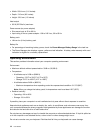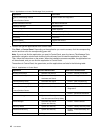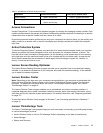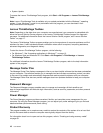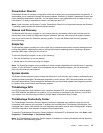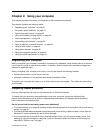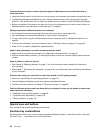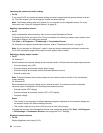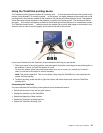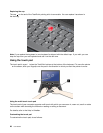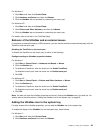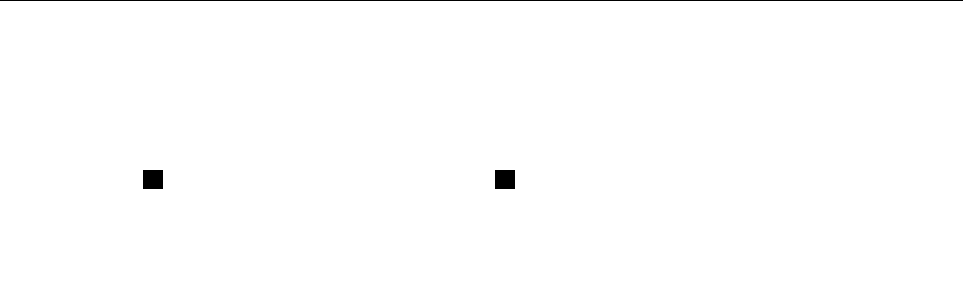
Concerned about security or need to securely dispose of data stored on your hard disk drive or
solid state drive?
• Study the Security section to nd out how you can protect your computer from theft and unauthorized use.
• The Password Manager preinstalled on your computer performs many of the security tasks that help
protect it. If the setup wizard runs, to keep your system secure, be sure to set up the Password Manager.
• Before you dispose of the data on the hard disk drive or the solid state drive, be sure to read “Notice on
deleting data from your hard disk or solid state drive” on page 61
.
Getting connected in different locations is a challenge?
• To troubleshoot a wireless networking issue, see http://www.lenovo.com/support/faq.
• Take advantage of the networking features by use of Access Connections.
• To learn more about using the wireless features of your computer, refer to “Wireless connections” on
page 34
.
• To travel more condently, be sure to check the tips in “Traveling with your computer” on page 53.
• Press Fn+F5, to enable or disable the wireless features.
Need to give presentations or attach an external monitor often?
• Make sure that you follow the procedure for “Attaching an external monitor” on page 42
.
• With the Extend desktop function, you can display output on both the computer display and an external
monitor.
Need to attach or replace a device?
• See Chapter 6 “Replacing devices” on page 71 for more information about replacing the devices of
your computer.
• See Chapter 7 “Enhancing your computer” on page 97 for more information about enhancing the features
of your computer.
You have been using your computer for some time already, and it is getting slower?
• Follow the “General tips for preventing problems” on page 121
.
• You can Diagnose problems yourself by using the preinstalled software.
• Check for recovery solutions in Chapter 5 “Recovery overview” on page 63.
Print the following sections and keep them with your computer in case you are unable to access this
online help when necessary.
• “Installing a new operating system” on page 99
• “Computer stops responding” on page 128
• “Power problems” on page 146
Special keys and buttons
Your computer has several special keys and buttons.
Function key combinations
By setting the function keys, you can change operational features instantly. To use this function, press and
hold the Fn key 1 ; then press one of the function keys 2 .
22 User Guide