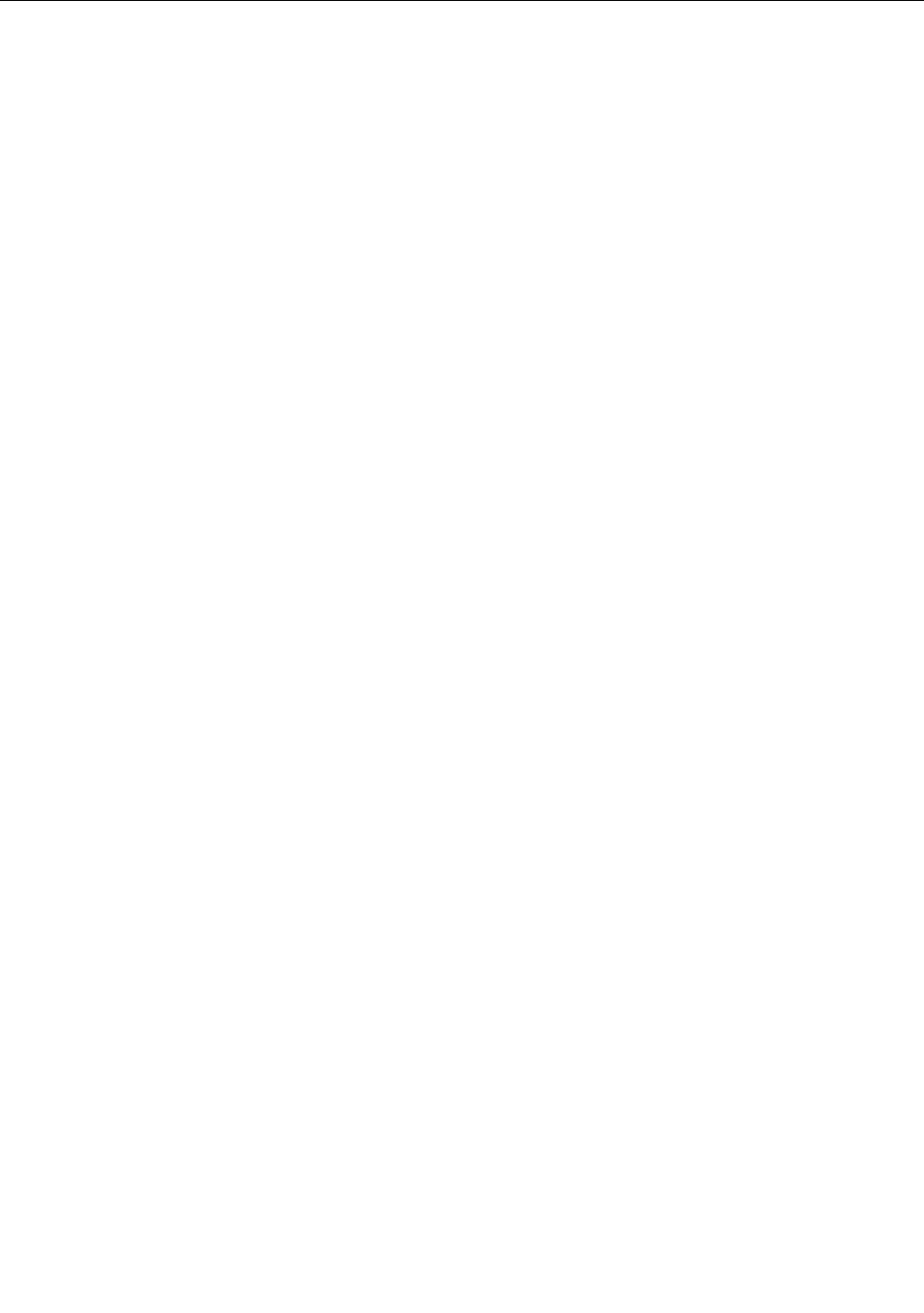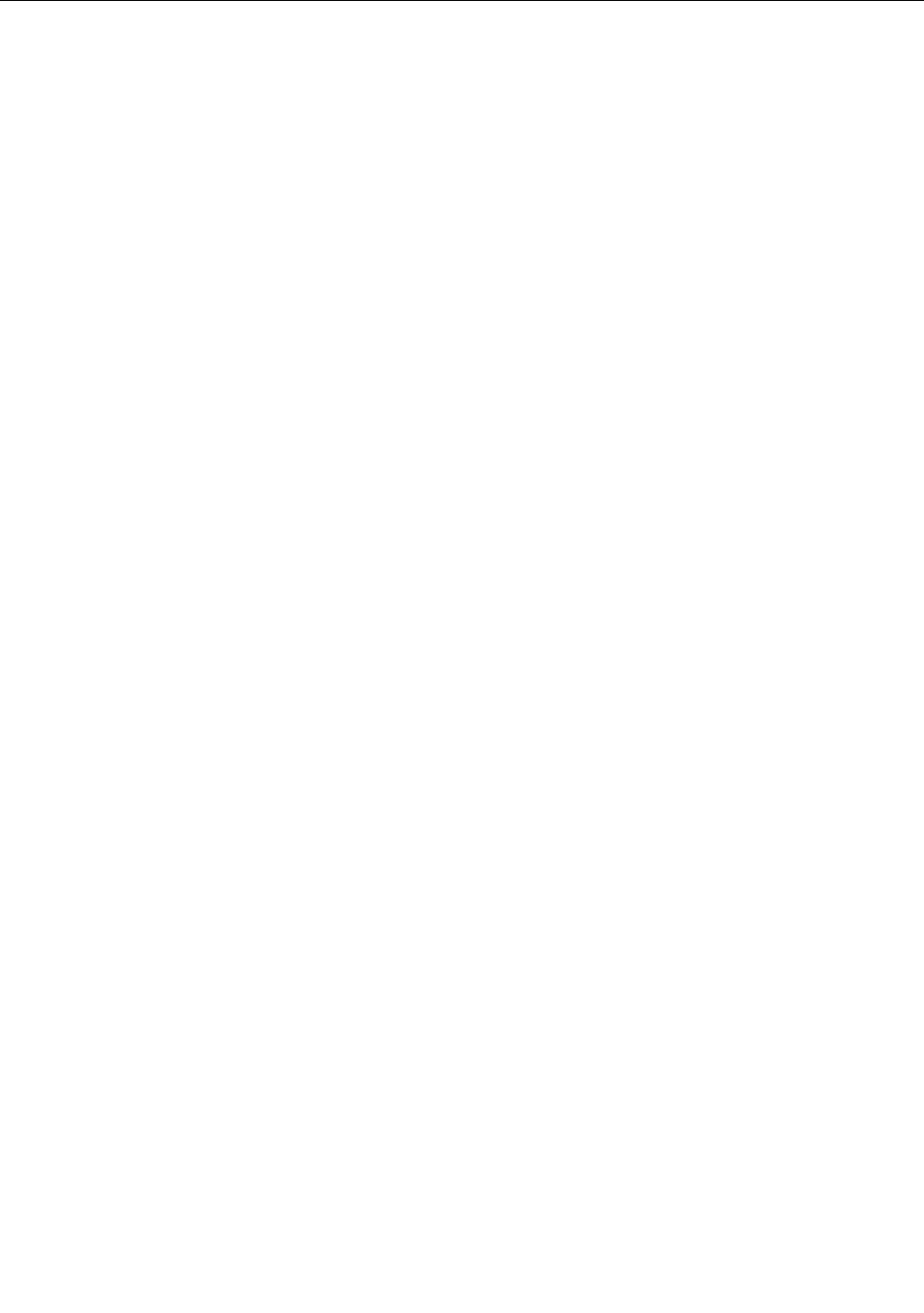
Using the UltraNav pointing device
Your computer might come with the UltraNav pointing device. The UltraNav consists of the TrackPoint and
the touch pad, each of which is itself a pointing device with both basic and extended functions. You can
congure both devices by choosing the settings you prefer, as follows:
• Set both the TrackPoint and the touch pad as pointing devices.
This setting enables the use of all the basic and extended functions of the TrackPoint and the touch pad.
• Set the TrackPoint as the main pointing device and the touch pad for extended functions only.
This setting enables the use of all basic and extended functions with the TrackPoint while limiting the use
of the touch pad to scrolling, tap zones, and slow-motion pointer functions.
• Set the touch pad as the main pointing device and the TrackPoint for the extended functions only.
This setting enables the use of all basic and extended functions with the touch pad while limiting the
use of the TrackPoint to scrolling and Magnifying Glass functions.
• Set the TrackPoint as the main pointing device, and disable the touch pad.
• Set the touch pad as the main pointing device, and disable the TrackPoint.
Changing the UltraNav settings
You can change your settings of UltraNav in the UltraNav tab of the Mouse Properties window. To open it,
use one of the following methods:
• Use the Start menu of your computer as follows:
– For Windows 7: Click Start ➙ Control Panel ➙ Hardware and Sound ➙ Mouse ➙ UltraNav.
– For Windows XP: Click Start ➙ Control Panel ➙ Printers and Other Hardware ➙ Mouse ➙ UltraNav.
You also can change the UltraNav settings by clicking the UltraNav icon on the system tray. To display the
UltraNav icon on the system tray, see “Adding the UltraNav icon to the system tray” on page 29.
26 User Guide