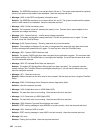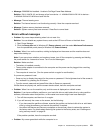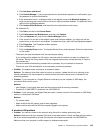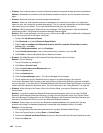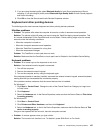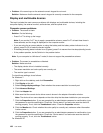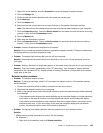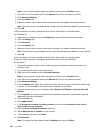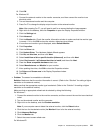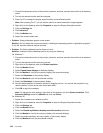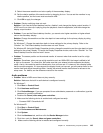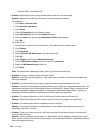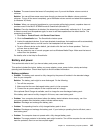• Problem: All or some keys on the external numeric keypad do not work.
Solution: Make sure that the external numeric keypad is correctly connected to the computer.
Display and multimedia devices
This topic includes the most common problems with displays and multimedia devices, including the
computer display, the external monitor, audio devices, and the optical drive.
Computer screen problems
• Problem: The screen is blank.
Solution: Do the following:
– Press Fn+F7 to bring up the image.
Note: If you use the Fn+F7 key to apply a presentation scheme, press Fn+F7 at least three times in
three seconds, and the image is displayed on the computer screen.
– If you are using the ac power adapter, or using the battery and the battery status indicator is on (is
green), press Fn+F9 to make the screen brighter.
– If the sleep (standby) status indicator is on (is green), press Fn to resume from the sleep (standby) mode.
– If the problem persists, do the Solution in the problem below.
Note: If your computer is a Windows 7 model, it does not support the presentation scheme.
• Problem: The screen is unreadable or distorted.
Solution: Make sure that:
– The display device driver is installed correctly.
– The screen resolution and color quality are correctly set.
– The monitor type is correct.
To check these settings, do as follows:
For Windows 7:
1. Right-click on the desktop, and click Personalize.
2. Click Display at the left.
3. Select Change display settings. Check whether the screen resolution is correctly set.
4. Click Advanced Settings.
5. Click the Adapter tab.
6. Make sure that the correct device driver name is shown in the adapter information window.
Note: The device driver name depends on the video chip that has been installed on your computer.
7. Click the Properties button. If you are prompted for an administrator password or conrmation, type
the password or provide conrmation. Check the “Device status” box and make sure the device is
working properly. If not, click the Troubleshoot button. Close the Properties window.
8. Click the Monitor tab. Check whether the color quality is correctly set, make sure other information
is also correct.
9. Click the Properties button. If you are prompted for an administrator password or conrmation, type
the password or provide conrmation. Check the “Device status” box and make sure the device is
working properly. If not, click the Troubleshoot button.
For Windows XP:
138 User Guide