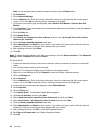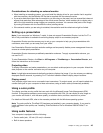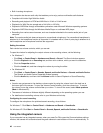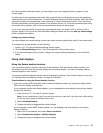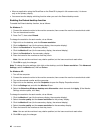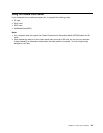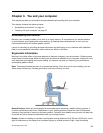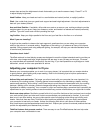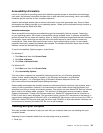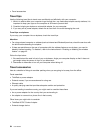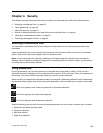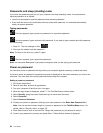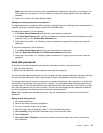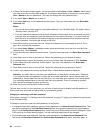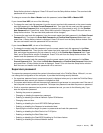screen clean and set the brightness to levels that enable you to see the screen clearly. Press F7 or F8
to adjust display brightness.
Head Position: Keep your head and neck in a comfortable and neutral (vertical, or upright) position.
Chair: Use a chair that gives you good back support and seat height adjustment. Use chair adjustments to
best suit your desired posture.
Arm and Hand Position: If available, utilize chair arm rests or an area on your working surface to provide
weight support for your arms. Keep your forearms, wrists, and hands in a relaxed and neutral (horizontal)
position. Type with a soft touch without pounding the keys.
Leg Position: Keep your thighs parallel to the oor and your feet at on the oor or on a footrest.
What if you are traveling?
It might not be possible to observe the best ergonomic practices when you are using your computer
while on the move or in a casual setting. Regardless of the setting, try to observe as many of the tips as
possible. Sitting properly and using adequate lighting, for example, will help you maintain desirable levels
of comfort and performance.
Questions about vision?
ThinkPad notebook's visual display screens are designed to meet the highest standards and to provide you
with clear, crisp images and large, bright displays that are easy to see, yet easy on the eyes. Of course,
any concentrated and sustained visual activity can be tiring. If you have questions on eye fatigue or visual
discomfort, consult a vision care specialist for advice.
Adjusting your computer to t you
Because your computer enables you to work in so many places, it is important that you remain attentive
to good posture, good lighting and proper seating. Refer to the following tips to improve performance
and achieve greater comfort:
Active sitting and rest breaks: The longer you sit and work with your computer the more important it is
to observe your working posture. Following general recommendations for maintaining a healthy working
posture and practicing “active sitting” are the best ways to avoid discomfort associated with your working
postures. Making minor voluntary postural changes and taking short frequent work breaks are the key
ingredients for healthy computing. Your computer is a light and mobile system; remember that it can easily be
repositioned on your working surface to accommodate many posture modications you might wish to make.
Work area setup options: Familiarize yourself with all of your ofce furniture so that you know how to adjust
your work surface, seat, and other work tools to accommodate your preferences for comfort. If your work
area is not in an ofce setting, be sure to take special note of employing active sitting and utilizing work
breaks. Note that there are many ThinkPad product solutions available to help you modify and expand
your computer to best suit your needs. Access the following Web site to view some of these options:
http://www.lenovo.com/accessories/services/index.html. Explore your options for external products that can
provide the adjustability and features that you want.
ThinkPad features that promote comfort: There are easy to use ThinkPad features that can help make
your computer more comfortable to use.
52 User Guide