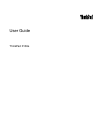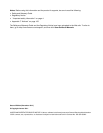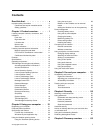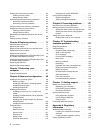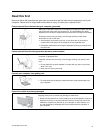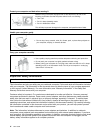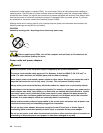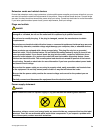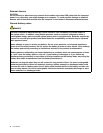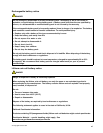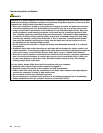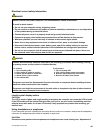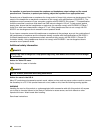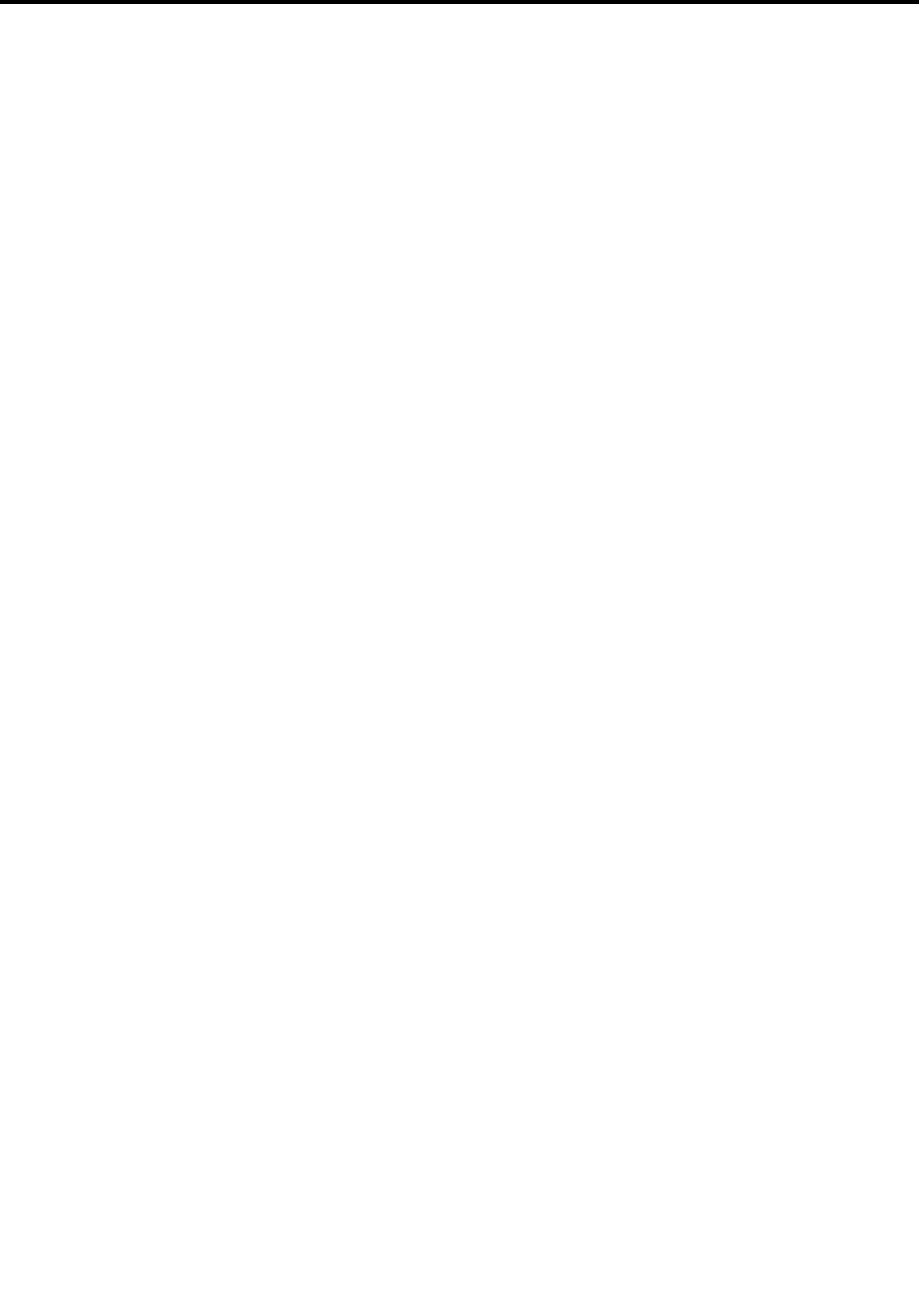
Contents
Read this rst . . . . . . . . . . . . . . v
Important safety information . . . . . . . . . . vi
Conditions that require immediate action . . vii
Safety guidelines . . . . . . . . . . . . vii
Chapter 1. Product overview . . . . . . 1
Locating computer controls, connectors, and
indicators. . . . . . . . . . . . . . . . . . 1
Front view. . . . . . . . . . . . . . . . 2
Right-side view. . . . . . . . . . . . . . 4
Left-side view . . . . . . . . . . . . . . 6
Bottom view. . . . . . . . . . . . . . . 7
Status indicators . . . . . . . . . . . . . 8
Locating important product information . . . . . 10
Machine type and model label. . . . . . . 11
FCC ID and IC Certication number label . . 11
Certicate of Authenticity label . . . . . . 12
Features . . . . . . . . . . . . . . . . . 12
Specications . . . . . . . . . . . . . . . 13
Operating environment . . . . . . . . . . . 14
ThinkVantage Technologies and software . . . . 15
Accessing applications in Windows 7 . . . . 15
Access Connections . . . . . . . . . . 17
Active Protection System. . . . . . . . . 17
Lenovo Screen Reading Optimizer . . . . . 17
Lenovo Solution Center . . . . . . . . . 17
Lenovo ThinkVantage Tools . . . . . . . . 17
Lenovo ThinkVantage Toolbox. . . . . . . 18
Message Center Plus . . . . . . . . . . 18
Password Manager . . . . . . . . . . . 18
Power Manager . . . . . . . . . . . . 18
Product Recovery . . . . . . . . . . . 18
Presentation Director . . . . . . . . . . 19
Rescue and Recovery . . . . . . . . . . 19
SimpleTap . . . . . . . . . . . . . . 19
System Update . . . . . . . . . . . . 19
ThinkVantage GPS . . . . . . . . . . . 19
ThinkVantage Productivity Center . . . . . 19
Chapter 2. Using your computer . . . 21
Registering your computer . . . . . . . . . . 21
Frequently asked questions . . . . . . . . . 21
Special keys and buttons . . . . . . . . . . 22
Function key combinations . . . . . . . . 22
Windows key and application key . . . . . 25
Using the UltraNav pointing device. . . . . . . 26
Using the TrackPoint pointing device . . . . 27
Using the touch pad. . . . . . . . . . . 28
Behavior of the UltraNav and an external
mouse . . . . . . . . . . . . . . . . 29
Adding the UltraNav icon to the system tray . 29
Power management . . . . . . . . . . . . 30
Checking battery status . . . . . . . . . 30
Using the ac power adapter. . . . . . . . 30
Charging the battery . . . . . . . . . . 31
Maximizing battery life . . . . . . . . . . 31
Power-saving modes . . . . . . . . . . 31
Handling the battery. . . . . . . . . . . 33
Connecting to the network . . . . . . . . . . 34
Ethernet connections . . . . . . . . . . 34
Wireless connections . . . . . . . . . . 34
Using a projector or external monitor . . . . . . 42
Changing display settings . . . . . . . . 42
Attaching an external monitor . . . . . . . 42
Setting up a presentation. . . . . . . . . 45
Using a color prole. . . . . . . . . . . 45
Using audio features . . . . . . . . . . 45
Using the integrated camera . . . . . . . 46
Using dual displays . . . . . . . . . . . 47
Using the media card reader . . . . . . . . . 49
Chapter 3. You and your computer . . 51
Accessibility and comfort . . . . . . . . . . 51
Ergonomic information. . . . . . . . . . 51
Adjusting your computer to t you . . . . . 52
Accessibility information . . . . . . . . . 53
Traveling with your computer . . . . . . . . . 53
Travel tips. . . . . . . . . . . . . . . 54
Travel accessories . . . . . . . . . . . 54
Chapter 4. Security . . . . . . . . . . 55
Attaching a mechanical lock . . . . . . . . . 55
Using passwords. . . . . . . . . . . . . . 55
Passwords and sleep (standby) mode. . . . 56
Power-on password. . . . . . . . . . . 56
Hard disk passwords . . . . . . . . . . 57
Supervisor password . . . . . . . . . . 59
Hard disk security . . . . . . . . . . . . . 61
Notice on deleting data from your hard disk drive
or solid state drive . . . . . . . . . . . . . 61
Using and understanding rewalls . . . . . . . 62
Protecting data against viruses . . . . . . . . 62
Chapter 5. Recovery overview . . . . 63
© Copyright Lenovo 2011
i