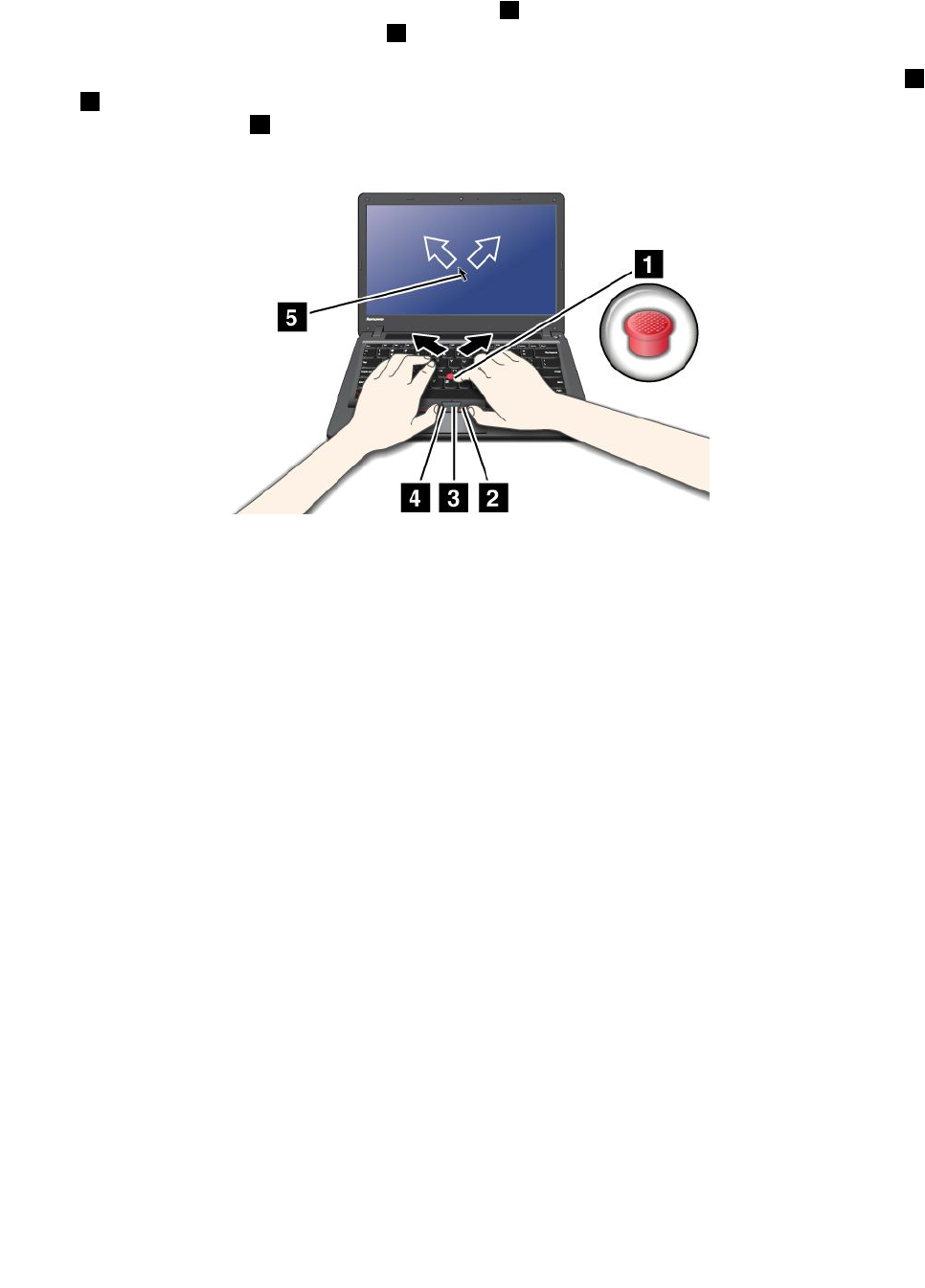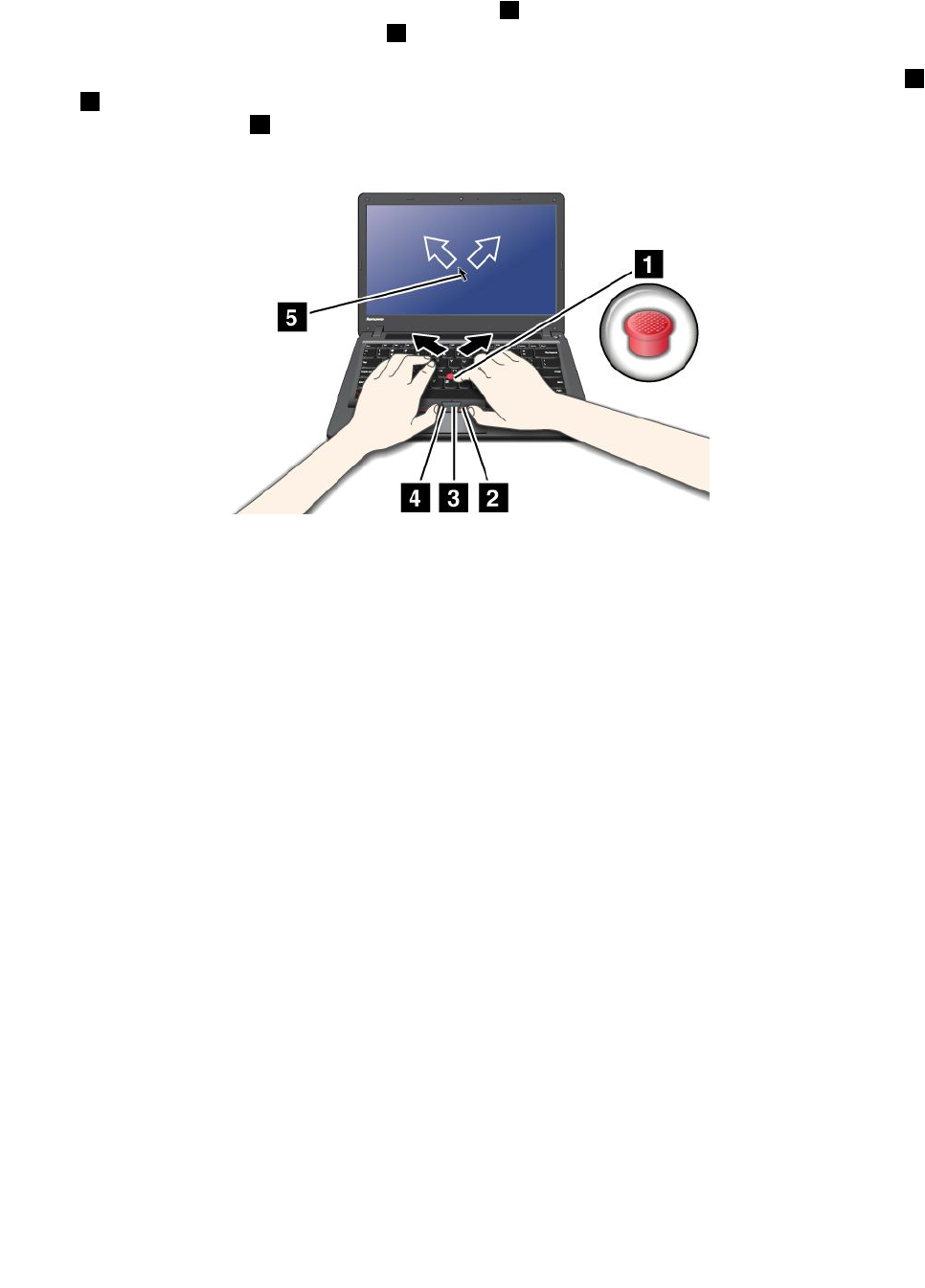
Using the TrackPoint pointing device
The TrackPoint pointing device consists of a pointing stick 1 on the keyboard and three click buttons at the
bottom of the keyboard. To move the pointer 5 on the screen, you apply pressure to the nonslip cap on the
pointing stick in any direction parallel to the keyboard; the pointing stick itself does not move. The speed at
which the pointer moves depends on the pressure you apply to the pointing stick. The functions of the left
4
and right 2 click buttons correspond to those of the left and right mouse buttons on a conventional mouse.
The TrackPoint center button 3 , called the scroll bar, enables you to scroll Web pages or documents in any
direction with no need to use the graphic scroll bars on the side of the window.
If you are not familiar with the TrackPoint, these instructions will help you get started:
1. Place your hands in the typing position, and press gently with either index nger on the pointing stick in
the direction in which you want the pointer to move.
To move the pointer, press the pointing stick away from you to move it up, toward you to move it
down, to one side or the other to move it sideways.
Note: The pointer might drift. This is not a defect. Stop using the TrackPoint for a few seconds; the
pointer will stop moving.
2. To select and drag, press the left or right click button with either thumb and move the TrackPoint
pointing stick.
Customizing the TrackPoint
You can customize the TrackPoint pointing device and its buttons as follows:
• Switch the functions of the left and right buttons.
• Change the sensitivity of the TrackPoint.
• Enable the Magnifying Glass function.
• Enable the TrackPoint scrolling function.
• Enable the TrackPoint Scrolling Tips.
Chapter 2. Using your computer 27