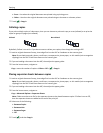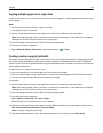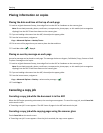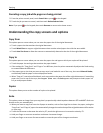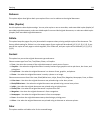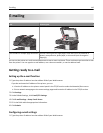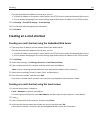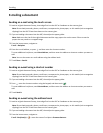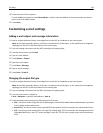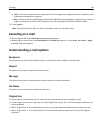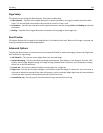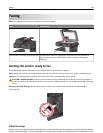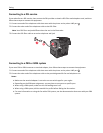E-mailing a document
Sending an e-mail using the touch screen
1 Load an original document faceup, short edge first into the ADF or facedown on the scanner glass.
Note: Do not load postcards, photos, small items, transparencies, photo paper, or thin media (such as magazine
clippings) into the ADF. Place these items on the scanner glass.
2 If you are loading a document into the ADF, then adjust the paper guides.
Note: Make sure the size of the original document and the copy paper size are the same. Failure to set the
proper size may result to a cropped image.
3 From the home screen, navigate to:
E-mail > Recipient
4 Enter the e‑mail address, or press and then enter the shortcut number.
To enter additional recipients, touch Next Address, and then enter the address or shortcut number you want to
add.
Note: You can also enter an e‑mail address using the address book.
5 Touch Done > Send It.
Sending an e‑mail using a shortcut number
1 Load an original document faceup, short edge first into the ADF or facedown on the scanner glass.
Note: Do not load postcards, photos, small items, transparencies, photo paper, or thin media (such as magazine
clippings) into the ADF. Place these items on the scanner glass.
2 If you are loading a document into the ADF, then adjust the paper guides.
3 Press , enter the shortcut number using the keypad, and then touch .
To enter additional recipients, touch Next address, and then enter the address or shortcut number you want to
add.
4 Touch Send It.
Sending an e‑mail using the address book
1 Load an original document faceup, short edge first into the ADF or facedown on the scanner glass.
Note: Do not load postcards, photos, small items, transparencies, photo paper, or thin media (such as magazine
clippings) into the ADF. Place these items on the scanner glass.
2 If you are loading a document into the ADF, then adjust the paper guides.
3 From the home screen, navigate to:
E-mail >Recipient(s) >
> enter the name of recipient > Browse shortcuts
E-mailing 118