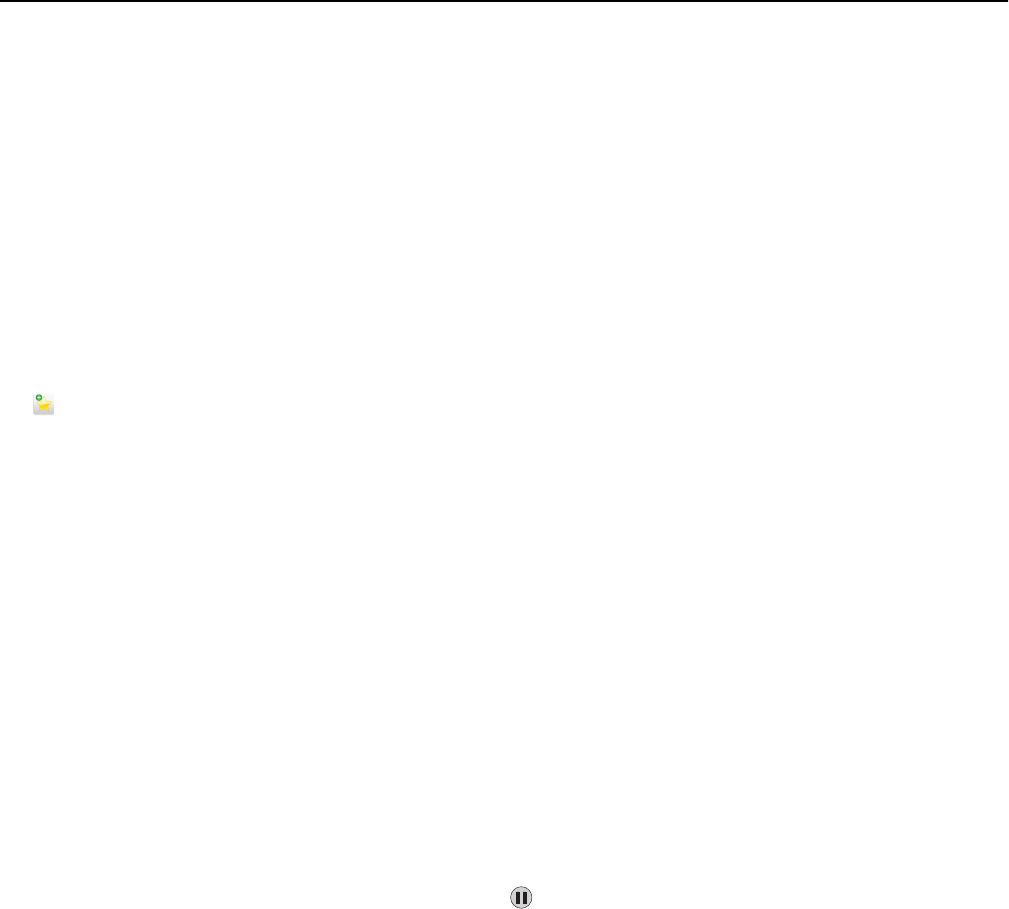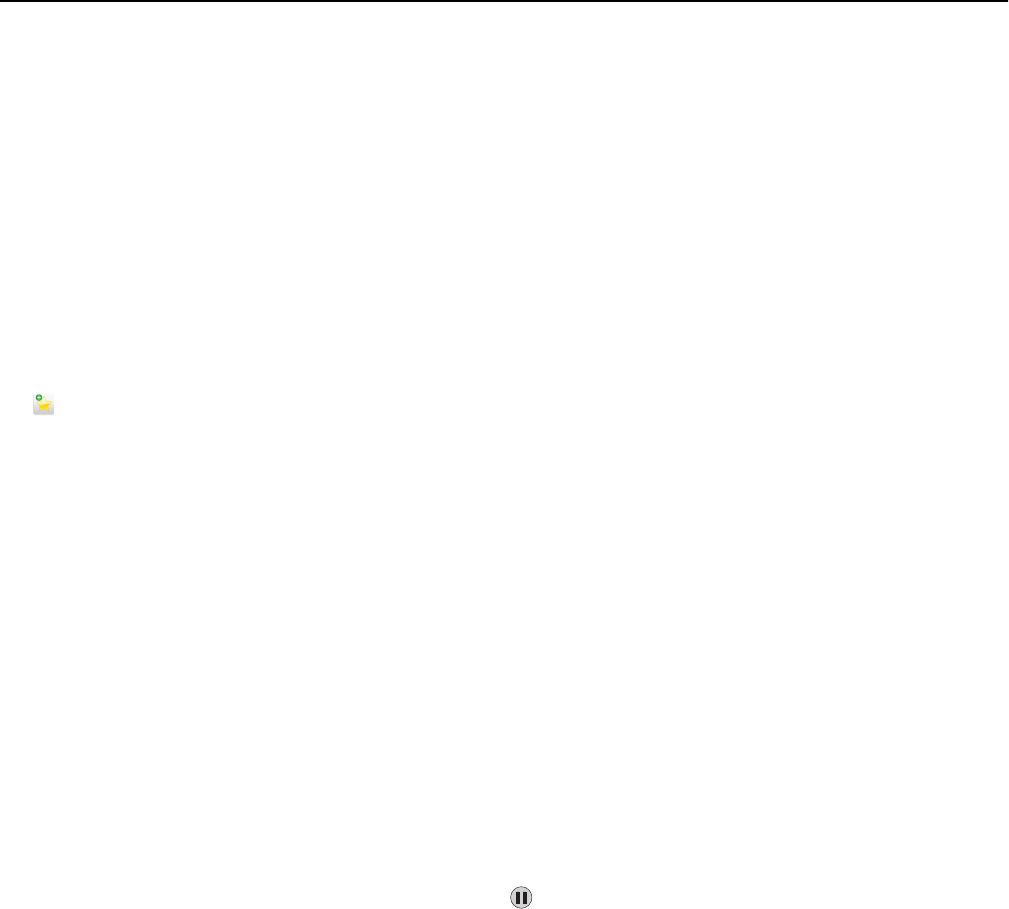
Creating a fax destination shortcut using the touch screen
1 Load an original document faceup, short edge first into the ADF or facedown on the scanner glass.
Note: Do not load postcards, photos, small items, transparencies, photo paper, or thin media (such as magazine
clippings) into the ADF. Place these items on the scanner glass.
2 If you are loading a document into the ADF, then adjust the paper guides.
3 From the home screen, navigate to:
Fax > enter the fax number
To create a group of fax numbers, touch Next number, and then enter the next fax number.
4 Navigate to:
> enter a name for the shortcut > Done > OK > Fax It
Sending a fax
Sending a fax using the touch screen
1 Load an original document faceup, short edge first into the ADF or facedown on the scanner glass.
Note: Do not load postcards, photos, small items, transparencies, photo paper, or thin media (such as magazine
clippings) into the ADF. Place these items on the scanner glass.
2 If you are loading a document into the ADF, then adjust the paper guides.
3 From the home screen, touch Fax.
4 Enter the fax number or a shortcut using the touch screen or keypad.
To add recipients, touch Next Number and then enter the recipient's telephone number or shortcut number, or
search the address book.
Note: To place a dial pause within a fax number, press
. The dial pause appears as a comma in the “Fax to”
box. Use this feature if you need to dial an outside line first.
5 Touch Fax It.
Sending a fax using the computer
The printer driver fax option allows you to “print to fax,” where the printer will send a queued document as a fax rather
than print it. The fax option functions as a normal fax machine, but is controlled through the printer driver instead of
the printer control panel.
1 With a document open, click File > Print.
2 Select the printer, and then navigate to:
Properties > Fax tab > Enable fax
3 Enter the recipient fax number(s) in the “Fax number(s)” field.
Fax numbers can be entered manually or by using the Phone Book feature.
4 If necessary, enter a prefix in the Dialing prefix field.
Faxing 129