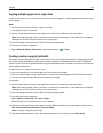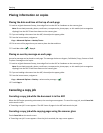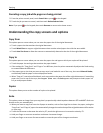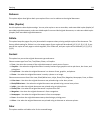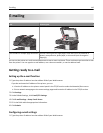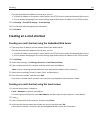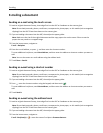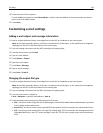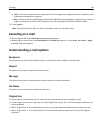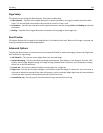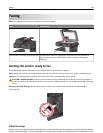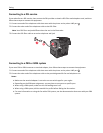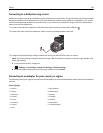4 Touch the name of the recipients.
To enter additional recipients, touch Next address, and then enter the address or shortcut number you want to
add, or search the address book.
5 Touch Done.
Customizing e-mail settings
Adding e-mail subject and message information
1 Load an original document faceup, short edge first into the ADF or facedown on the scanner glass.
Note: Do not load postcards, photos, small items, transparencies, photo paper, or thin media (such as magazine
clippings) into the ADF. Place these items on the scanner glass.
2 If you are loading a document into the ADF, then adjust the paper guides.
3 From the home screen, touch E-mail.
4 Type an e‑mail address.
5 Touch Options > Subject.
6 Type the e-mail subject.
7 Touch Done > Message.
8 Type an e-mail message.
9 Touch Done > E-mail It.
Changing the output file type
1 Load an original document faceup, short edge first into the ADF or facedown on the scanner glass.
Note: Do not load postcards, photos, small items, transparencies, photo paper, or thin media (such as magazine
clippings) into the ADF. Place these items on the scanner glass.
2 If you are loading a document into the ADF, then adjust the paper guides.
3 From the home screen, navigate to:
E-mail > Recipient > type an e‑mail address > Send as
4 Touch the button that represents the file type you want to send.
• PDF—Use this to create a single file with multiple pages, viewable with Adobe Reader. Adobe Reader is provided
free by Adobe at www.adobe.com.
• Secure PDF—Use this to create an encrypted PDF file that protects the file contents from unauthorized access.
• TIFF—Use this to create multiple files or a single file. If Multi-page TIFF is turned off in the Settings menu of the
Embedded Web Server, then TIFF saves one page in each file. The file size is usually larger than an equivalent
JPEG.
E-mailing 119