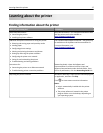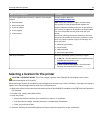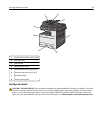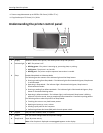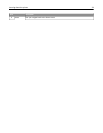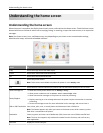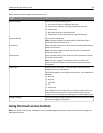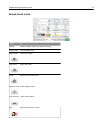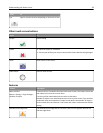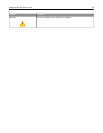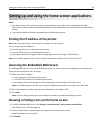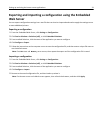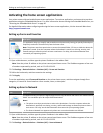Understanding the home screen
Understanding the home screen
When the printer is turned on, the display shows a basic screen, referred to as the home screen. Touch the home screen
buttons and icons to initiate an action such as copying, faxing, or scanning; to open the menu screen; or to respond to
messages.
Note: Your home screen, icons, and buttons may vary depending on your home screen customization settings,
administrative setup, and active embedded solutions.
Touch To
Copy Access the Copy menus and make copies.
E-mail Access the E-mail menus and send e‑mails.
Fax Access the Fax menus and send fax.
Access the printer menus.
Note: These menus are available only when the printer is in the Ready state.
FTP Access the File Transfer Protocol (FTP) menus and scan documents directly to an FTP server.
Status message bar
• Show the current printer status such as Ready or Busy.
• Show printer conditions such as Toner Low or Cartridge Low.
• Show intervention messages so the printer can continue processing.
Status/Supplies
• Display a warning or error message whenever the printer requires intervention to continue
processing.
• Access the messages screen for more information on the message, and how to clear it.
USB or USB Thumbdrive View, select, print, scan, or e‑mail photos and documents from a flash drive.
Note: This button appears only when you return to the home screen while a memory card or
flash drive is connected to the printer.
Bookmarks Create, organize, and save a set of bookmarks (URL) into a tree view of folders and file links.
Note: The tree view supports only bookmarks created from this function, and not from any
other application.
Held Jobs Display all current held jobs.
Understanding the home screen 25