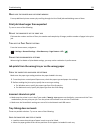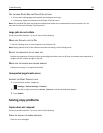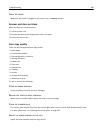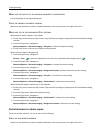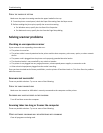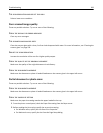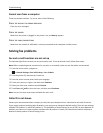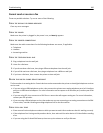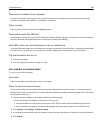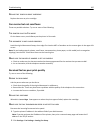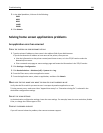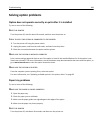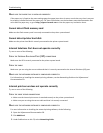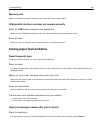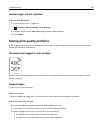Cannot send or receive a fax
These are possible solutions. Try one or more of the following:
CHECK THE DISPLAY FOR ERROR MESSAGES
Clear any error messages.
CHECK THE POWER
Make sure the printer is plugged in, the power is on, and Ready appears.
CHECK THE PRINTER CONNECTIONS
Make sure the cable connections for the following hardware are secure, if applicable:
• Telephone
• Handset
• Answering machine
CHECK THE TELEPHONE WALL JACK
1 Plug a telephone into the wall jack.
2 Listen for a dial tone.
3 If you do not hear a dial tone, then plug a different telephone into the wall jack.
4 If you still do not hear a dial tone, then plug a telephone into a different wall jack.
5 If you hear a dial tone, then connect the printer to that wall jack.
REVIEW THIS DIGITAL PHONE SERVICE CHECKLIST
The fax modem is an analog device. Certain devices can be connected to the printer so that digital telephone services
can be used.
• If you are using an ISDN telephone service, then connect the printer to an analog telephone port (an R-interface
port) on an ISDN terminal adapter. For more information and to request an R-interface port, contact your ISDN
provider.
• If you are using DSL, then connect to a DSL filter or router that will support analog use. For more information,
contact your DSL provider.
• If you are using a PBX telephone service, then make sure you are connecting to an analog connection on the PBX.
If none exists, consider installing an analog telephone line for the fax machine.
CHECK FOR A DIAL TONE
• Place a test call to the telephone number to which you want to send a fax to make sure that it is working correctly.
• If the telephone line is being used by another device, then wait until the other device is finished before sending
a fax.
• If you are using the On Hook Dial feature, then turn up the volume to verify a dial tone.
Troubleshooting 285