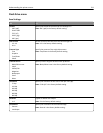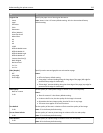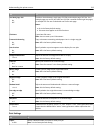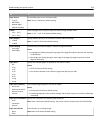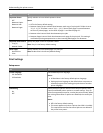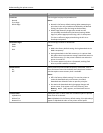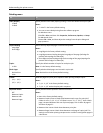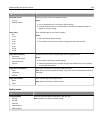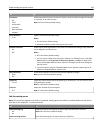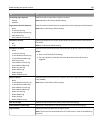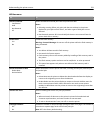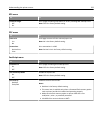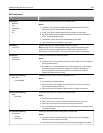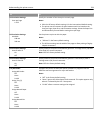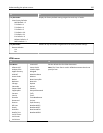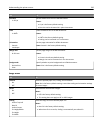Use To
Pixel Boost
Off
Fonts
Horizontally
Vertically
Both directions
Isolated
Enable more pixels to print in clusters for clarity, in order to enhance images horizontally
or vertically, or to enhance fonts.
Note: Off is the factory default setting.
Toner Darkness
1–10
Lighten or darken the printed output.
Notes:
• 8 is the factory default setting.
• Selecting a smaller number can help conserve toner.
Enhance Fine Lines
On
Off
Enable a print mode preferable for files such as architectural drawings, maps, electrical
circuit diagrams, and flow charts.
Notes:
• Off is the factory default setting.
• You can set this option from the printer software. For Windows users, click File >
Print, and then click Properties, Preferences, Options, or Setup. For Macintosh
users, choose File > Print, and then adjust the settings from the Print dialog and
pop‑up menus.
• To set this option using the Embedded Web Server, type the network printer IP
address in the Web browser address field.
Gray Correction
Auto
Off
Automatically adjust the contrast enhancement applied to images.
Note: Auto is the factory default setting.
Brightness
‑6 to 6
Adjust the printed output either by lightening or darkening it. You can conserve toner
by lightening the output.
Note: 0 is the factory default setting.
Contrast
0–5
Adjust the contrast of printed objects.
Note: 0 is the factory default setting.
Job Accounting menu
Note: This menu item appears only when a formatted, working printer hard disk is installed. Make sure the printer
hard disk is not read/write‑ or write‑protected.
Use To
Job Accounting Log
Off
On
Determine and set if the printer creates a log of the print jobs it receives.
Note: Off is the factory default setting.
Job Accounting Utilities Print and delete log files or export them to a flash drive.
Understanding the printer menus 219