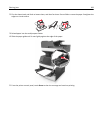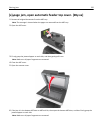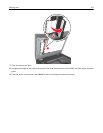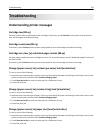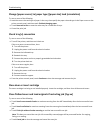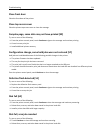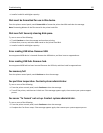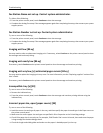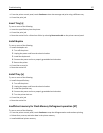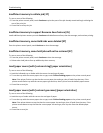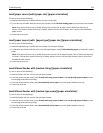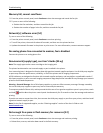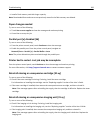Fax Station Name not set up. Contact system administrator.
Try either of the following:
• From the printer control panel, touch Continue to clear the message.
• Complete the Analog Fax setup. If the message appears again after completing the setup, then contact your system
support person.
Fax Station Number not set up. Contact system administrator.
Try one or more of the following:
• From the printer control panel, touch Continue to clear the message.
• Complete the Analog Fax setup. If the message appears again after completing the setup, then contact your system
support person.
Imaging unit low [84.xy]
You may need to order a replacement imaging unit. If necessary, select Continue on the printer control panel to clear
the message and continue printing.
Imaging unit nearly low [84.xy]
If necessary, touch Continue on the printer control panel to clear the message and continue printing.
Imaging unit very low, [x] estimated pages remain [84.xy]
You may need to replace the imaging unit very soon. For more information, see the “Replacing supplies” section of the
User’s Guide.
If necessary, touch Continue on the printer control panel to clear the message and continue printing.
Incompatible tray [x] [59]
Try one or more of the following:
• Remove the indicated tray.
• From the printer control panel, touch Continue to clear the message and continue printing without using the
indicated tray.
Incorrect paper size, open [paper source] [34]
Try one or more of the following:
• Load the correct size and type of paper in the tray, and then specify the paper size and type in the Paper menu on
the printer control panel.
• Make sure the correct paper size and type are specified in Print Properties or the Print dialog settings.
• Check if the paper size is correctly set. For example, if MP Feeder Size is set to Universal, then make sure the paper
is large enough for the data being printed.
• Check the length and width guides and make sure the paper is loaded properly in the tray.
Troubleshooting 276