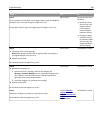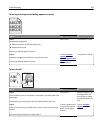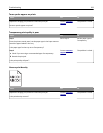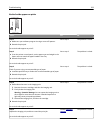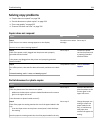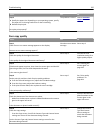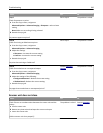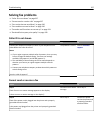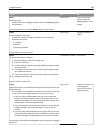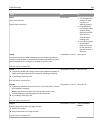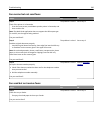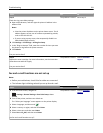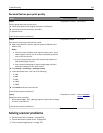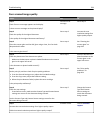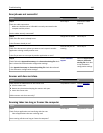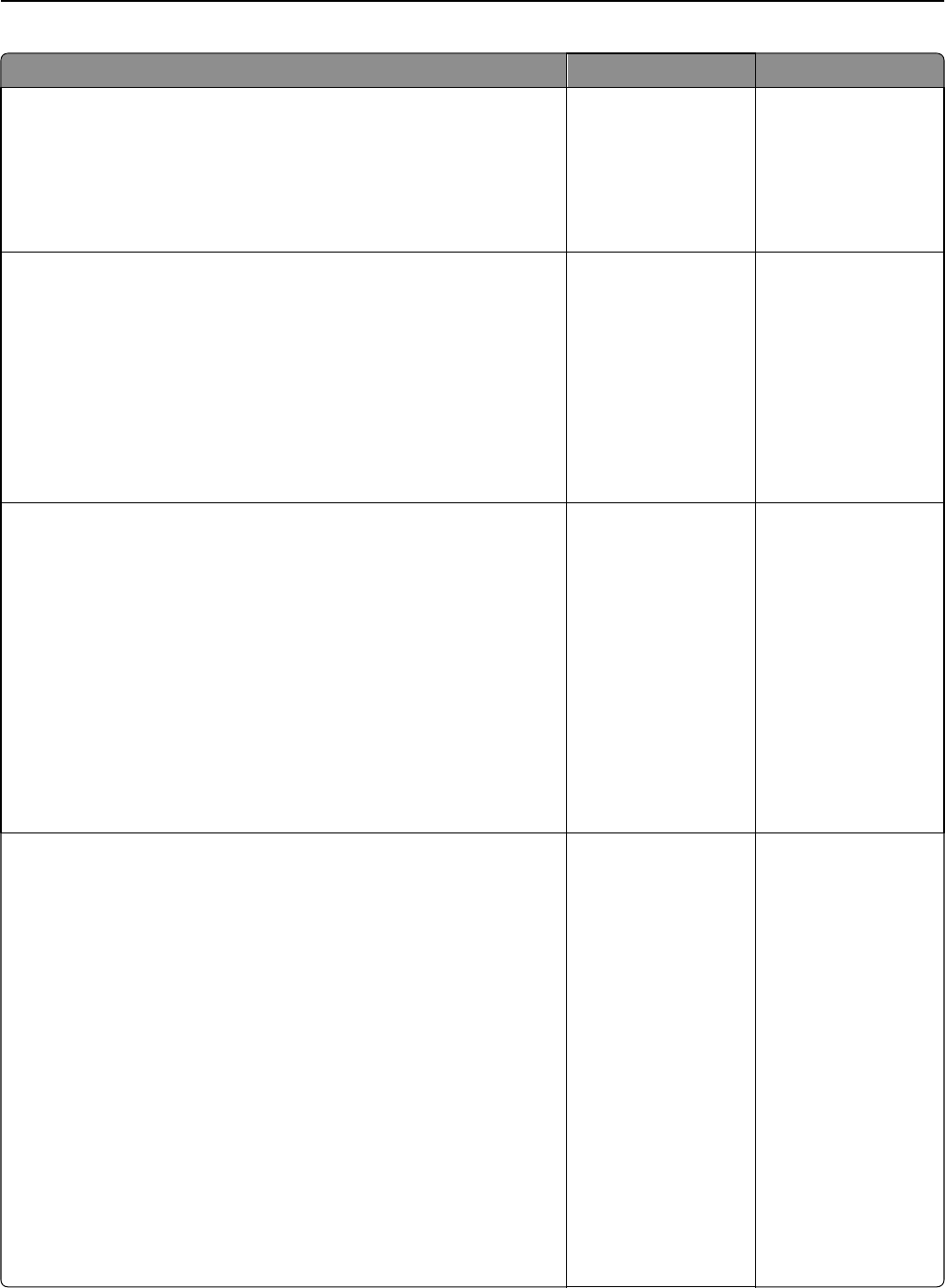
Action Yes No
Step 3
Check the power.
Check if the printer is plugged in and turned on, and if Ready appears
on the display.
Is the printer turned on, and does Ready appear on the display?
Go to step 4. Turn on the printer,
and then wait until
Ready appears on the
display.
Step 4
Check the printer connections.
If applicable, check if the cable connections for the following
equipment are secure:
• Telephone
• Handset
• Answering machine
Are the cable connections secure?
Go to step 5. Securely connect the
cables.
Step 5
a Check the telephone wall jack.
1 Plug the telephone cable into the wall jack.
2 Listen for a dial tone.
3 If you do not hear a dial tone, then plug a different telephone cable
into the wall jack.
4 If you still do not hear a dial tone, then plug the telephone cable
into a different wall jack.
5 If you hear a dial tone, then connect the printer to that wall jack.
b Try sending or receiving a fax.
Can you send or receive a fax?
The problem is solved. Go to step 6.
Step 6
Check if the printer is connected to an analog phone service or the correct
digital connector.
The fax modem is an analog device. Certain devices can be connected
to the printer so that digital telephone services can be used.
• If you are using an ISDN telephone service, then connect the
printer to an analog telephone port (an R-interface port) on an
ISDN terminal adapter. For more information and to request an R-
interface port, contact your ISDN provider.
• If you are using DSL, then connect to a DSL filter or router that will
support analog use. For more information, contact your DSL
provider.
• If you are using a PBX telephone service, then make sure you are
connecting to an analog connection on the PBX. If none exists, then
consider installing an analog telephone line for the fax machine.
Is the printer connected to an analog phone service or the correct digital
connector?
Go to step 7. Connect the printer to
an analog phone
service or the correct
digital connector.
Troubleshooting 328