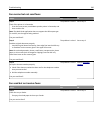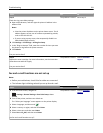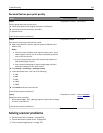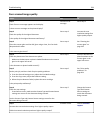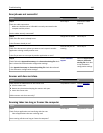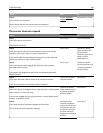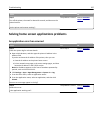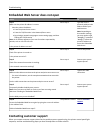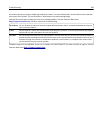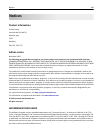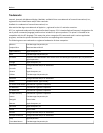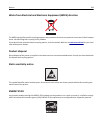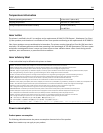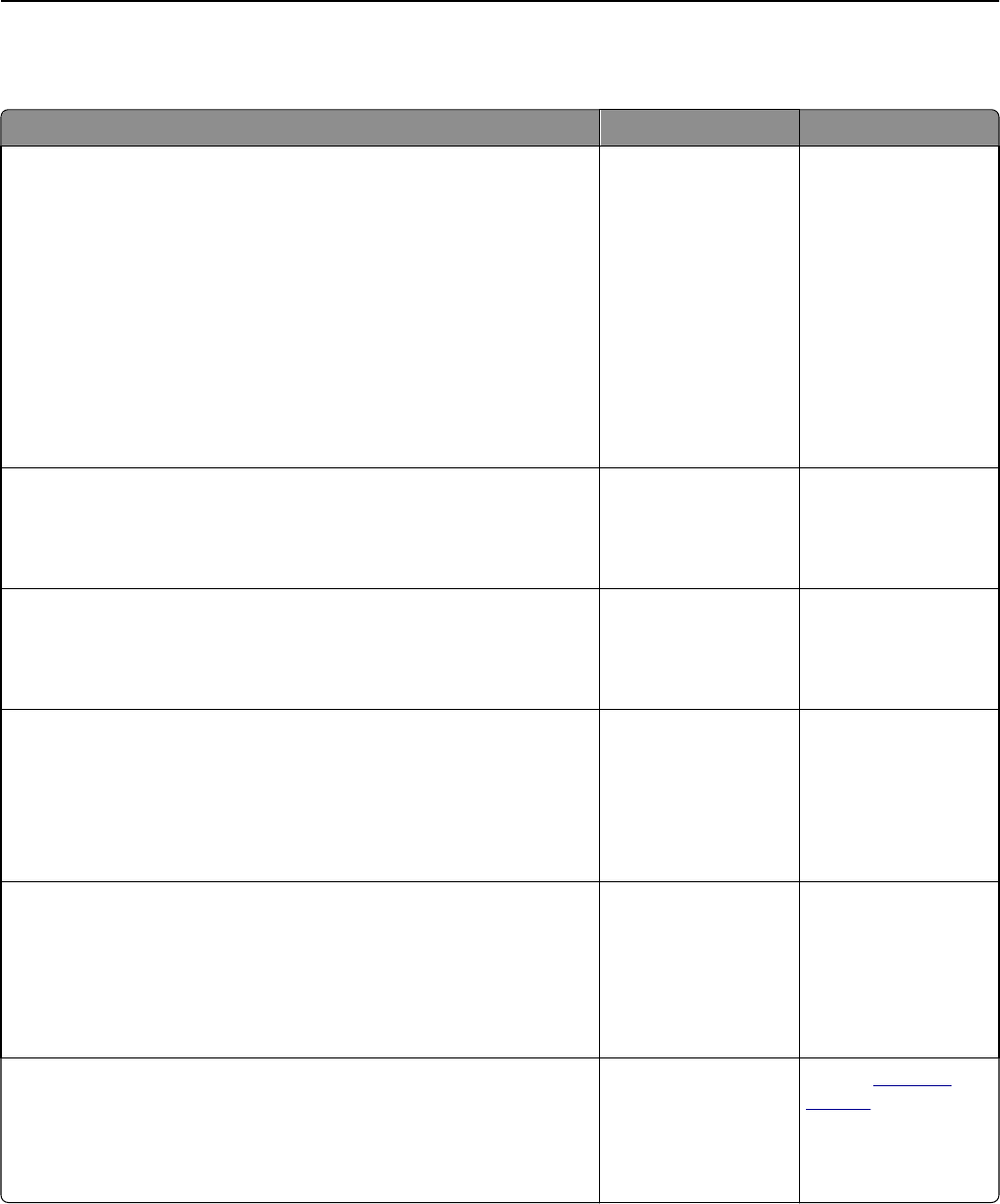
Embedded Web Server does not open
Action Yes No
Step 1
Make sure the printer IP address is correct.
View the printer IP address:
• From the printer home screen
• From the TCP/IP section in the Network/Ports menu
• By printing a network setup page or menu settings page, and then
finding the TCP/IP section
Note: An IP address appears as four sets of numbers separated by
periods, such as 123.123.123.123.
Is the printer IP address correct?
Go to step 2. Type the correct
printer IP address in the
address field of your
Web browser.
Note: Depending on
the network settings,
you may need to type
“https://” instead of
“http://” before the
printer IP address to
access the Embedded
Web Server.
Step 2
Check if the printer is turned on.
Is the printer turned on?
Go to step 3. Turn on the printer.
Step 3
Check if the network connection is working.
Is the network connection working?
Go to step 4. Contact your system
support person.
Step 4
Make sure the cable connections to the printer and print server are secure.
For more information, see the setup documentation that came with
the printer.
Are the cable connections to the printer and print server secure?
Go to step 5. Tighten the cable
connection.
Step 5
Temporarily disable the Web proxy servers.
Note: Proxy servers may block or restrict you from accessing certain
Web sites including the Embedded Web Server.
Are the Web proxy servers disabled?
Go to step 6. Contact your system
support person.
Step 6
Access the Embedded Web Server again by typing the correct IP address
in the address field.
Did the Embedded Web Server open?
The problem is solved. Contact
customer
support.
Contacting customer support
When you contact customer support, describe the problem you are experiencing, the printer control panel light
sequence, and the troubleshooting steps you have already taken to find a solution.
Troubleshooting 338