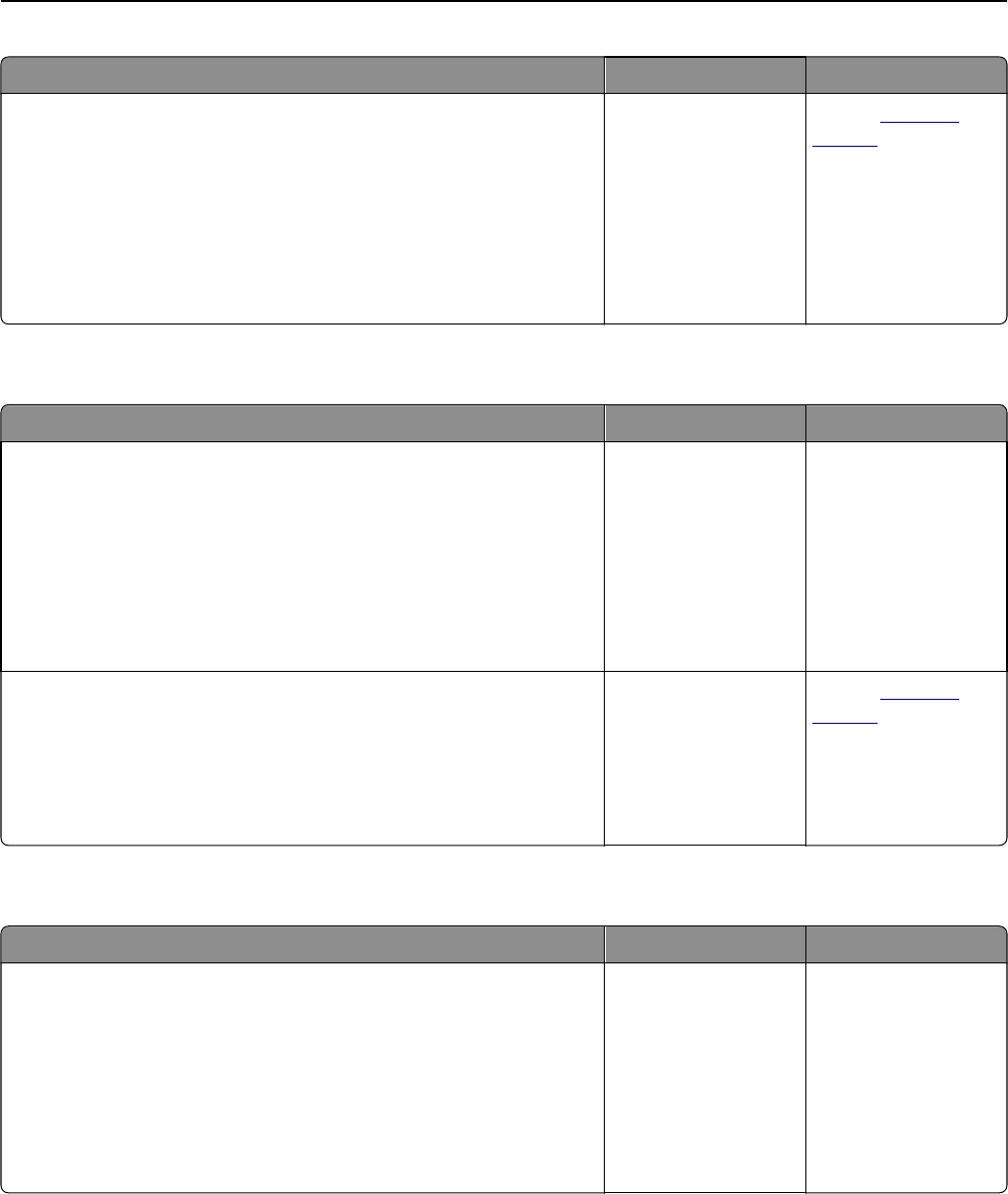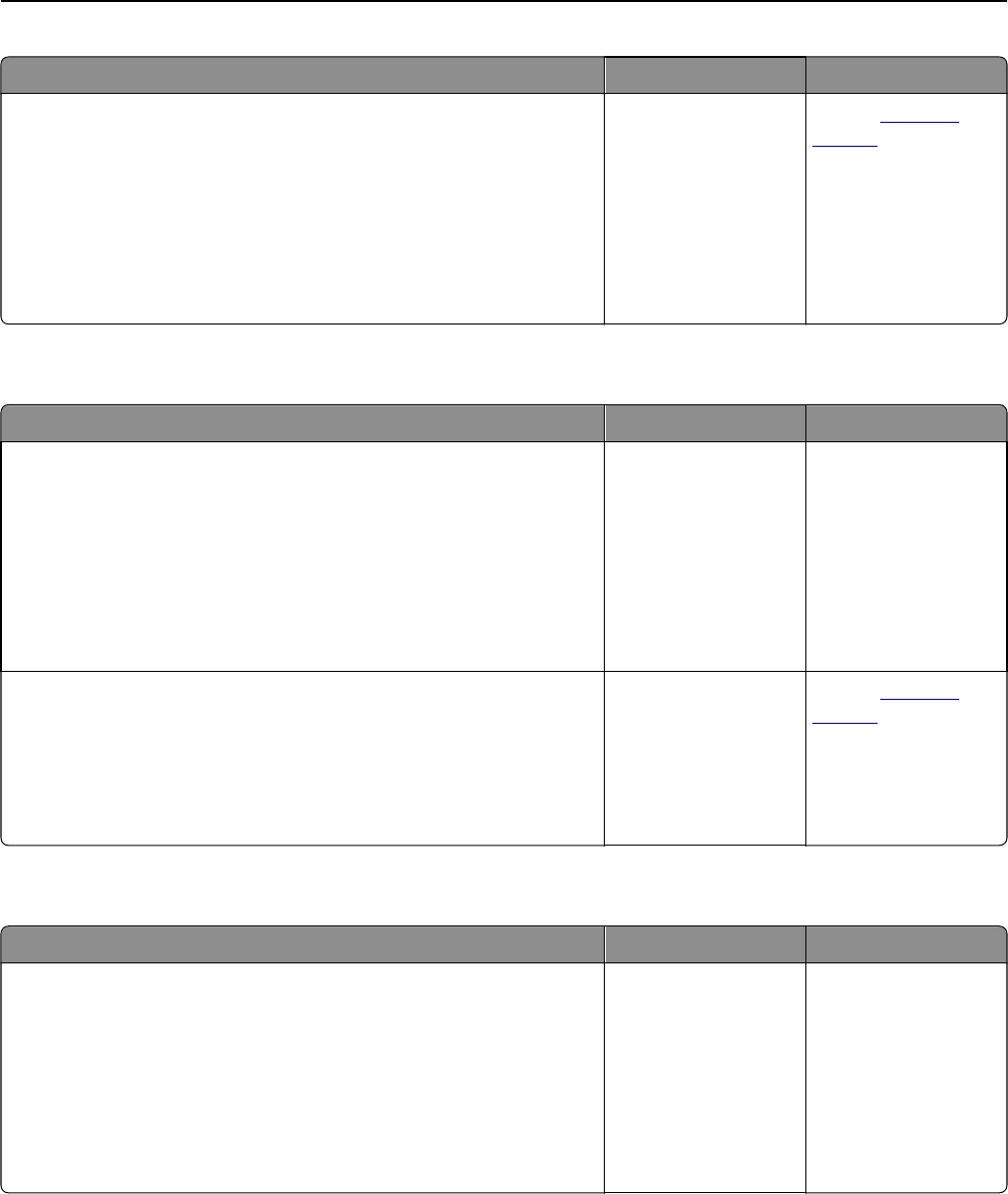
Action Yes No
Step 4
a Check if the internal option is selected.
It may be necessary to manually add the internal option in the printer
driver to make it available for print jobs. For more information, see
“Updating available options in the printer driver” on page 55.
b Resend the print job.
Does the internal option operate correctly?
The problem is solved. Contact
customer
support.
Internal print server does not operate correctly
Action Yes No
Step 1
Reinstall the internal print server.
a Remove, and then install the internal print server. For more
information, see “Installing an Internal Solutions Port” on page 36.
b Print a menu settings page, and then check if the internal print server
is listed in the Installed Features list.
Is the internal print server listed in the Installed Features list?
Go to step 2. Check if the internal
print server is
supported by the
printer.
Note: An internal print
server from another
printer may not work
with this printer.
Step 2
Check the cable and the internal print server connection.
Use the correct cable, and then check if it is securely connected to the
internal print server.
Does the internal print server operate correctly?
The problem is solved. Contact
customer
support.
Internal Solutions Port does not operate correctly
Action Yes No
Step 1
Make sure the Internal Solutions Port (ISP) is installed.
a Install the ISP. For more information, see “Installing an Internal
Solutions Port” on page 36.
b Print a menu settings page, and then check if the ISP is listed in the
Installed Features list.
Is the ISP listed in the Installed Features list?
Go to step 2. Check if you have a
supported ISP.
Note: An ISP from
another printer may
not work on this
printer.
Troubleshooting 292