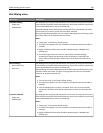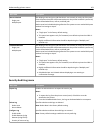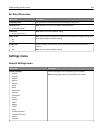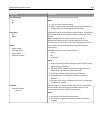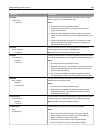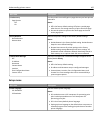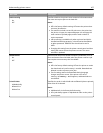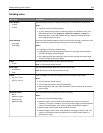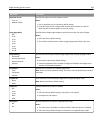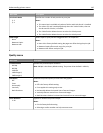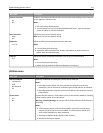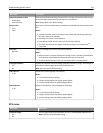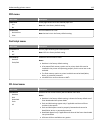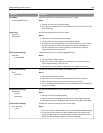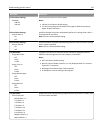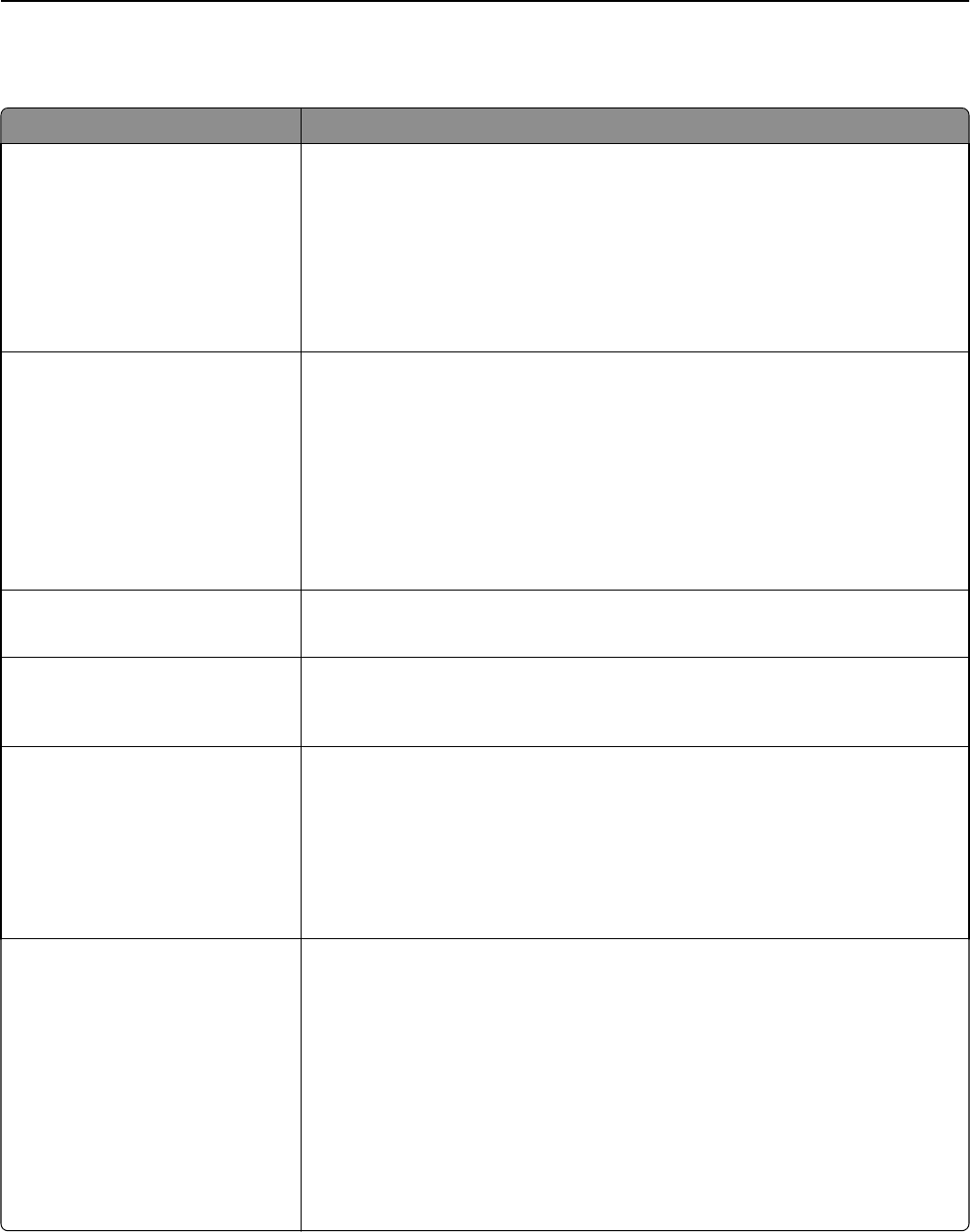
Finishing menu
Menu item Description
Sides (Duplex)
1 sided
2 sided
Specifies whether duplex (2‑sided) printing is set as the default for all print jobs
Notes:
• 1 sided is the factory default setting.
• To set 2‑sided printing from the software program: for Windows users, click
File > Print, and then click Properties, Preferences, Options, or Setup; for
Macintosh users, choose File > Print, and then adjust the settings from the
Print dialog and pop‑up menus.
Duplex Binding
Long Edge
Short Edge
Defines the way duplexed pages are bound and how the printing on the back of the
page is oriented in relation to the printing on the front of the page
Notes:
• Long Edge is the factory default setting.
• Long Edge specifies that binding be placed on the left edge of portrait pages
and the top edge of landscape pages.
• Short Edge specifies that binding be placed on the top edge of portrait pages
and the left edge of landscape pages.
Copies
1–999
Specifies a default number of copies for each print job
Note: 1 is the factory default setting.
Blank Pages
Do Not Print
Print
Specifies whether blank pages are inserted in a print job
Note: Do Not Print is the factory default setting.
Collate
On (1,2,1,2,1,2)
Off (1,1,1,2,2,2)
Stacks the pages of a print job in sequence when printing multiple copies
Notes:
• On is the factory default setting.
• The On setting stacks the print job sequentially.
• Both settings print the entire job the number of times specified by the Copies
menu setting.
Separator Sheets
None
Between Copies
Between Jobs
Between Pages
Specifies whether blank separator sheets are inserted
Notes:
• None is the factory default setting.
• Between Copies inserts a blank sheet between each copy of a print job if
Collation is set to On. If Collation is set to Off, a blank page is inserted between
each set of printed pages, such as after all page 1's and after all page 2's.
• Between Jobs inserts a blank sheet between print jobs.
• Between Pages inserts a blank sheet between each page of the print job. This
setting is useful when printing transparencies or inserting blank pages in a
document for notes.
Understanding printer menus 108