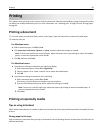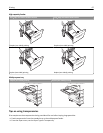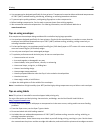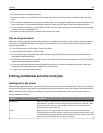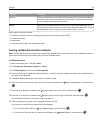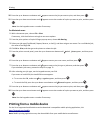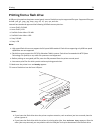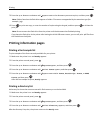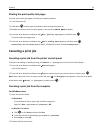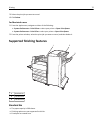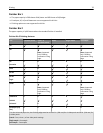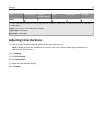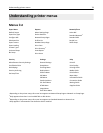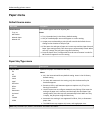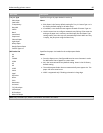3 Press the up or down arrow button until appears next to the document you want to print, and then press .
Note: Folders found on the flash drive appear as folders. File names are appended by the extension type (for
example, .jpg).
4 Press to print one copy, or enter the number of copies using the keypad, and then press to initiate the
print job.
Note: Do not remove the flash drive from the printer until the document has finished printing.
If you leave the flash drive in the printer after leaving the initial USB menu screen, you can still print .pdf files from
the flash drive as held jobs.
Printing information pages
Printing a font sample list
To print samples of the fonts currently available for your printer:
1 Make sure the printer is on and Ready appears.
2 From the printer control panel, press .
3 Press the up or down arrow button until Reports appears, and then press .
4 Press the up or down arrow button until Print Fonts appears, and then press .
5 Press the up or down arrow button until appears next to PCL Fonts, PostScript Fonts, or PPDS
Fonts, and then press
.
After the font sample list prints, Ready appears.
Printing a directory list
A directory list shows the resources stored in flash memory or on the hard disk.
1 Make sure the printer is on and Ready appears.
2 From the printer control panel, press .
3 Press the up or down arrow button until Reports appears, and then press .
4 Press the up or down arrow button until Print Directory appears, and then press .
After the directory list prints, the printer returns to the Ready state.
Printing 73