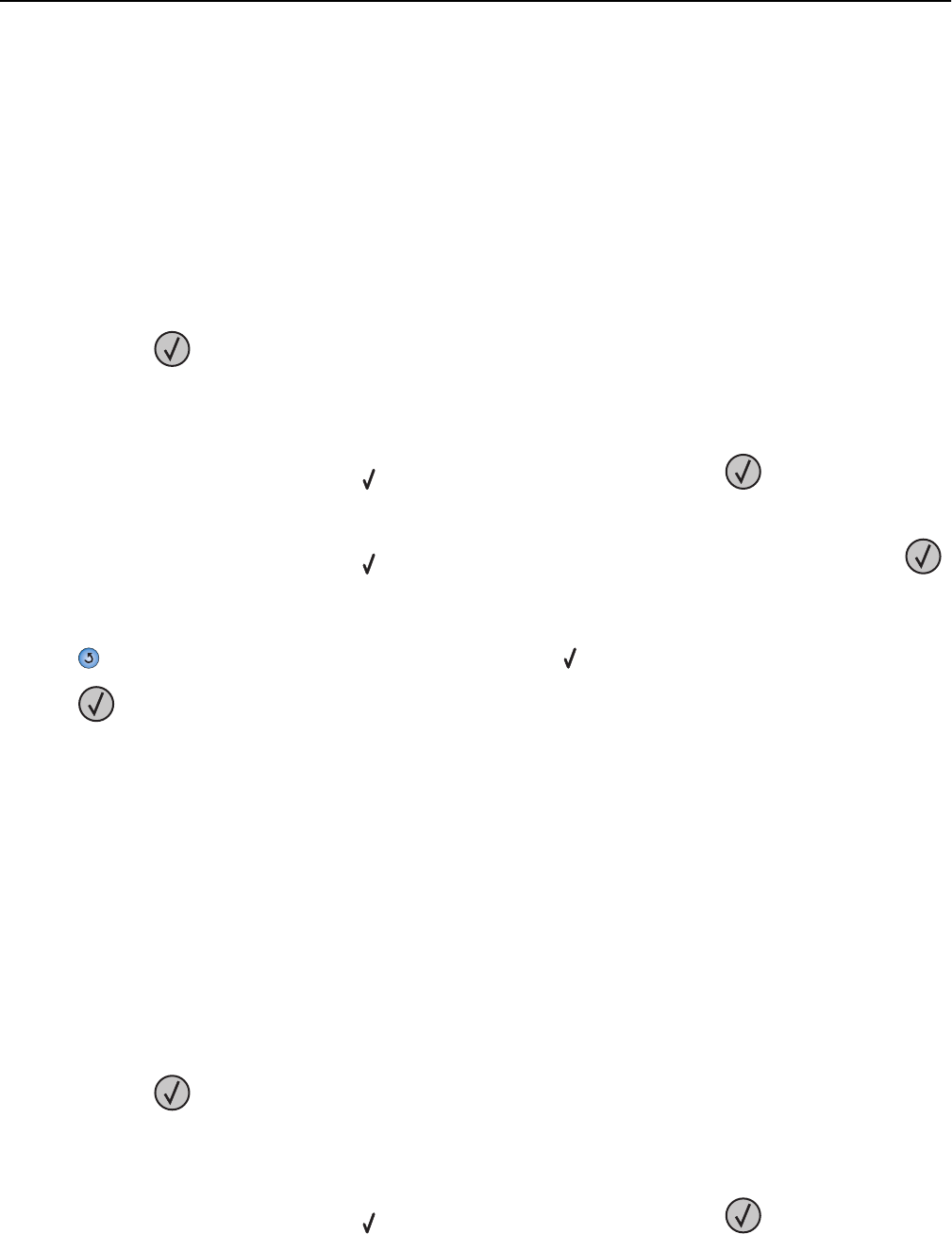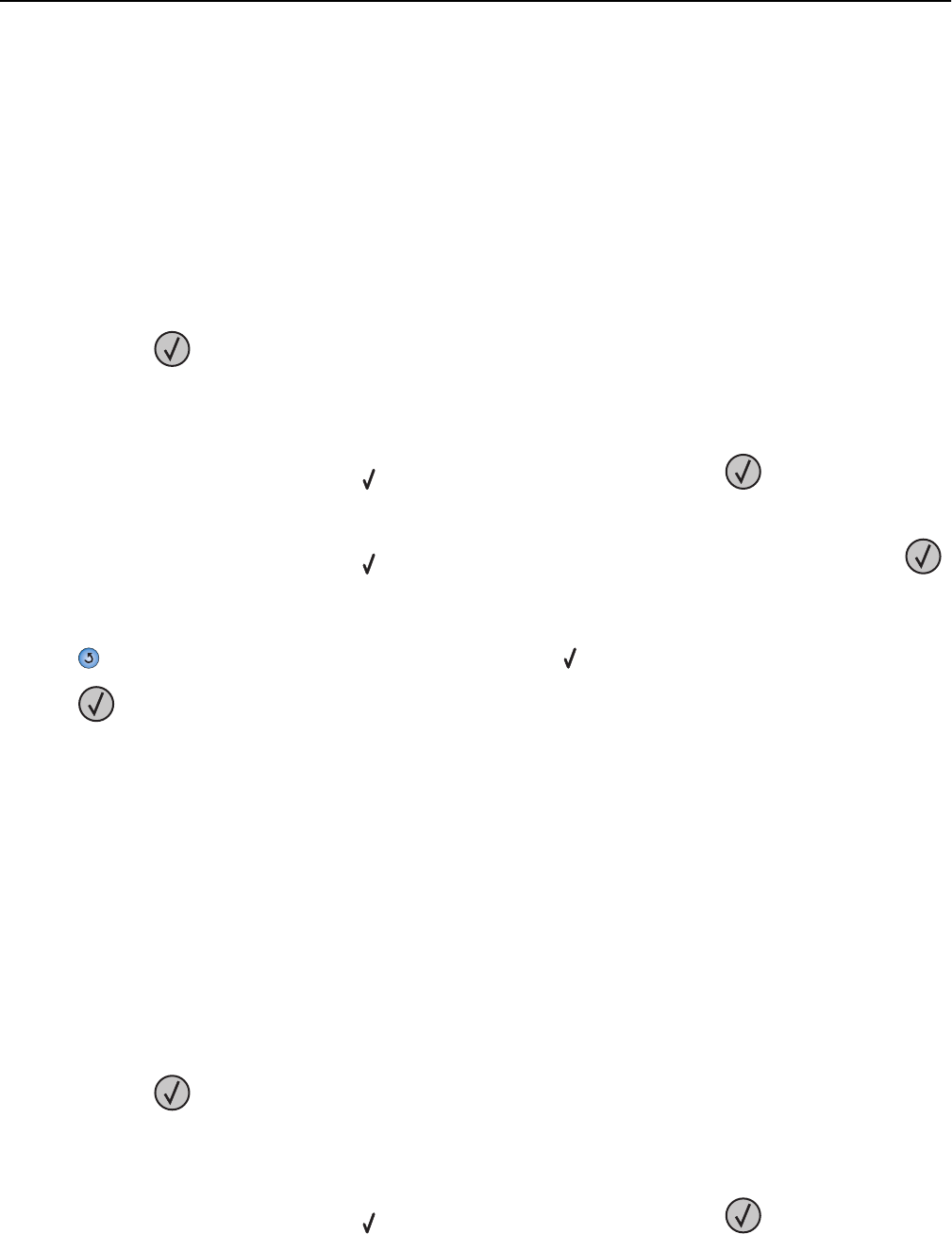
Loading A5 or Statement paper sizes
The printer trays cannot distinguish between A5‑ (148 x 210 mm) and Statement‑size (139.7 x 215.9 mm) paper when
both sizes are loaded in the printer trays. From the Size Sensing menu, specify which size you want the printer to detect.
Load either A5‑ or Statement‑size paper in the paper trays, but not both.
Note: The multipurpose feeder does not use auto‑size sensing and can support both A5‑ and Statement‑size print
jobs. The Size Sensing setting does not affect the multipurpose feeder settings.
1 Load either A5‑ or Statement‑size paper in a paper tray.
2 Turn the printer off.
3 Press and hold and the right arrow button while turning the printer on.
4 Release the buttons when the screen with the clock animation appears.
The printer performs a power‑on sequence, and then Config Menu appears.
5 Press the up or down arrow button until Size Sensing appears, and then press .
A screen listing the Size Sensing settings appears.
6 Press the up or down arrow button until Sense Statement or Sense A5 appears, and then press
to select the paper size.
Submitting Selection appears, followed by the Size Sensing menu.
7 Press once, and then press the up or down arrow button until Exit Config Menu appears.
8 Press .
The printer performs its power‑on sequence, and then Ready appears.
Loading B5 or Executive paper sizes
The printer trays cannot distinguish between B5‑ and Executive‑size paper when both sizes are loaded in the trays.
From the Size Sensing menu, specify which size you want the printer to detect. Load either B5‑ or Executive‑size paper
in the paper trays, but not both.
Note: The multipurpose feeder does not use auto‑size sensing and can support both B5‑ and Executive‑size print
jobs. The Size Sensing setting does not affect the multipurpose feeder settings.
1 Load either B5‑ or Executive‑size paper in a paper tray.
2 Turn the printer off.
3 Press and hold and the right arrow button while turning the printer on.
4 Release the buttons when the screen with the clock animation appears.
The printer performs a power‑on sequence, and then Config Menu appears.
5 Press the up or down arrow button until Size Sensing appears, and then press .
A screen listing the Size Sensing settings appears.
Loading paper and specialty media 46