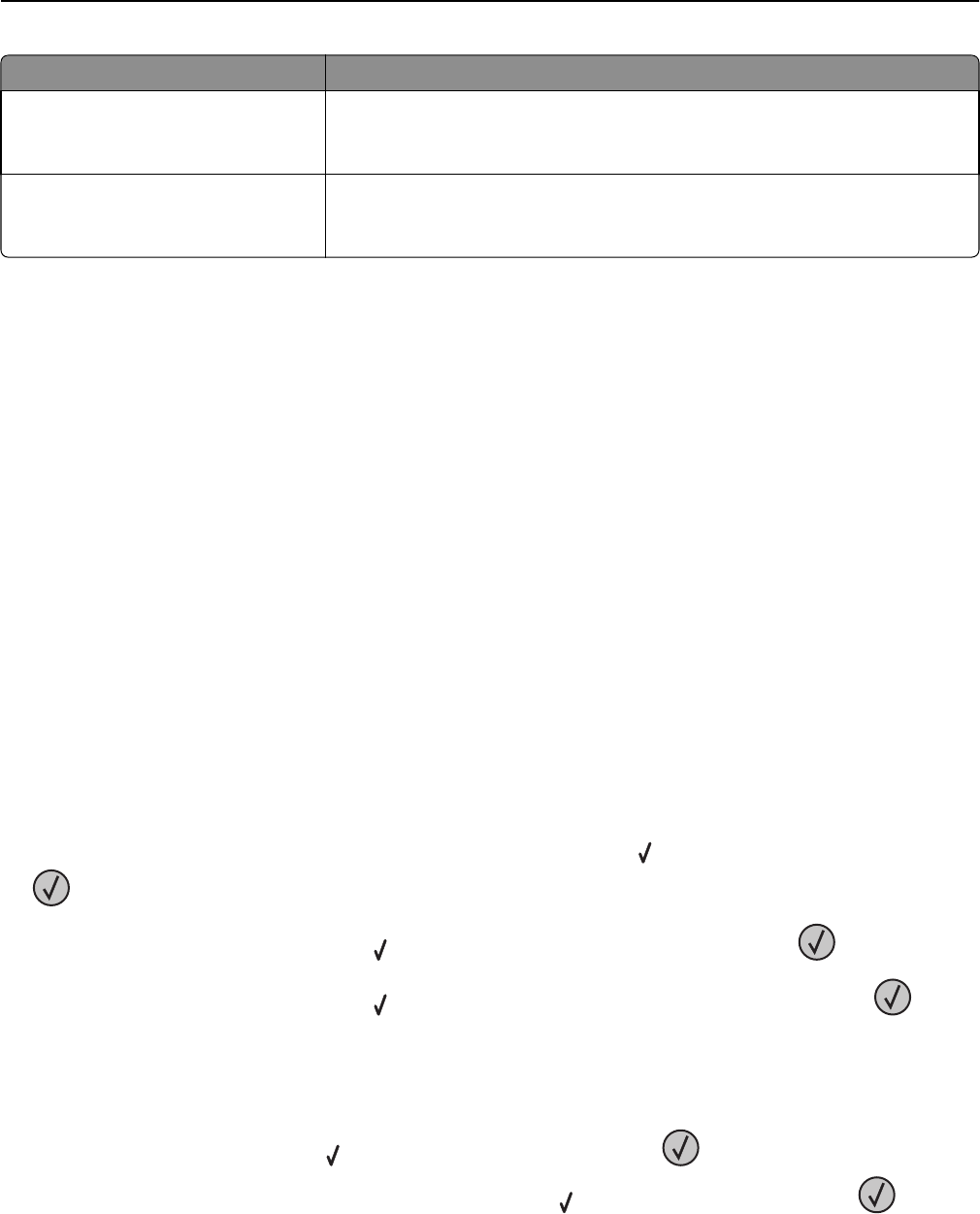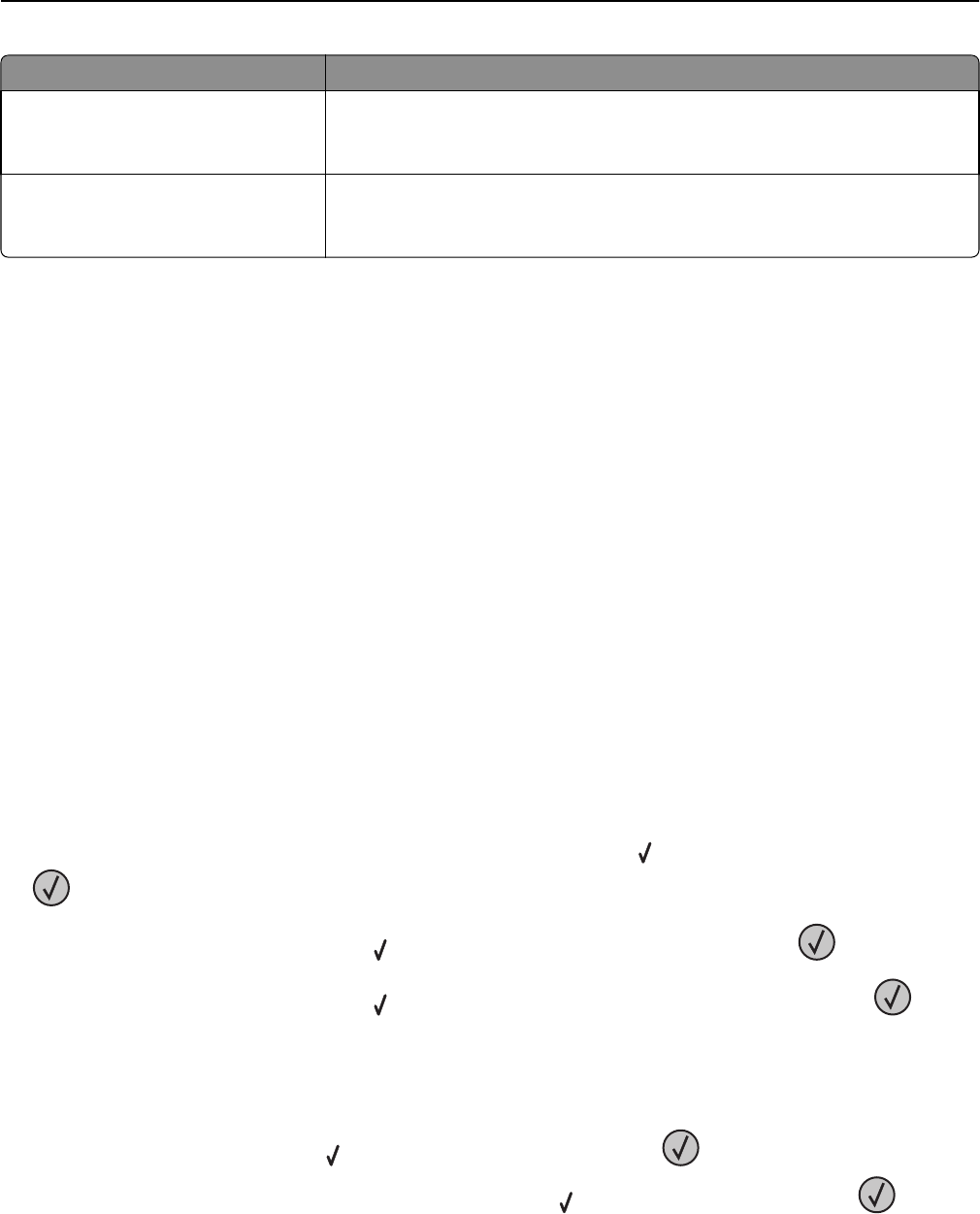
Job type Description
Reserve When you send a Reserve print job, the printer does not print the job immediately.
It stores the job in memory so you can print the job later. The job is held in memory
until you delete it from the Held Jobs menu.
Repeat When you send a Repeat print job, the printer prints all requested copies of the
job and stores the job in memory so you can print additional copies later. You can
print additional copies as long as the job remains stored in memory.
Other types of held jobs include:
• Profiles from various sources including Lexmark Document Solutions Suite (LDSS)
• Forms from a kiosk
• Bookmarks
• Jobs not printed, which are called parked jobs
Printing confidential and other held jobs
Note: Confidential and Verify print jobs are automatically deleted from memory after they print. Repeat and Reserve
jobs continue to be held in the printer until you choose to delete them.
For Windows Users
1
With a document open, click File > Print.
2 Click Properties, Preferences, Options, or Setup.
3 Click Other Options, and then click Print and Hold.
4 Select your job type (Confidential, Repeat, Reserve, or Verify), and then assign a user name. For a confidential job,
also enter a four‑digit PIN.
5 Click OK or Print, and then go to the printer to release the job.
6 From the printer control panel, press the up or down arrow button until Held jobs appears, and then press
.
7 Press the up or down arrow button until appears next to your user name, and then press .
8 Press the up or down arrow button until appears next to the job type or job name, and then press .
If you selected a job name, proceed to step 11 on page 71.
9 After selecting your job type, use the keypad to enter your PIN.
If you enter an invalid PIN, the Invalid PIN screen appears.
• To re‑enter the PIN, make sure Try again appears, and then press .
• To cancel the PIN, press the up or down arrow button until Cancel appears, and then press .
Printing 70