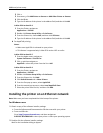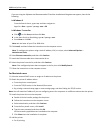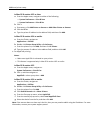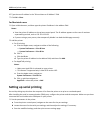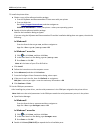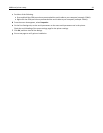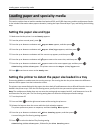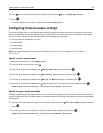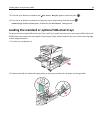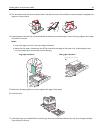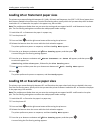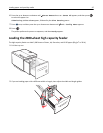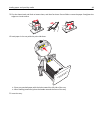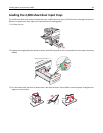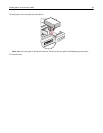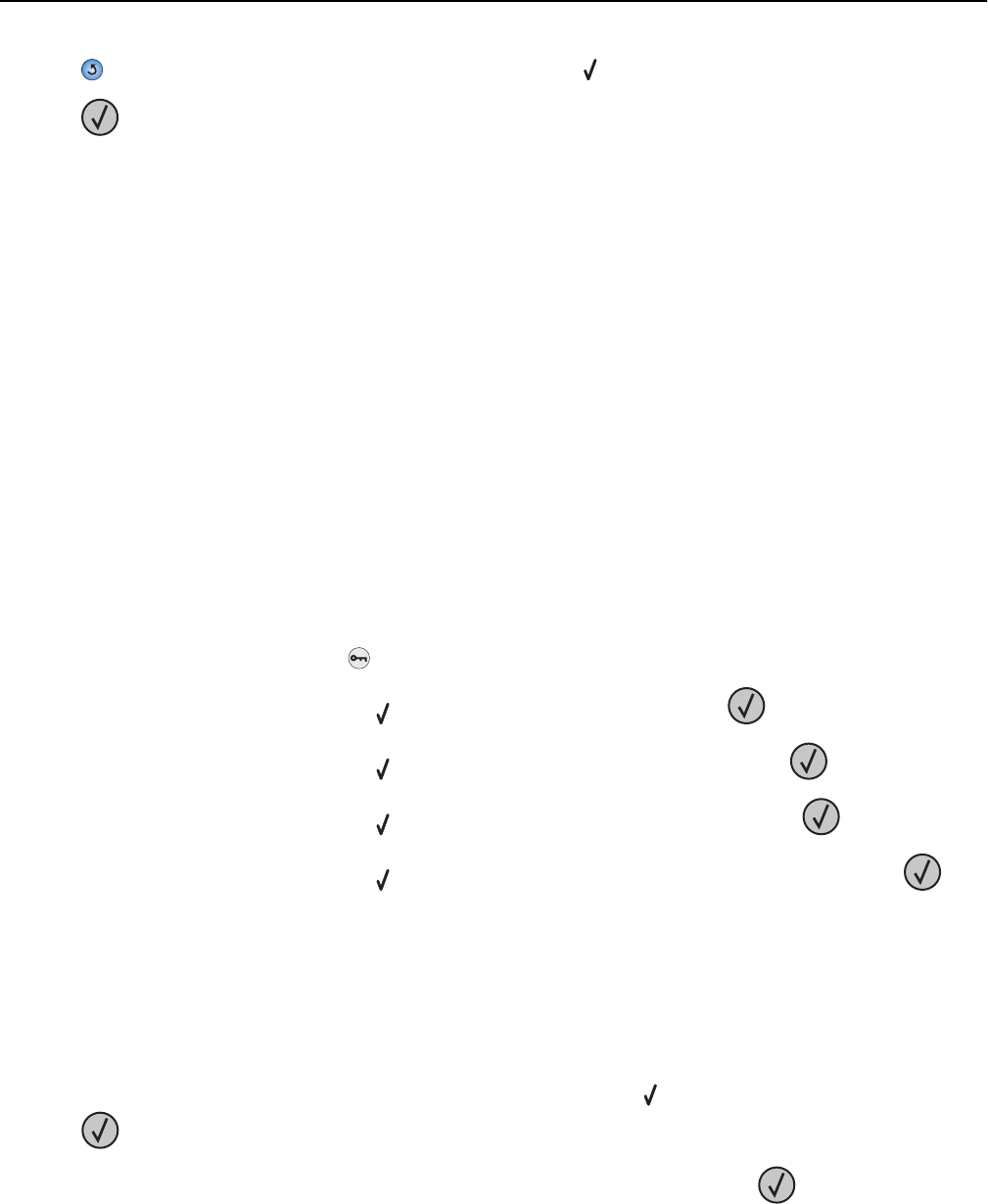
6 Press once, and then press the left or right arrow button until Exit Config Menu appears.
7 Press .
The printer performs its power‑on sequence, and then Ready appears.
Configuring Universal paper settings
The Universal Paper Size is a user‑defined setting that lets you print on paper sizes that are not preset in the printer
menus. Set the Paper Size for the specified tray to Universal when the size you want is not available from the Paper
Size menu. Then, specify all of the following Universal size settings for your paper:
• Units of measure (millimeters or inches)
• Portrait Width
• Portrait Height
• Feed Direction
Note: The smallest supported Universal size is 98.4 x 89 mm (3.9 x 3.5 in.); the largest is 297 x 431.8 mm
(11.7 x 17 in.).
Specify a unit of measurement
1 Make sure the printer is on and Ready appears.
2 From the printer control panel, press .
3 Press the up or down arrow button until Paper Menu appears, and then press .
4 Press the up or down arrow button until Universal Setup appears, and then press .
5 Press the up or down arrow button until Units of Measure appears, and then press .
6 Press the up or down arrow button until appears next to the correct unit of measure, and then press .
Submitting Selection appears, followed by the Universal Setup menu.
Specify the paper height and width
Defining a specific height and width measurement for the Universal paper size (in the portrait orientation) allows the
printer to support the size, including support for standard features such as duplex printing and printing multiple pages
on one sheet.
1 From the Universal Setup menu, press the up or down arrow button until Portrait Width appears, and then
press
.
2 Press the up or down arrow button to change the paper width setting, and then press .
Submitting Selection appears, followed by the Universal Setup menu.
Loading paper and specialty media 43