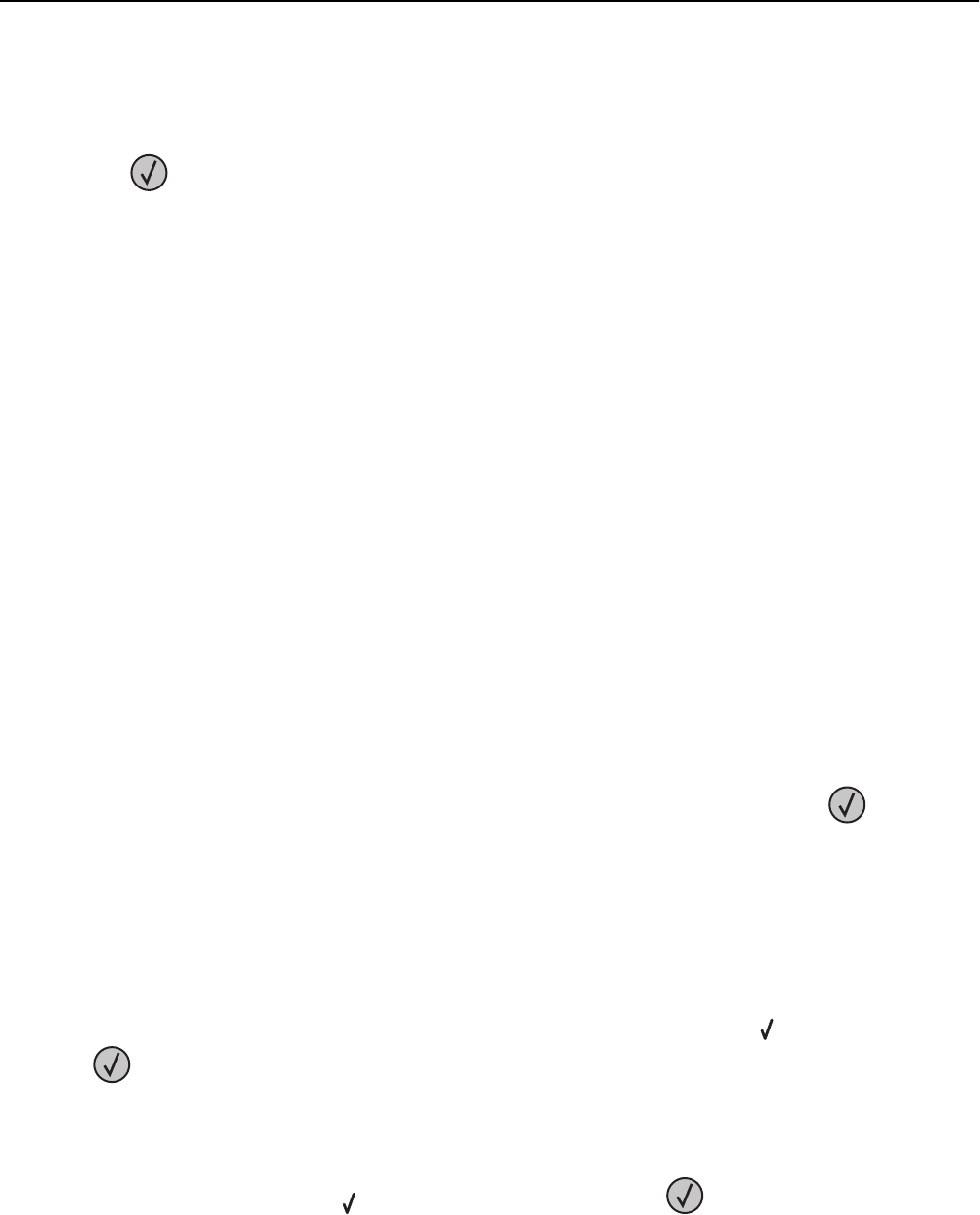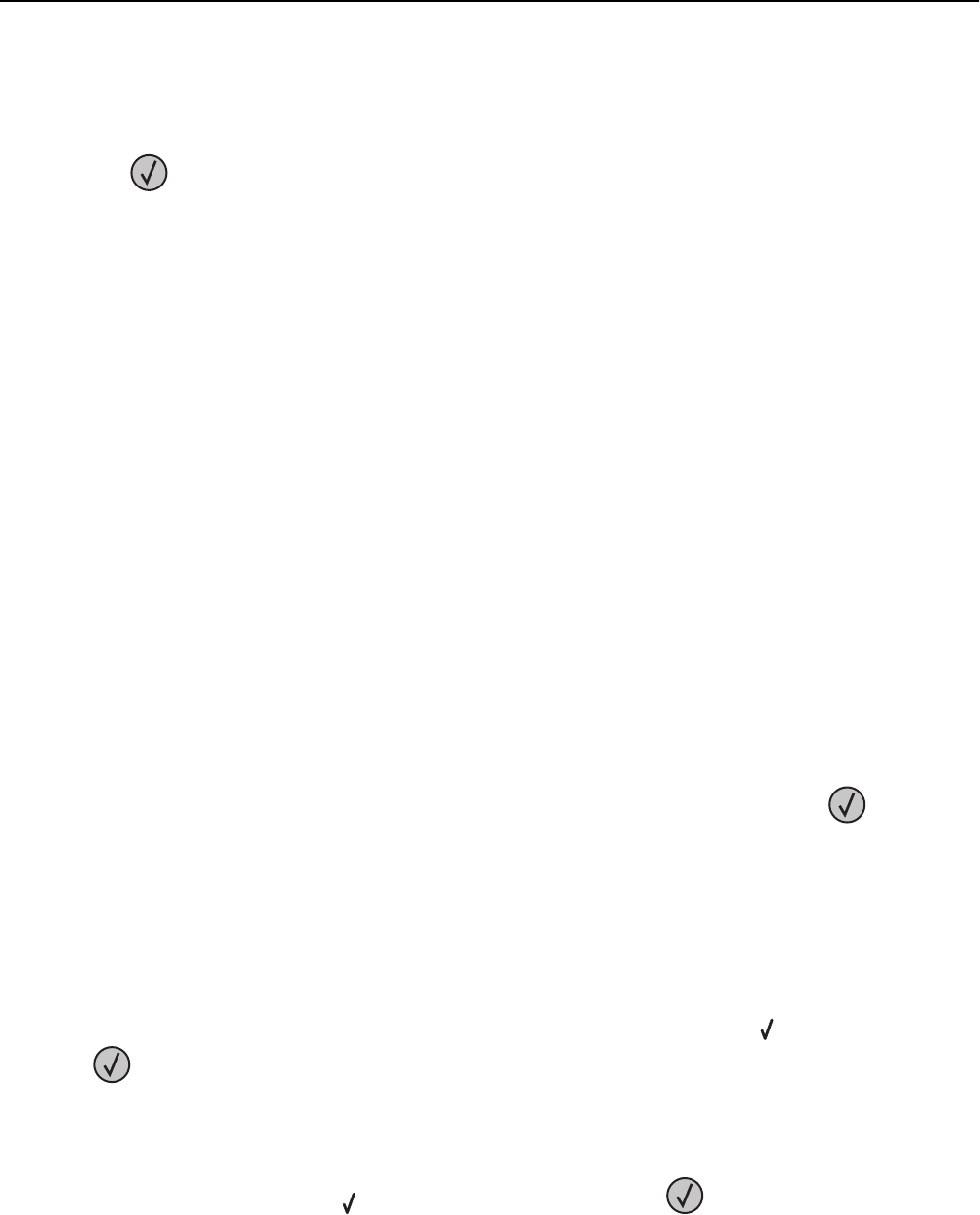
Try one or more of the following:
• Move the guides in the tray to the correct positions for the paper size loaded.
Note: To learn how to adjust the paper guides, press the up or down arrow button until Show Me appears, and
then press
.
• Make sure the paper size setting matches the paper loaded in the tray:
1 From the printer control panel Paper menu, check the Paper Size setting.
2 Before sending the job to print, specify the correct size setting:
– For Windows users, specify the size from Print Properties.
– For Macintosh users, specify the size from the Page Setup dialog.
Close door <x>
Close the specified door.
Close cover <x>
Close the specified cover to clear the message.
Close surface H
Close the specified cover to clear the message.
Disk Corrupted
The printer attempted to recover a disk, but was not able to do so. Format Disk appears. Press to reformat
the disk.
Note: Reformatting the disk deletes all the files currently stored on the disk.
Empty hole punch box
Empty the hole punch box, and then reinsert it into the finisher. Wait for the message to clear.
Note: To learn how to empty the hole punch box, press the up or down arrow button until
Show Me appears, and
then press
.
Some held jobs were not restored
Press the up or down arrow button until Continue appears, and then press to clear the message.
Insert tray <x>
Insert the specified tray into the printer.
Troubleshooting 141