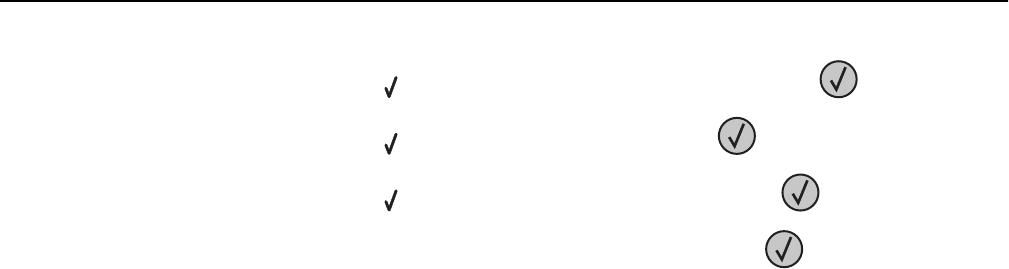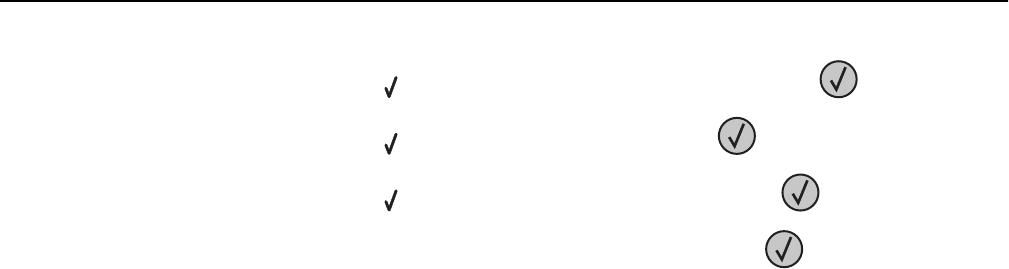
3 Press the up or down arrow button until General Settings appears, and then press .
4 Press the up or down arrow button until Timeouts appears, and then press .
5 Press the up or down arrow button until Print Timeout appears, and then press .
6 Press the up or down arrow button until the value you want appears, and then press .
Solving option problems
Settings chosen from the software program or application can change or override settings chosen from the printer
control panel. If an option is not functioning, then make sure it is selected in the software as well as the printer control
panel.
Option does not operate correctly or quits after it is installed
These are possible solutions. Try one or more of the following:
RESET THE PRINTER
Turn the printer off, wait for about 10 seconds, and then turn the printer on.
CHECK TO SEE IF THE OPTION IS CONNECTED TO THE PRINTER
1 Turn the printer off.
2 Unplug the printer from the wall outlet.
3 Check the connection between the option and the printer.
MAKE SURE THE OPTION IS INSTALLED
Print a menu settings page and check to see if the option is listed in the Installed Options list. If the option is not
listed, then reinstall it.
MAKE SURE THE OPTION IS AVAILABLE IN THE PRINTER DRIVER
It may be necessary to manually add the option in the printer driver to make it available for print jobs. For more
information, see “Updating available options in the printer driver” on page 29.
MAKE SURE THE OPTION IS SELECTED
From the program you are using, select the option. Mac OS 9 users should make sure the printer is set up in the
Chooser.
Troubleshooting 180