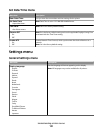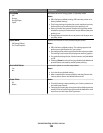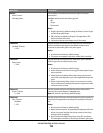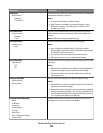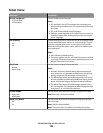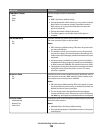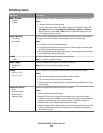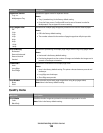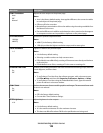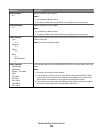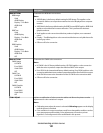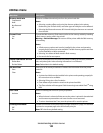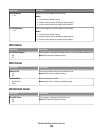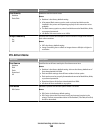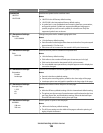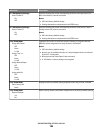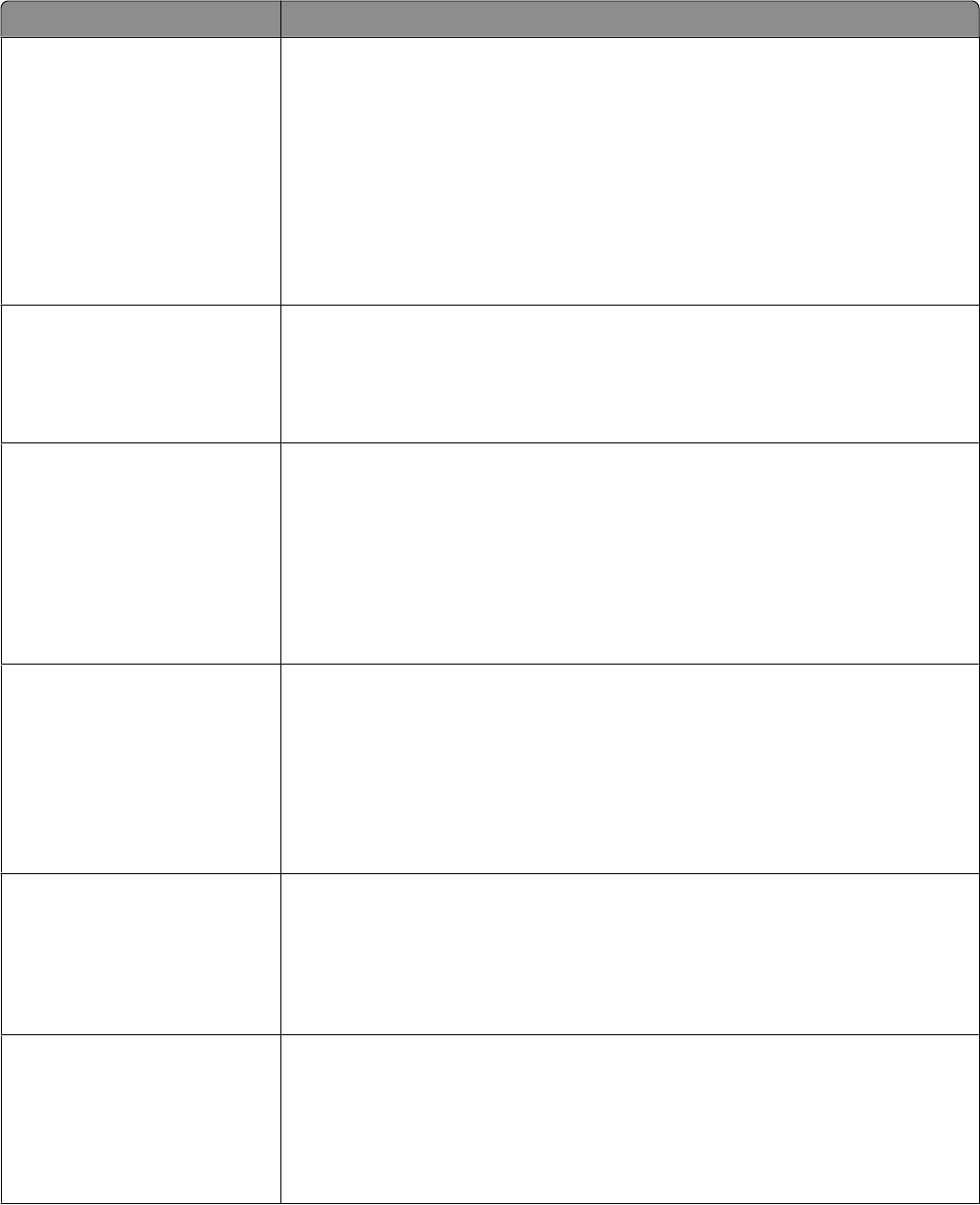
Menu item Description
Color Correction
Auto
Off
Manual
Adjusts the color output on the printed page
Notes:
• Auto is the factory default setting. Auto applies different color conversion tables
to each object on the printed page.
• Off turns off color correction.
• Manual allows customization of the color tables using the settings available from
the Manual Color menu.
• Due to the differences in additive and subtractive colors, certain colors that appear
on computer monitors are impossible to duplicate on the printed page.
Print Resolution
1200 dpi
4800 CQ
Specifies the printed output resolution
Notes:
• 4800 CQ is the factory default setting.
• 1200 dpi provides the highest resolution output, and increases gloss.
Toner Darkness
1–5
Lightens or darkens the printed output
Notes:
• 4 is the factory default setting.
• Selecting a smaller number can help conserve toner.
• If Print Mode is set to Black Only, a setting of 5 increases toner density and darkness
to all print jobs.
• If Print Mode is set to Color, a setting of 5 is the same as a setting of 4.
Enhance Fine Lines
On
Off
Enables a print mode preferable for files such as architectural drawings, maps, electrical
circuit diagrams, and flow charts
Notes:
• To set Enhance Fine Lines from the software program, with a document open,
click File ª Print, and then click Properties, Preferences, Options, or Setup.
• To set Enhance Fine Lines using the Embedded Web Server, type the network
printer IP address in a browser window.
Color Saver
On
Off
Reduces the amount of toner used for graphics and images. The amount of toner used
for text is not reduced.
Notes:
• Off is the factory default setting.
• On overrides Toner Darkness settings.
RGB Brightness
-6–6
Adjusts brightness in color outputs
Notes:
• 0 is the factory default setting.
• -6 is the maximum decrease. 6 is the maximum increase.
• This does not affect files where CMYK color specifications are being used.
Understanding printer menus
129