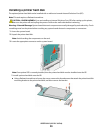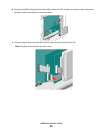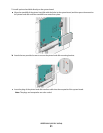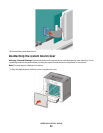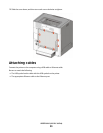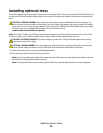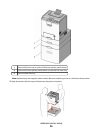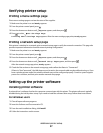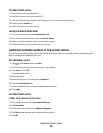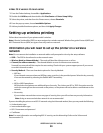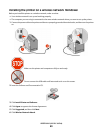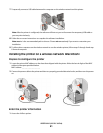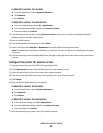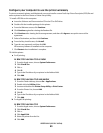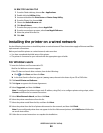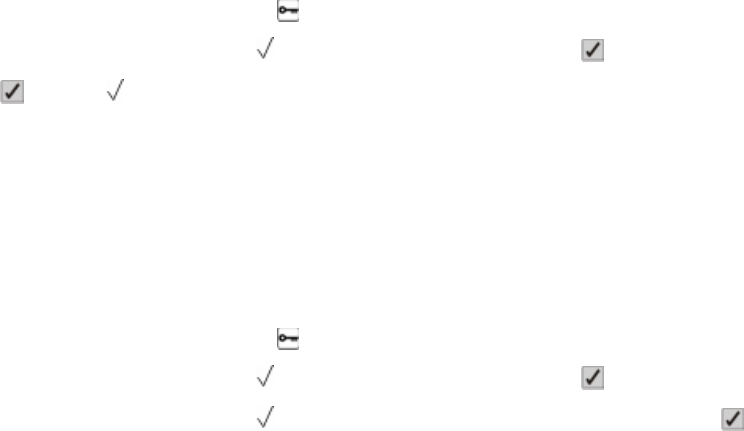
Verifying printer setup
Printing a menu settings page
Print a menu settings page to review the status of the supplies.
1 Make sure the printer is on and Ready appears.
2 From the printer control panel, press .
3 Press the down arrow button until
Reports appears, and then press .
4 Press
to select Menu Settings Page.
Printing Menu Settings Page appears. After the menu settings page prints, Ready appears.
Printing a network setup page
If the printer is attached to a network, print a network setup page to verify the network connection. This page also
provides important information that aids network printing configuration.
1 Make sure the printer is on and Ready appears.
2 From the printer control panel, press .
3 Press the down arrow button until Reports appears, and then press .
4 Press the down arrow button until Network Setup Page appears, and then press .
After the network setup page prints, Ready appears.
5 Check the first section on the network setup page, and confirm that Status is “Connected.”
If Status is “Not Connected,” the LAN drop may not be active, the network cable may be malfunctioning, or, if you
have a wireless printer model, the wireless network may not be configured properly. Consult a system support
person for a solution, and then print another network setup page.
Setting up the printer software
Installing printer software
A printer driver is software that lets the computer communicate with the printer. The printer software is typically
installed during the initial printer setup. If you need to install the software after setup, follow these instructions:
For Windows users
1 Close all open software programs.
2 Insert the Software and Documentation CD.
3 From the main installation dialog, click Install.
4 Follow the instructions on the screen.
Additional printer setup
37