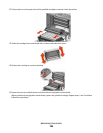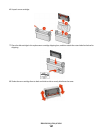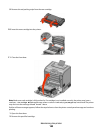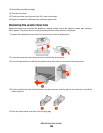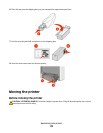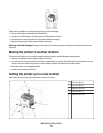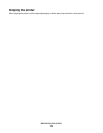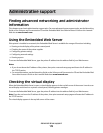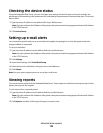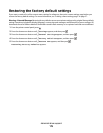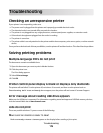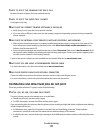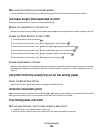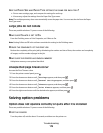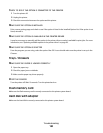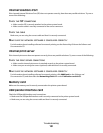Checking the device status
Using the Embedded Web Server, you can view paper tray settings, the level of toner in the print cartridge, the
percentage of life remaining in the maintenance kit, and capacity measurements of certain printer parts. To view the
device status:
1 Type the printer IP address in the address field of your Web browser.
Note: If you do not know the IP address of the printer, then print a network setup page and locate the IP address
in the TCP/IP section.
2 Click Device Status.
Setting up e-mail alerts
You can have the printer send you an e-mail when the supplies are getting low or when the paper needs to be
changed, added, or unjammed.
To set up e-mail alerts:
1 Type the printer IP address into the address field of your Web browser.
Note: If you do not know the IP address of the printer, then print a network setup page and locate the IP address
in the TCP/IP section.
2 Click Settings.
3 Under Other Settings, click E-mail Alert Setup.
4 Select the items for notification, and type in the e-mail addresses.
5 Click Submit.
Note: See your system support person to set up the e-mail server.
Viewing reports
You can view some reports from the Embedded Web Server. These reports are useful for assessing the status of the
printer, the network, and supplies.
To view reports from a network printer:
1 Type the printer IP address into the address field of your Web browser.
Note: If you do not know the IP address of the printer, then print a network setup page and locate the IP address
in the TCP/IP section.
2 Click Reports, and then click the type of report you want to view.
Administrative support
174