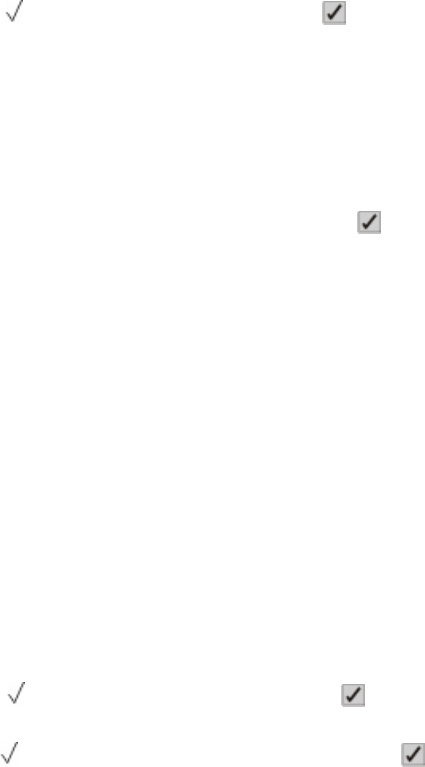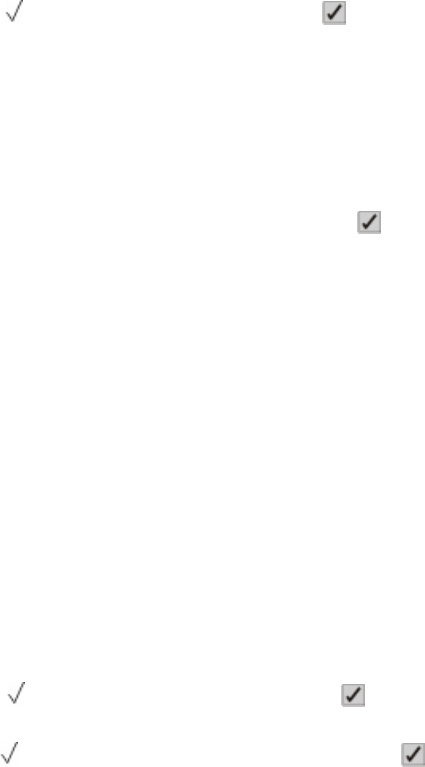
Remove all color supplies
The printer is set for Color Lock Out printing in the Config menu. Try one of the following methods:
• Remove all color toner cartridges and photoconductor units.
Note: Do not remove the black toner cartridge or photoconductor unit.
• Press the down arrow button until Continue appears, and then press to clear the message and print in Color
Lock Out mode.
Remove Packaging Materials
1 Remove all packing material from the printer.
2 Make sure the fuser, transfer module, trays, and supplies are installed correctly.
3 Press the down arrow button until Show Areas appears, and then press .
A tutorial appears on the display indicating the actions you need to take to complete setup.
Remove paper from standard bin
The standard exit bin has reached its capacity. Remove paper from the standard exit bin to clear the message and
continue printing.
Resetting Fuser Count
Wait for the message to clear.
Resetting the printer
Wait for the message to clear.
Restore Held Jobs?
• Press the down arrow button until Continue appears, and then press to restore all held jobs stored on the
printer hard disk.
• Press the down arrow button until Do not restore appears, and then press . No print jobs will be restored.
Restoring Factory Defaults
Wait for the message to clear.
When factory default settings are restored:
• All downloaded resources in the printer memory are deleted. This includes fonts, macros, and symbol sets.
• All settings return to the factory defaults except the Display Language setting in the Setup menu and the custom
settings in the Serial <x>, Network, Infrared, LocalTalk, and USB menus.
Understanding printer messages
148