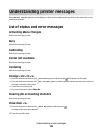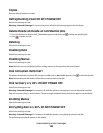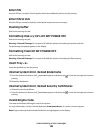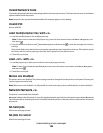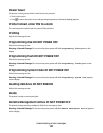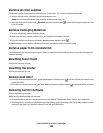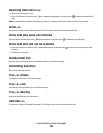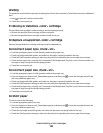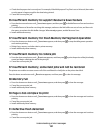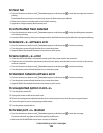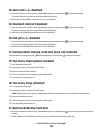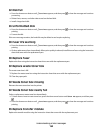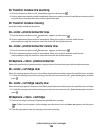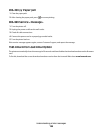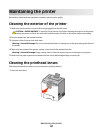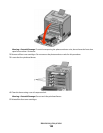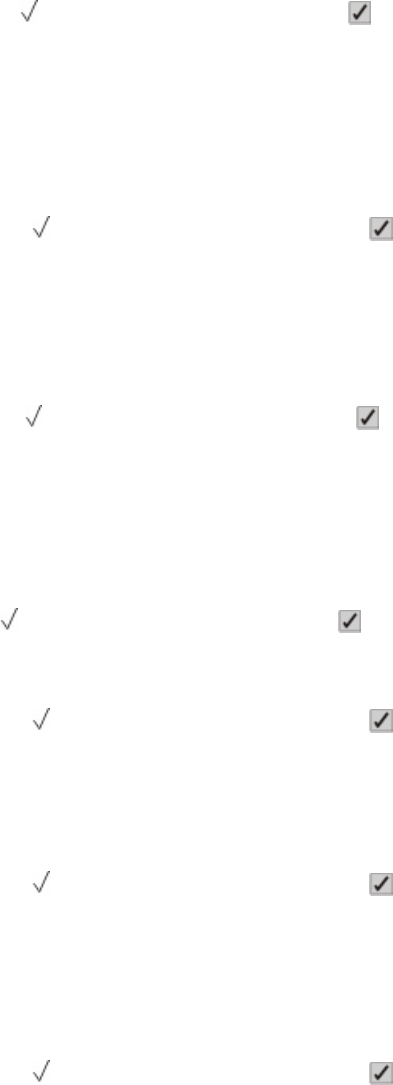
• Check that the paper size is correctly set. For example, if the Multipurpose Tray Size is set to Universal, then make
sure the paper is large enough for the data being printed.
• Cancel the current print job.
35 Insufficient memory to support Resource Save feature
• Press the down arrow button until Continue appears, and then press to disable Resource Save and continue
printing.
• To enable Resource Save after receiving this message, make sure the link buffers are set to Auto, and then exit
the menus to activate the link buffer changes. When Ready appears, enable Resource Save.
• Install additional memory.
37 Insufficient memory for Flash Memory Defragment operation
• Press the down arrow button until
Continue appears, and then press to stop the defragment operation
and continue printing.
• Delete fonts, macros, and other data in printer memory.
• Install additional printer memory.
37 Insufficient memory to collate job
• Press the down arrow button until Continue appears, and then press to print the portion of the job already
stored and begin collating the rest of the print job.
• Cancel the current print job.
37 Insufficient memory, some held jobs will not be restored
The printer was unable to restore some or all of the confidential or held jobs on the printer hard disk.
Press the down arrow button until Continue appears, and then press to clear the message.
38 Memory full
• Press the down arrow button until
Continue appears, and then press to clear the message.
• Cancel the current print job.
• Install additional printer memory.
39 Page is too complex to print
• Press the down arrow button until Continue appears, and then press to clear the message and continue
printing.
• Cancel the current print job.
• Install additional printer memory.
51 Defective flash detected
• Press the down arrow button until Continue appears, and then press to clear the message and continue
printing.
• Cancel the current print job.
Understanding printer messages
151