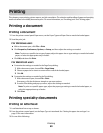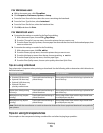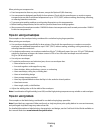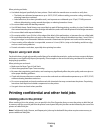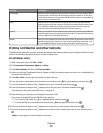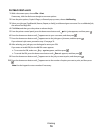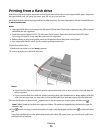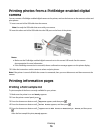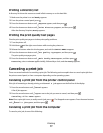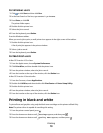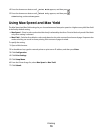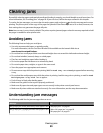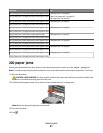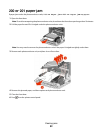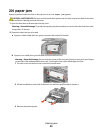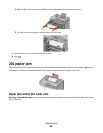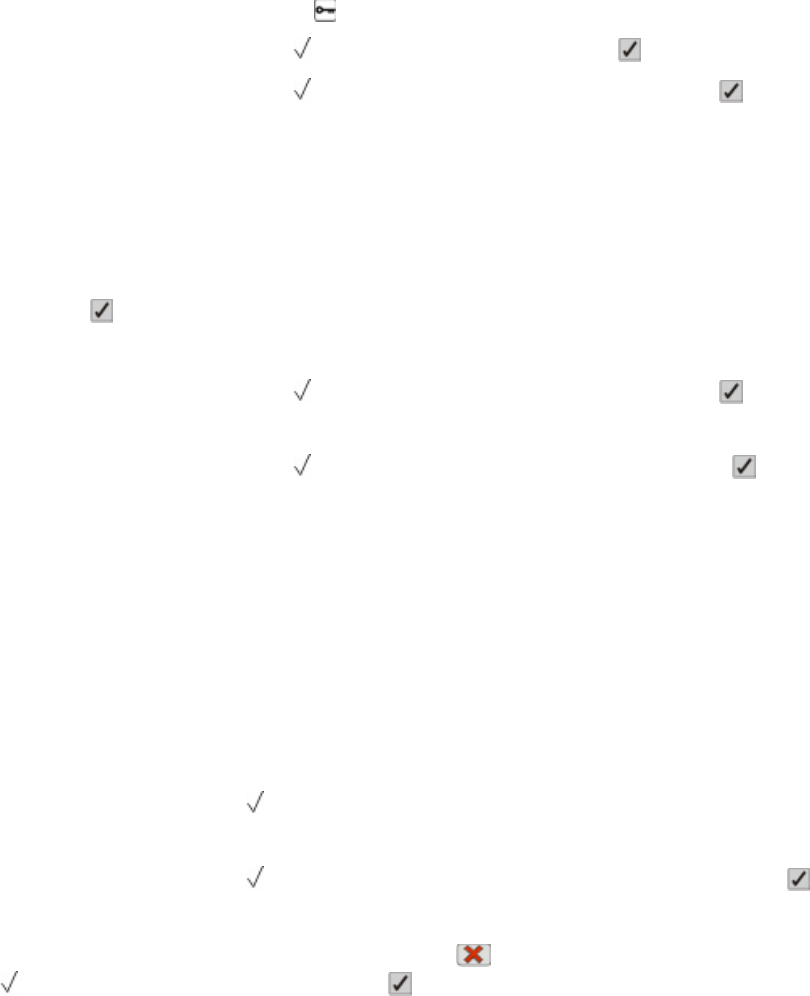
Printing a directory list
A directory list shows the resources stored in flash memory or on the hard disk.
1 Make sure the printer is on and Ready appears.
2 From the printer control panel, press
.
3 Press the down arrow button until
Reports appears, and then press .
4 Press the down arrow button until
Print Directory appears, and then press .
After the directory list prints, Ready appears.
Printing the print quality test pages
Print the print quality test pages to isolate print quality problems.
1 Turn the printer off.
2 Hold down and the right arrow button while turning the printer on.
3 Release the buttons when the clock appears, and wait for CONFIG MENU to appear.
4 Press the down arrow button until
Prt Quality Pgs appears, and then press .
The print quality test pages print.
5 Press the down arrow button until Exit Config Menu appears, and then press .
Resetting the Printer appears briefly, followed by a clock, and then Ready appears.
Canceling a print job
There are several methods for canceling a print job. The following sections explain how to cancel a print job from
the printer control panel, or from a computer depending on the operating system.
Canceling a print job from the printer control panel
If the job is formatting or already printing, and Cancel a job appears on the first line of the display:
1 Press the arrow buttons until
Cancel appears.
A list of jobs appears.
2 Press the arrow buttons until appears next to the job you want to cancel, and then press .
Canceling <file name> appears.
Note: Once a print job is sent, to easily cancel a job, press . The Stopped screen appears. Press the arrow buttons
until Cancel a job appears, and then press .
Canceling a print job from the computer
To cancel a print job, do one of the following:
Printing
77