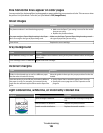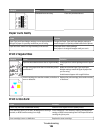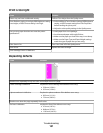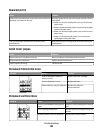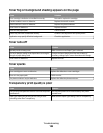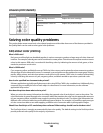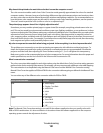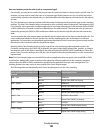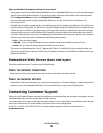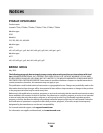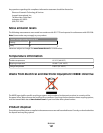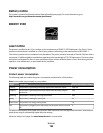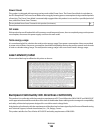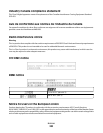What are Detailed Color Samples and how do I access them?
These pages require the use of the Embedded Web Server. The Embedded Web Server is a series of resident pages
stored in the network printer firmware. To access these pages, browse to the IP address of the network printer.
Click Configuration Menu, and then click Detailed Color Samples.
For more information about using the Embedded Web Server, see the User's Guide on the Software and
Documentation CD.
Detailed Color Samples are pages similar to the default pages of color samples accessible from the Quality menu
using the printer control panel. The default color samples available using this method have an increment value of
10% for red, green, and blue. If you find a value on this page that is close, but would like to scan more colors in a
nearby area, then you can use the Detailed Color Samples to select the desired color values and a more specific
increment. This provides a way to print multiple pages of colored boxes that surround a specific color of interest.
There are nine conversion tables available with the following three options:
• Print—Prints the default pages
• Detailed—Lets you enter individual red, green, and blue values and a specific increment of color
• Reset—Lets you clear the existing information and enter new values
The process can be duplicated for Cyan (C), Magenta (M), Yellow (Y), and Black (K) color conversion tables, too.
Collectively, these values are known as CMYK color. The default increment is 10% for Black and 20% each for Cyan,
Magenta, and Yellow.
Embedded Web Server does not open
These are possible solutions. Try one or more of the following:
CHECK THE NETWORK CONNECTIONS
Make sure the printer and computer are turned on and connected to the same network.
CHECK THE NETWORK SETTINGS
Depending on the network settings, you may need to type https:// instead of http:// before the printer IP
address to access the Embedded Web Server. For more information, see your system administrator.
Contacting Customer Support
When you call Customer Support, describe the problem you are experiencing, the message on the display, and the
troubleshooting steps you have already taken to find a solution.
You need to know your printer model type and serial number. For more information, see the label on the inside top
front cover of the printer. The serial number is also listed on the menu settings page.
In the U.S. or Canada, call (1-800-539-6275). For other countries/regions, visit the Lexmark Web site at
www.lexmark.com.
Troubleshooting
193